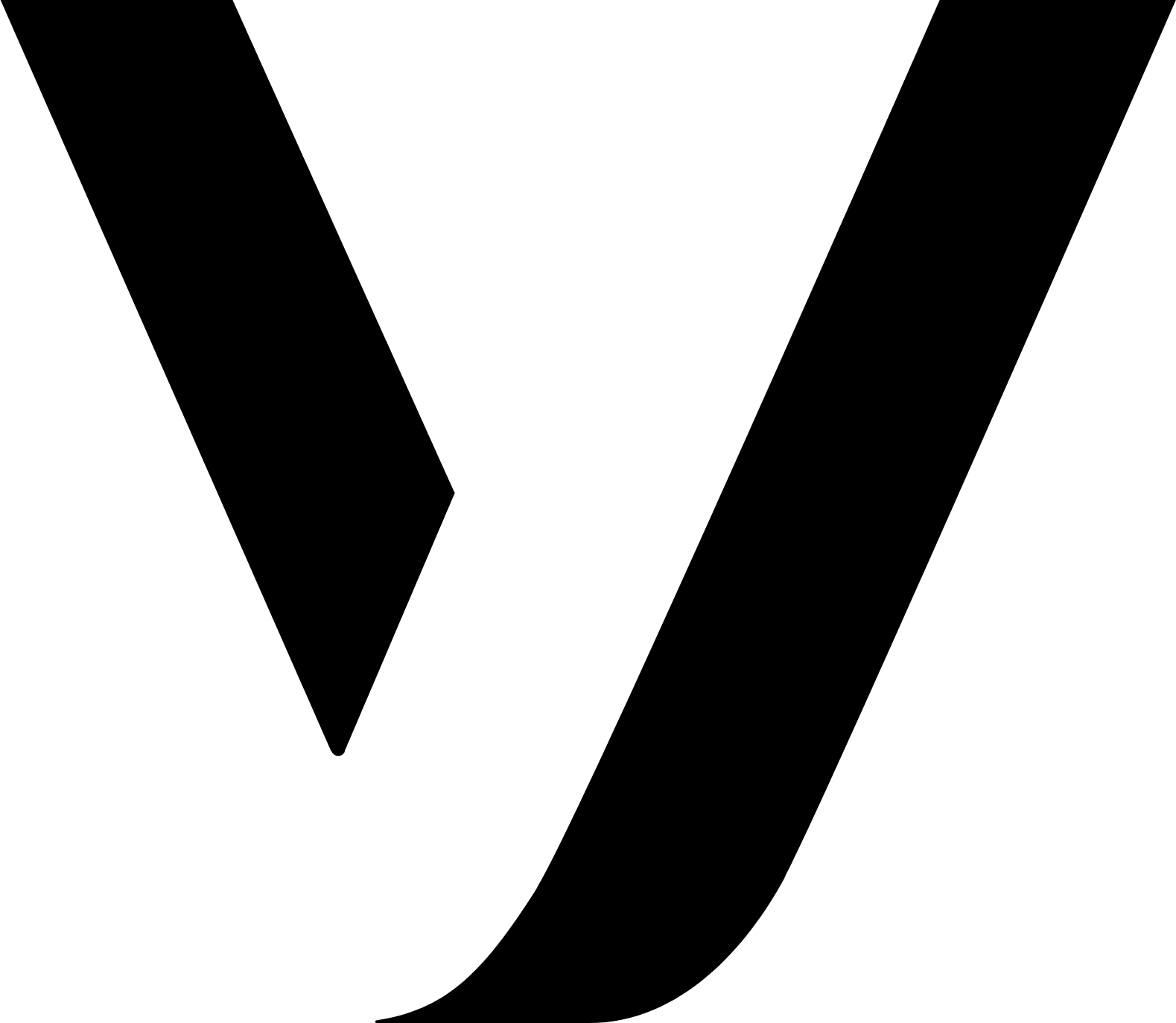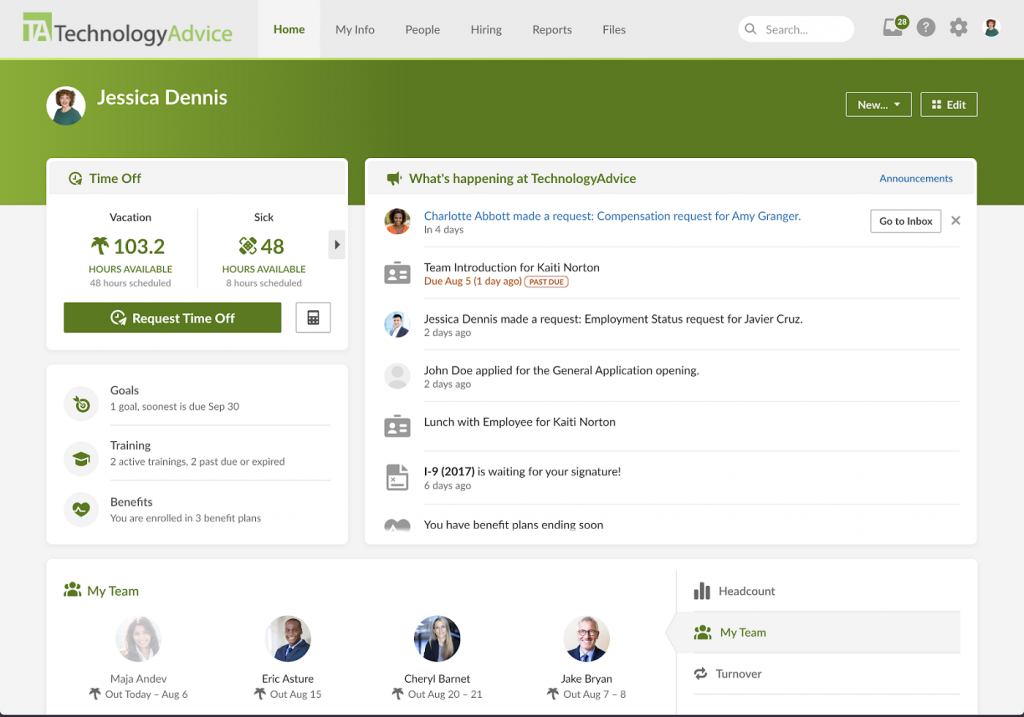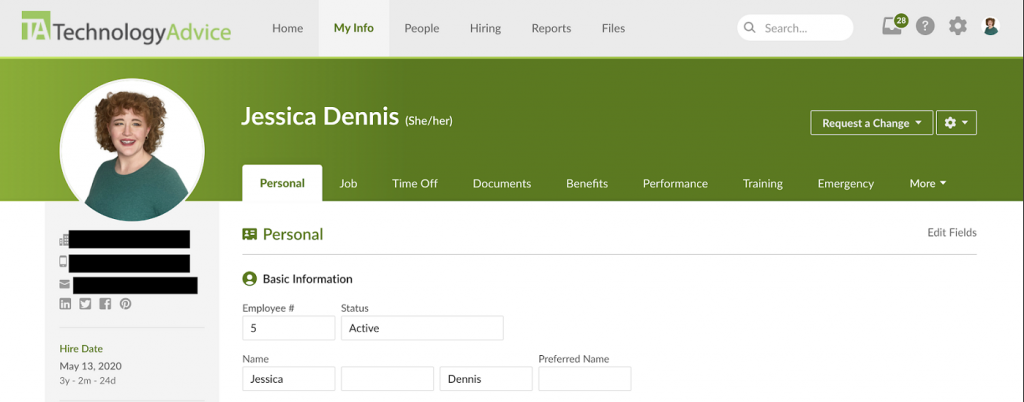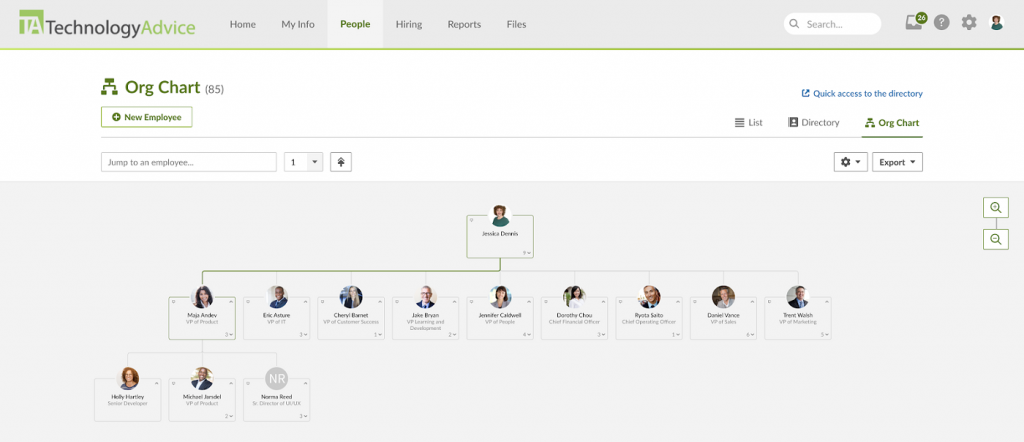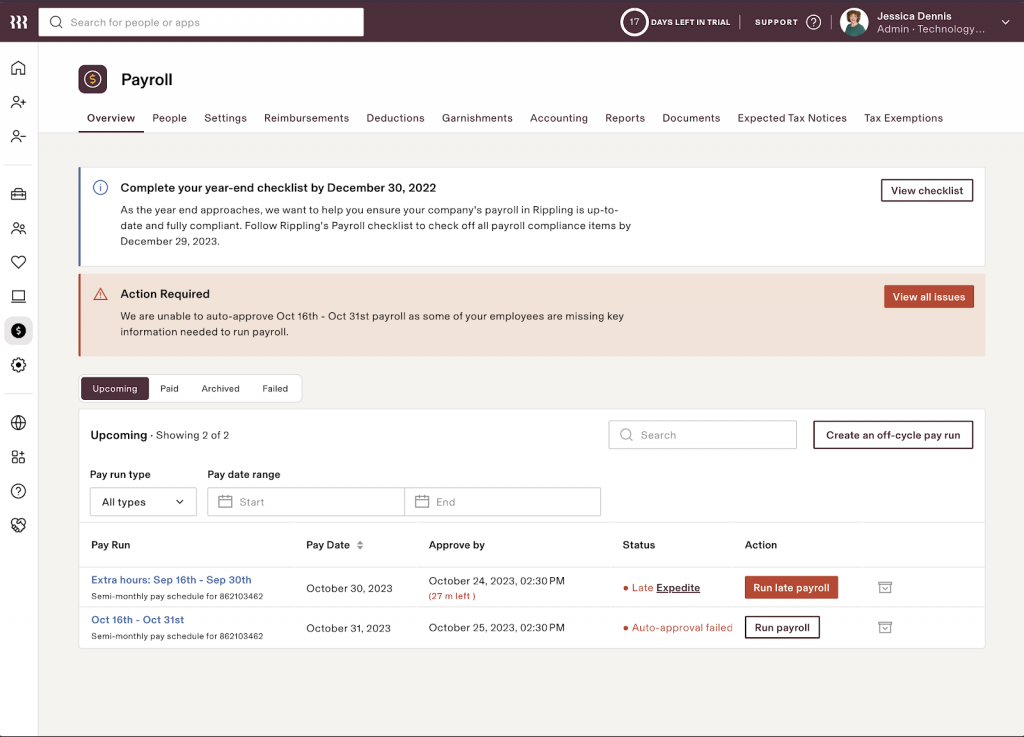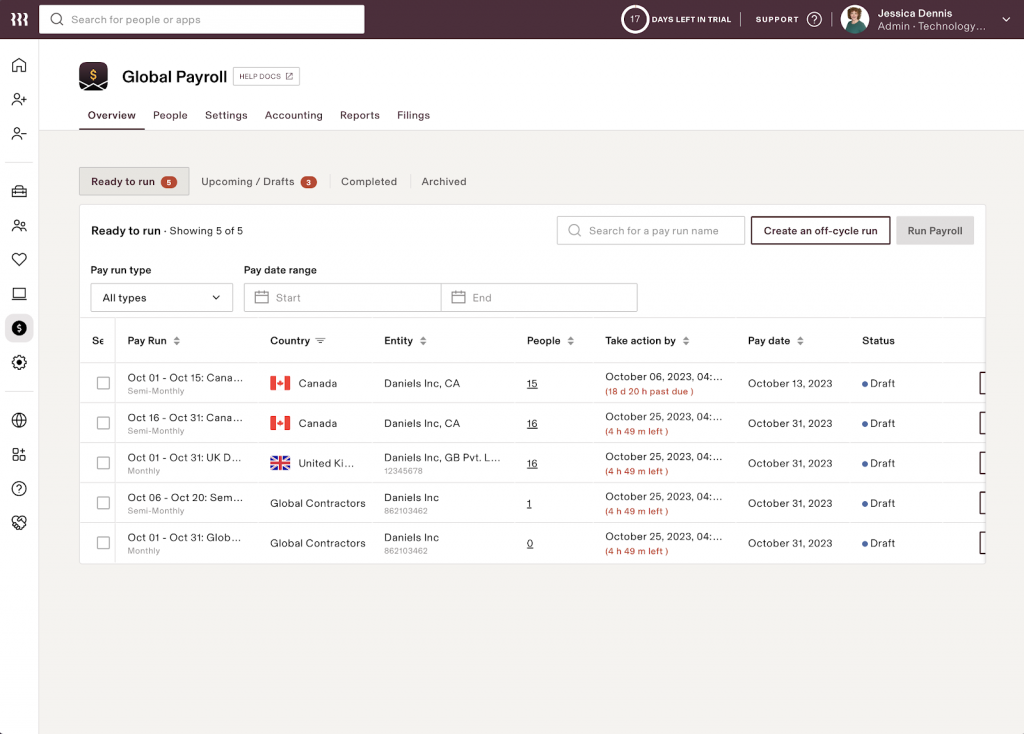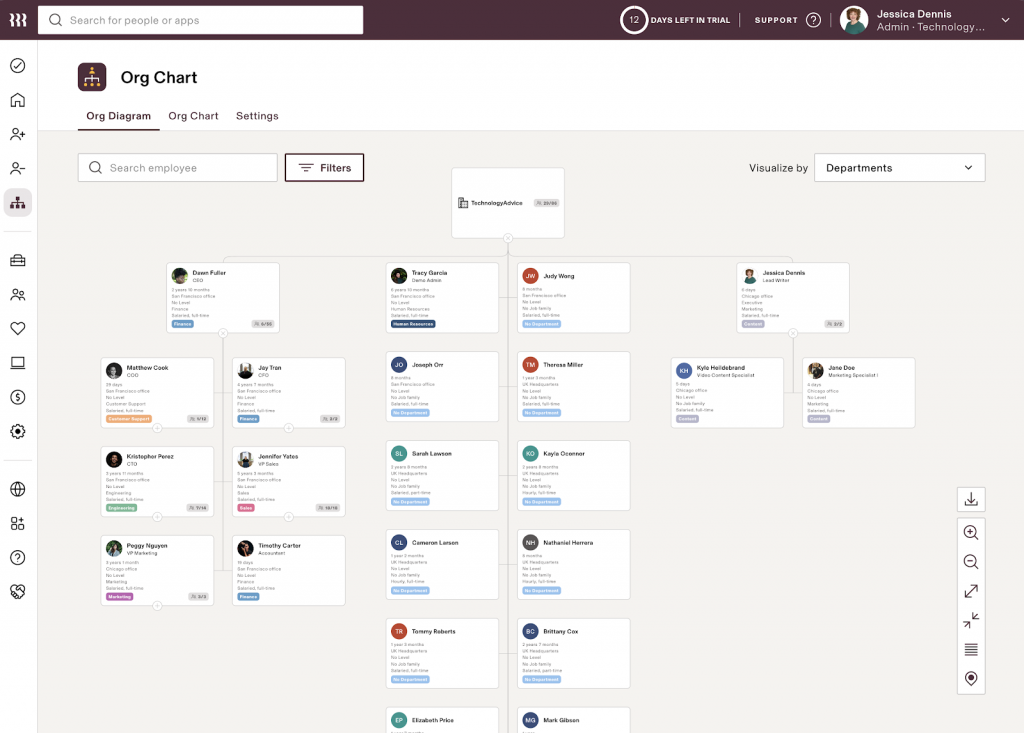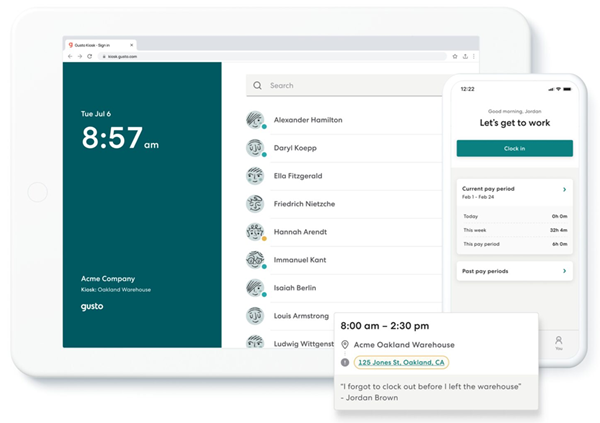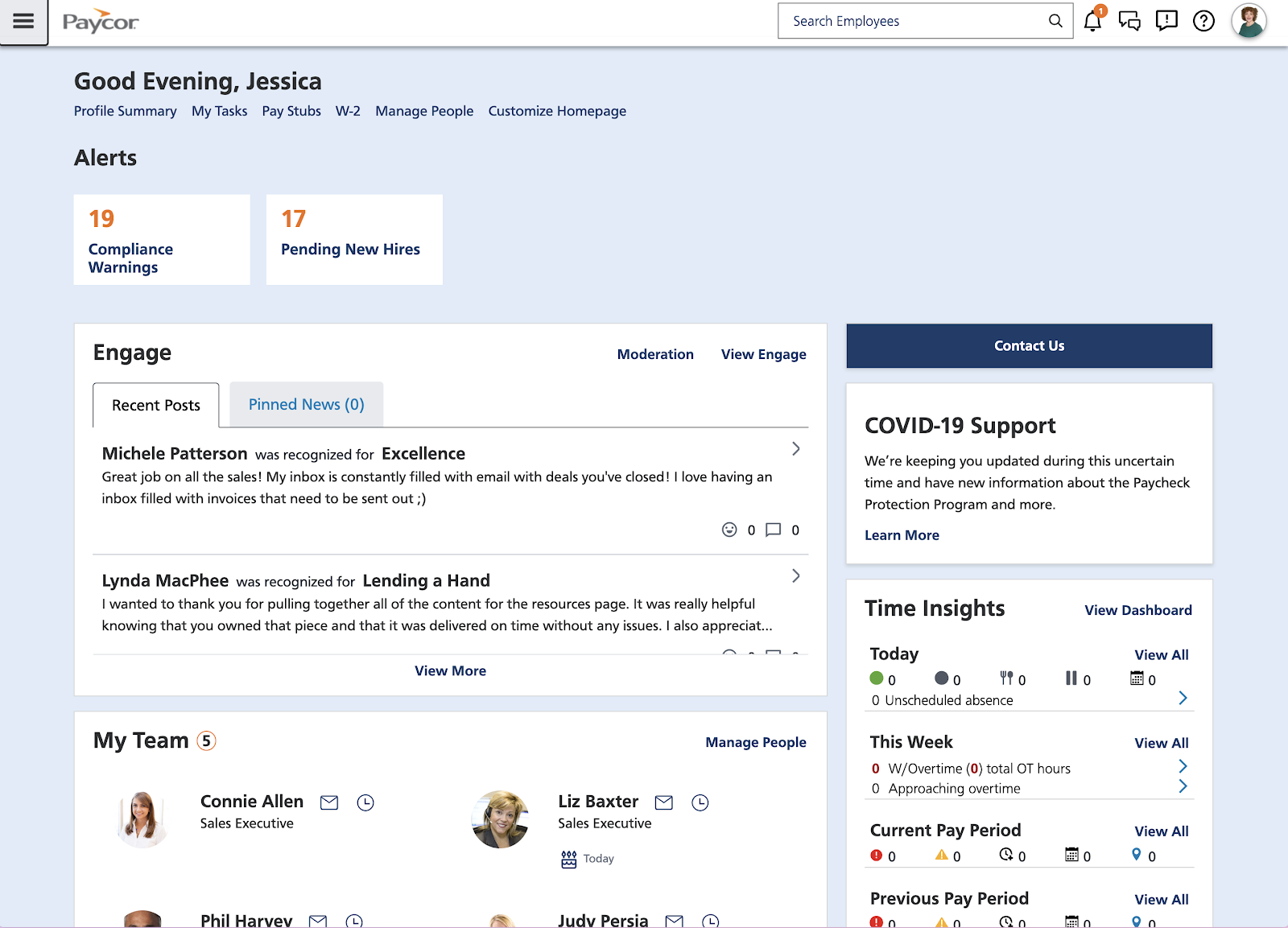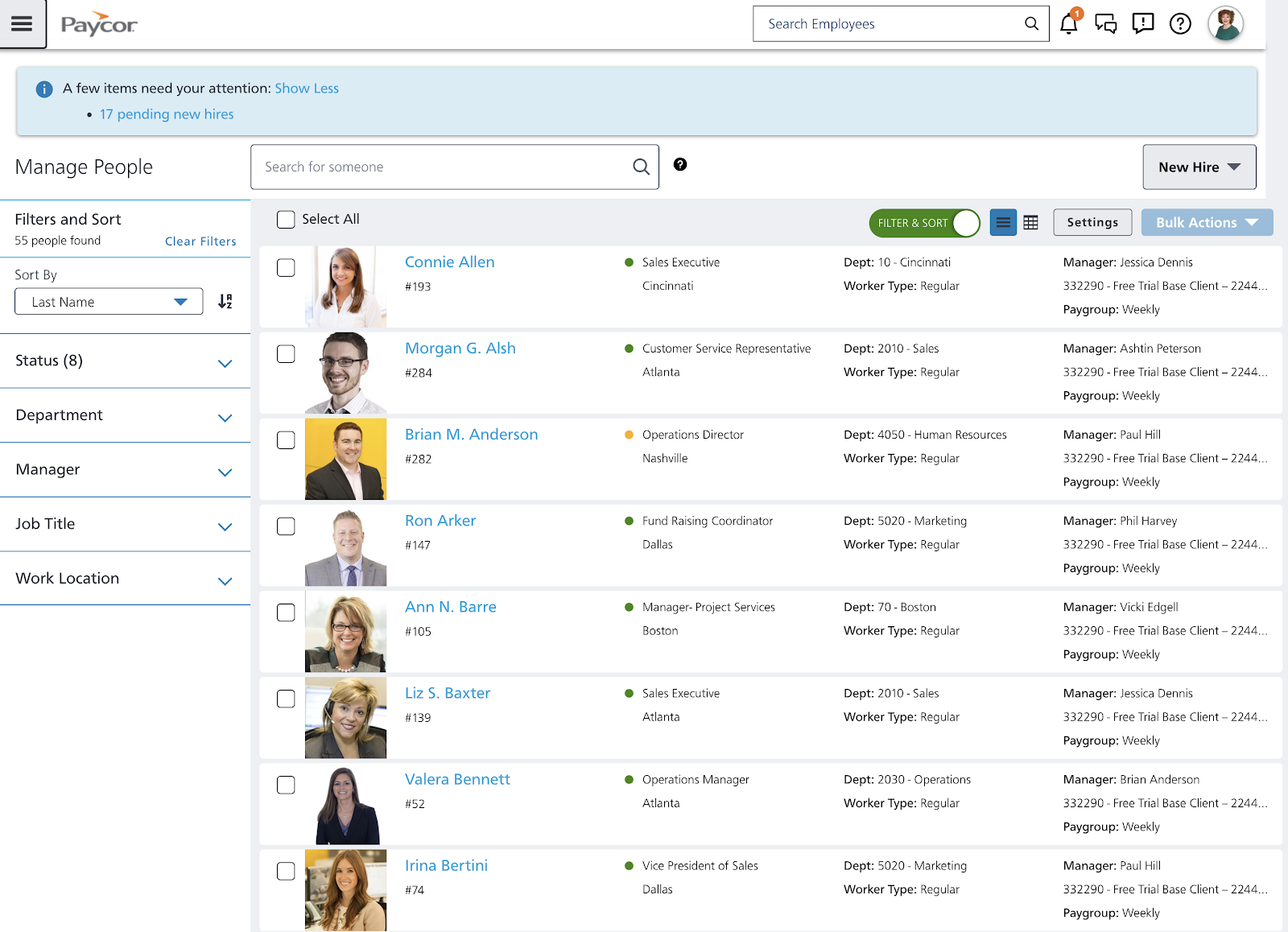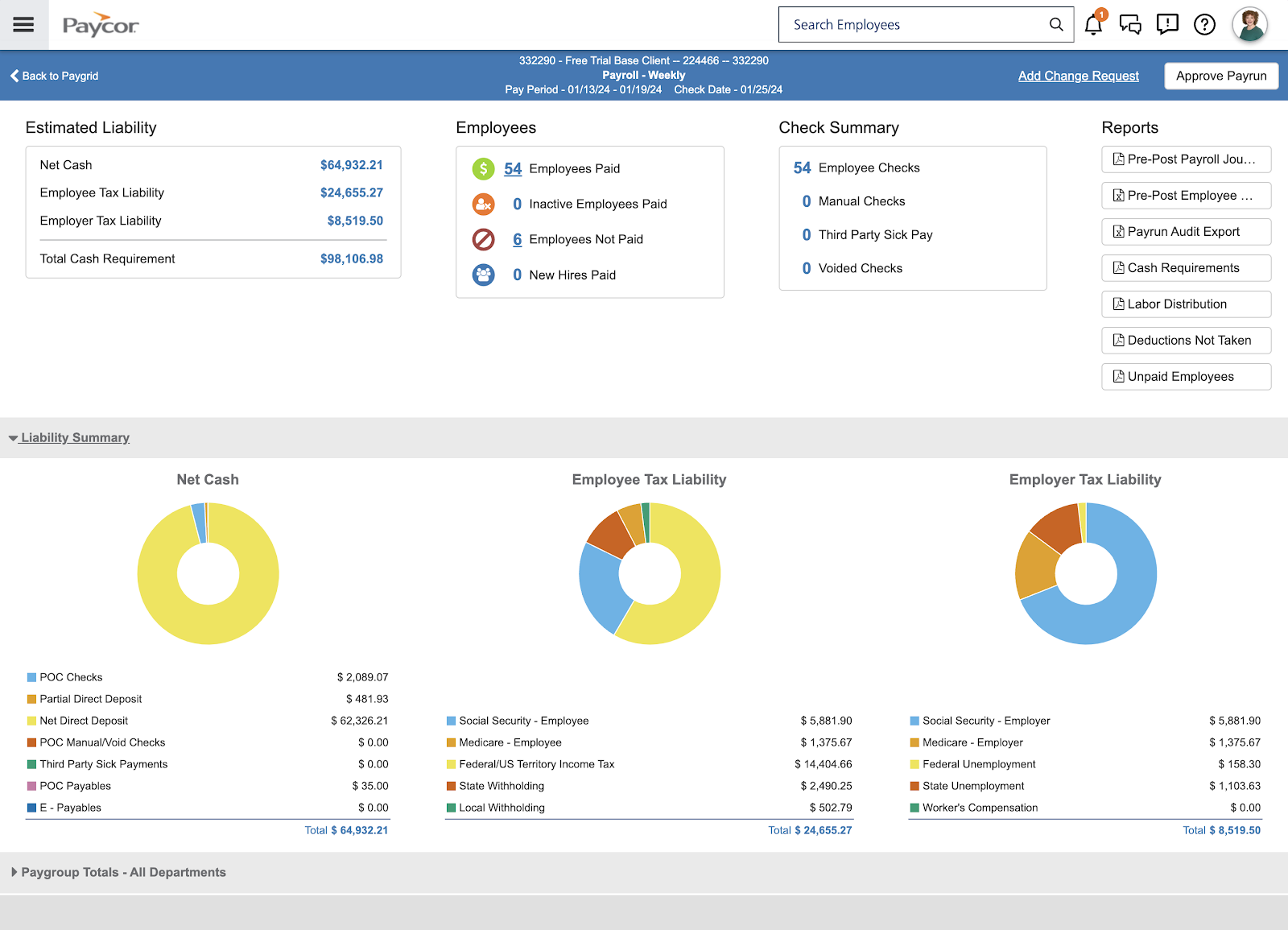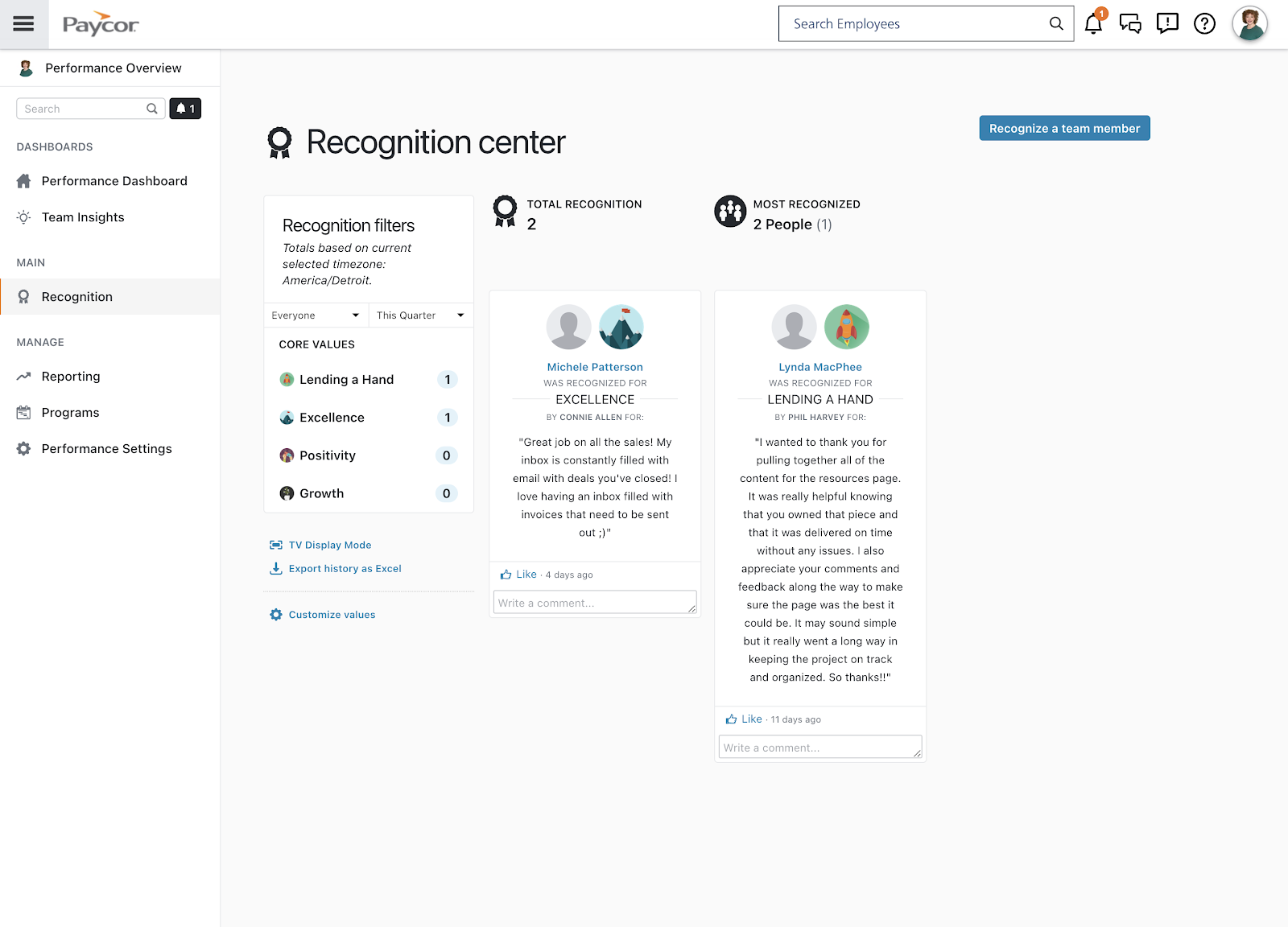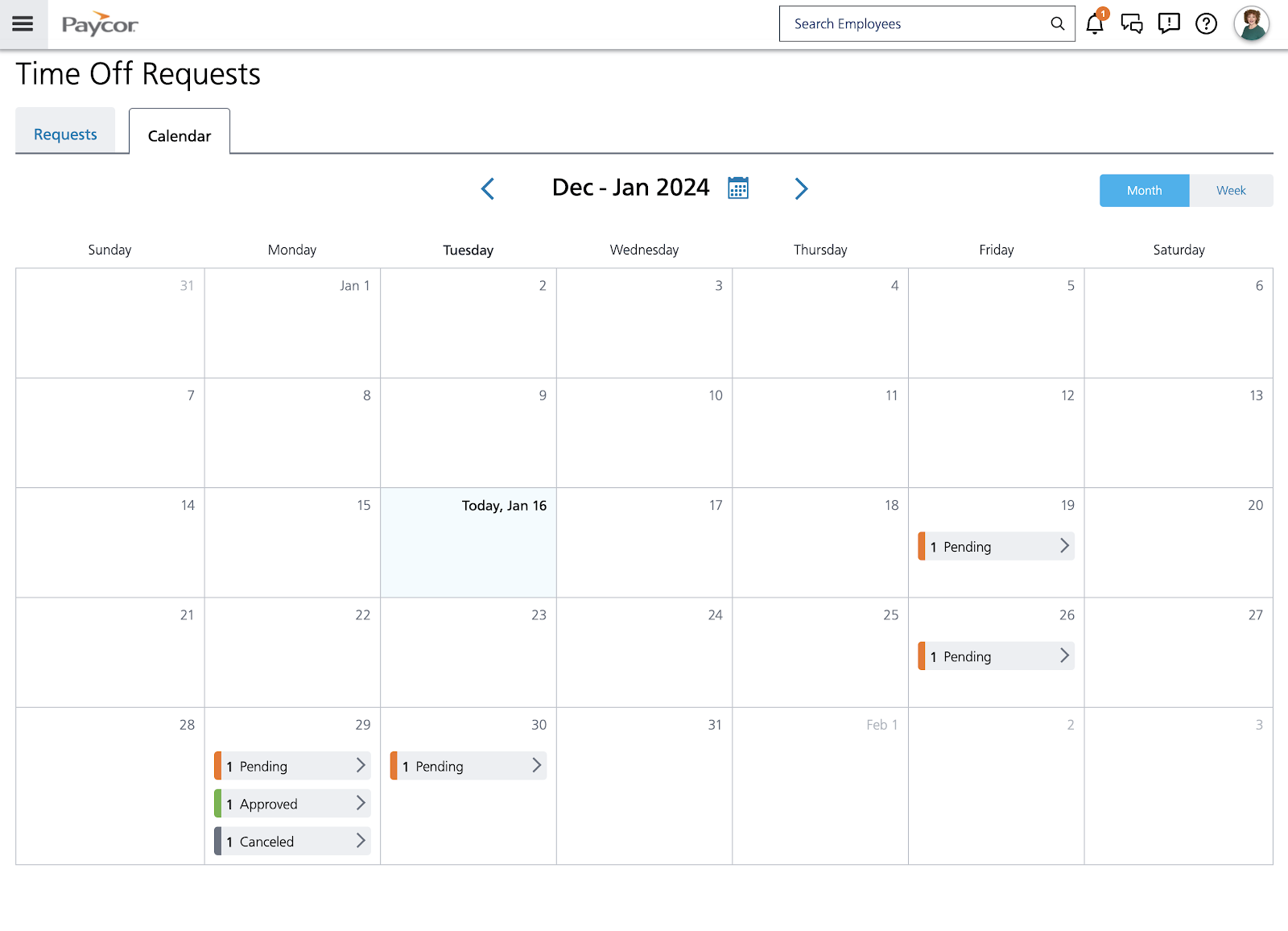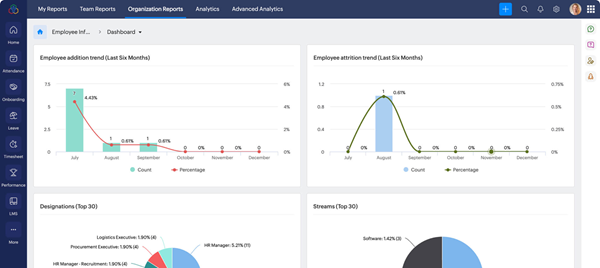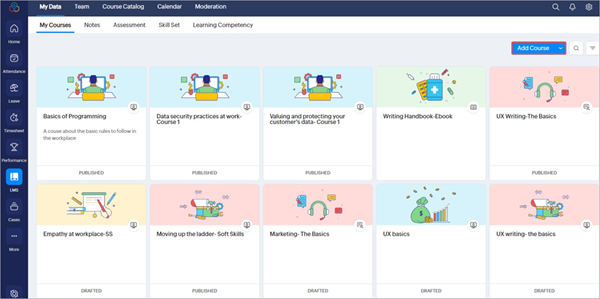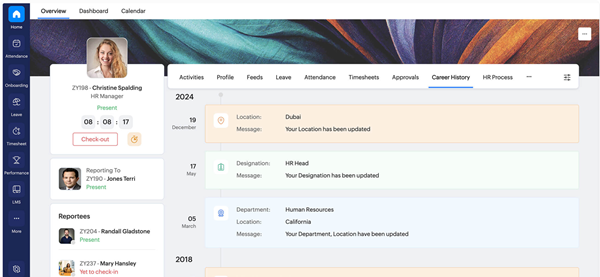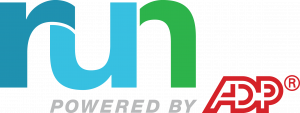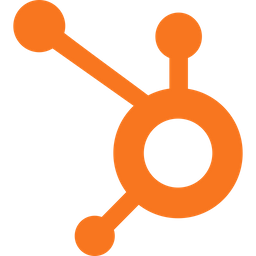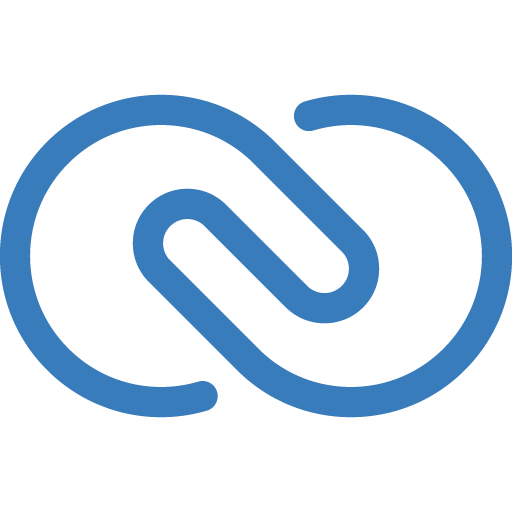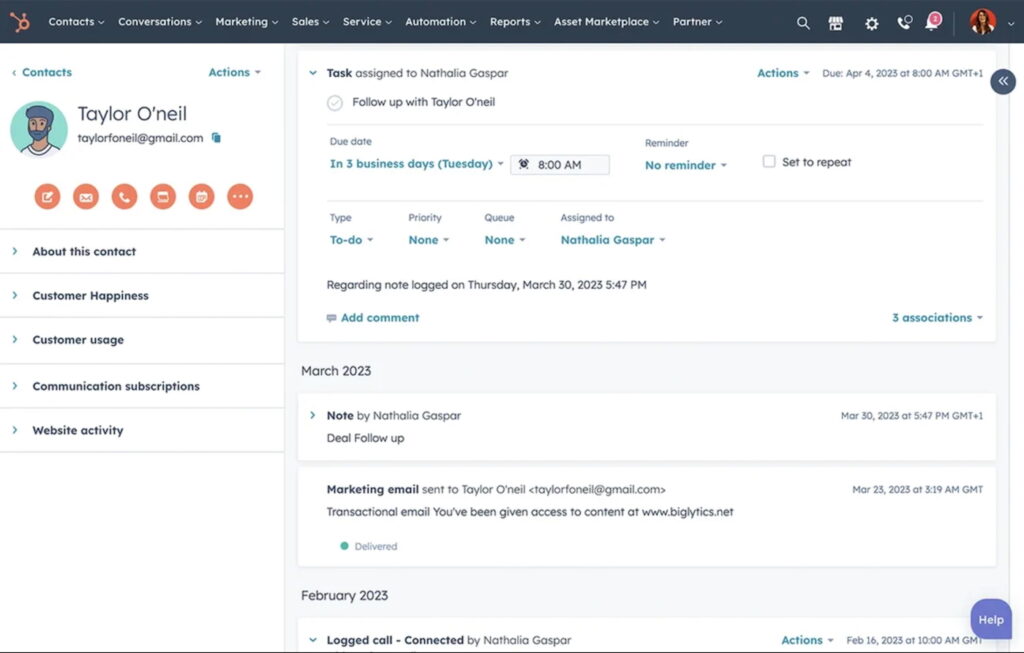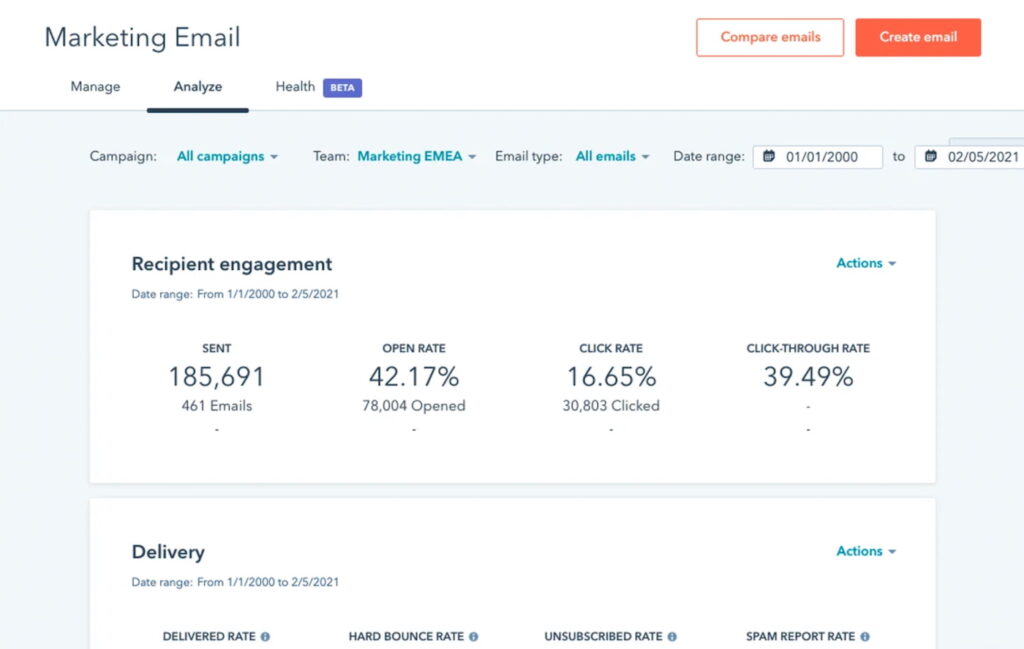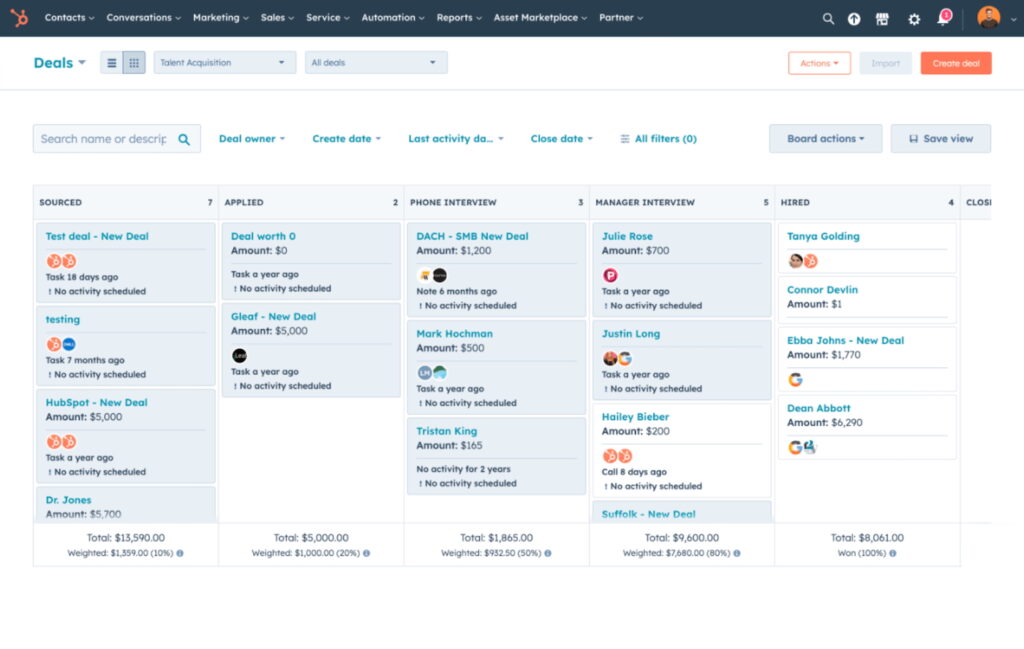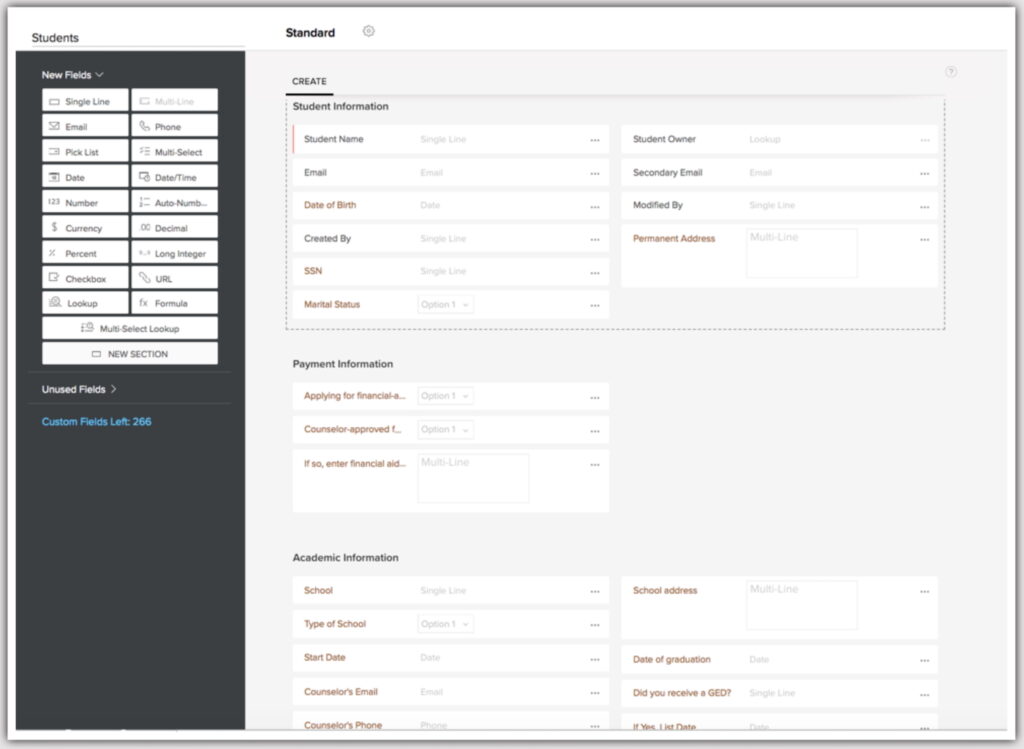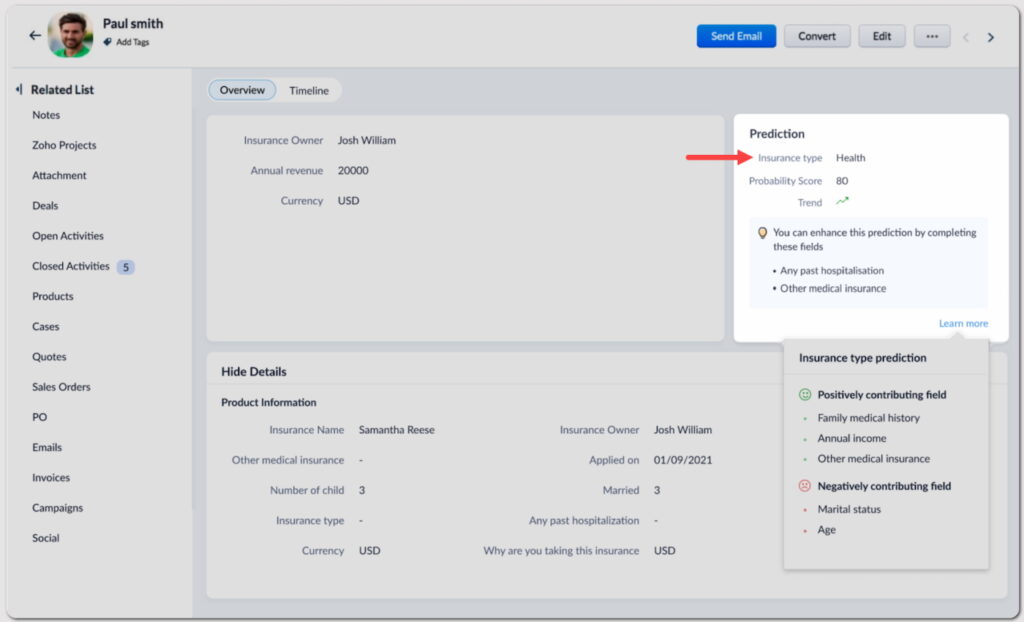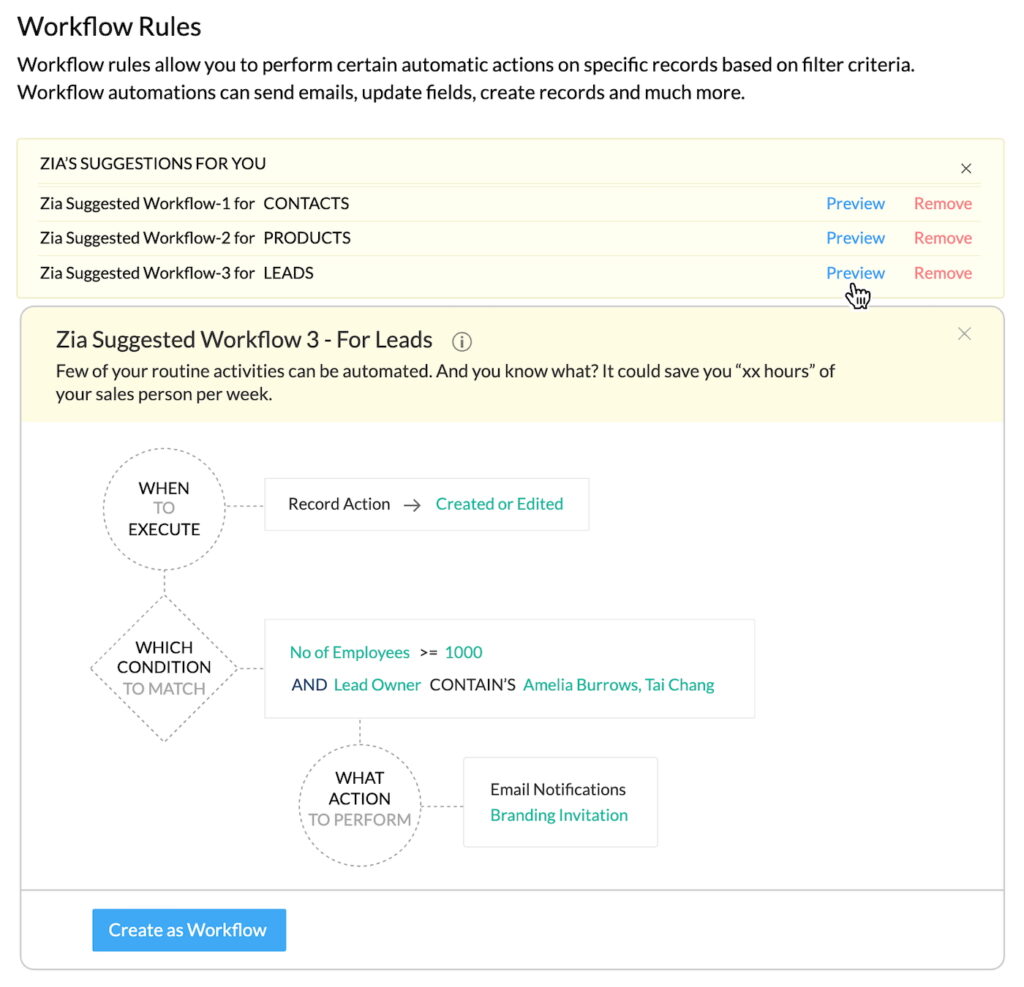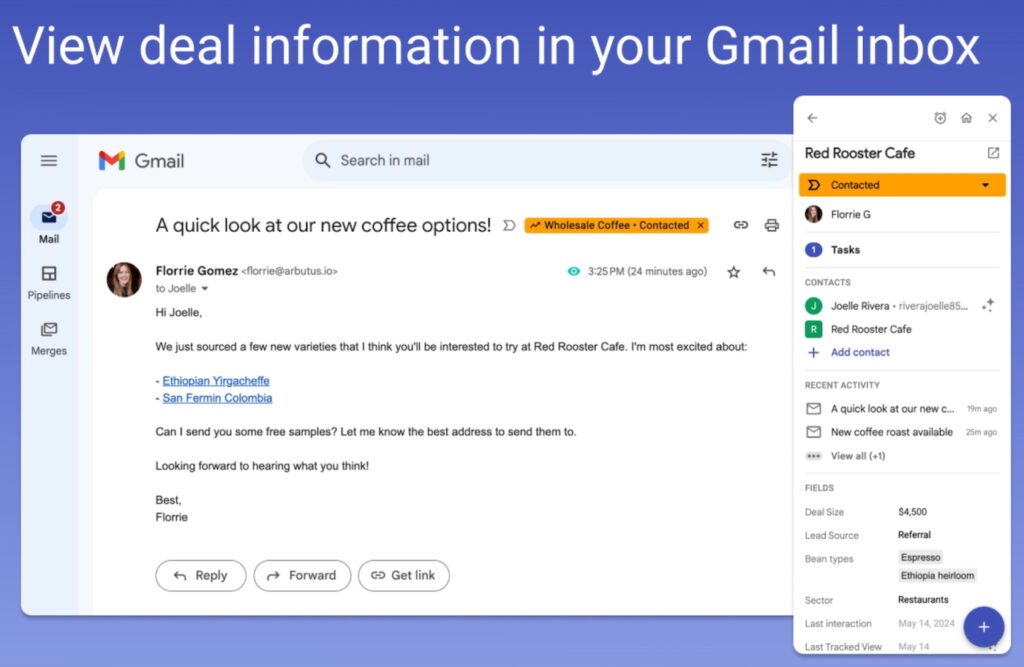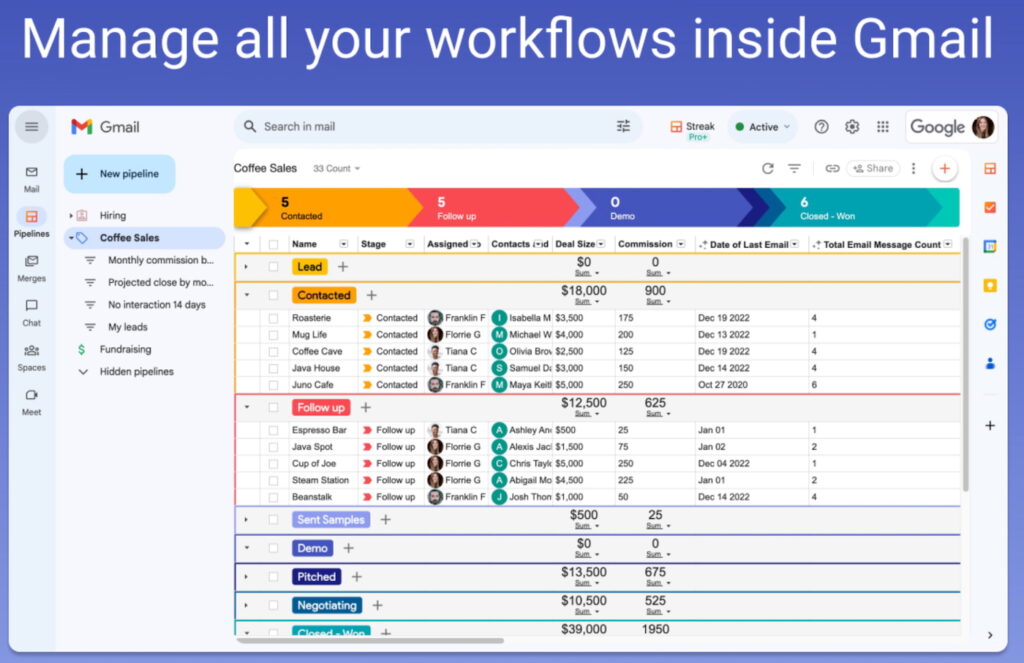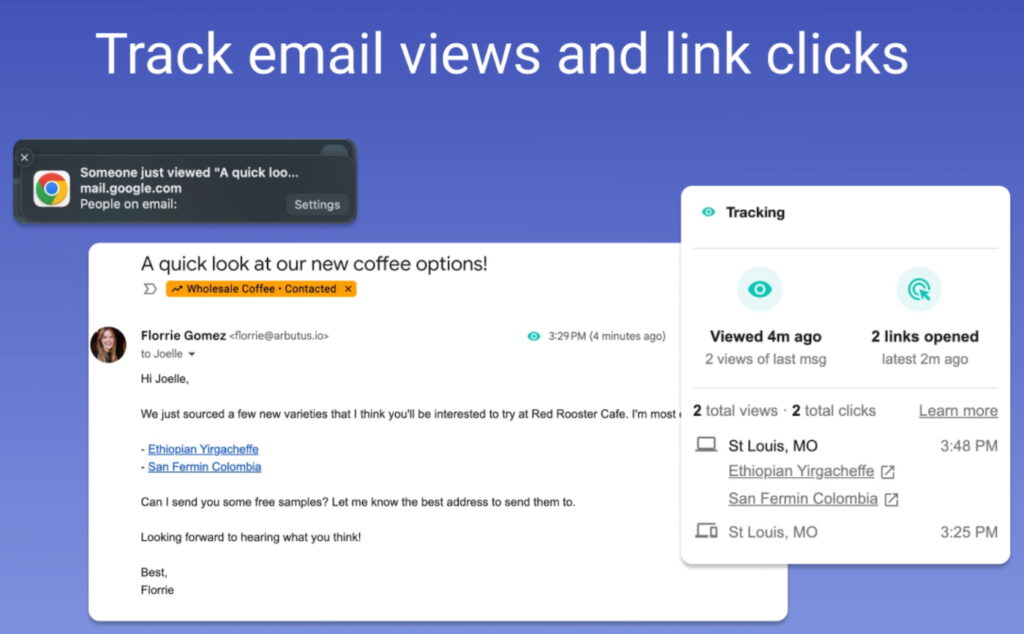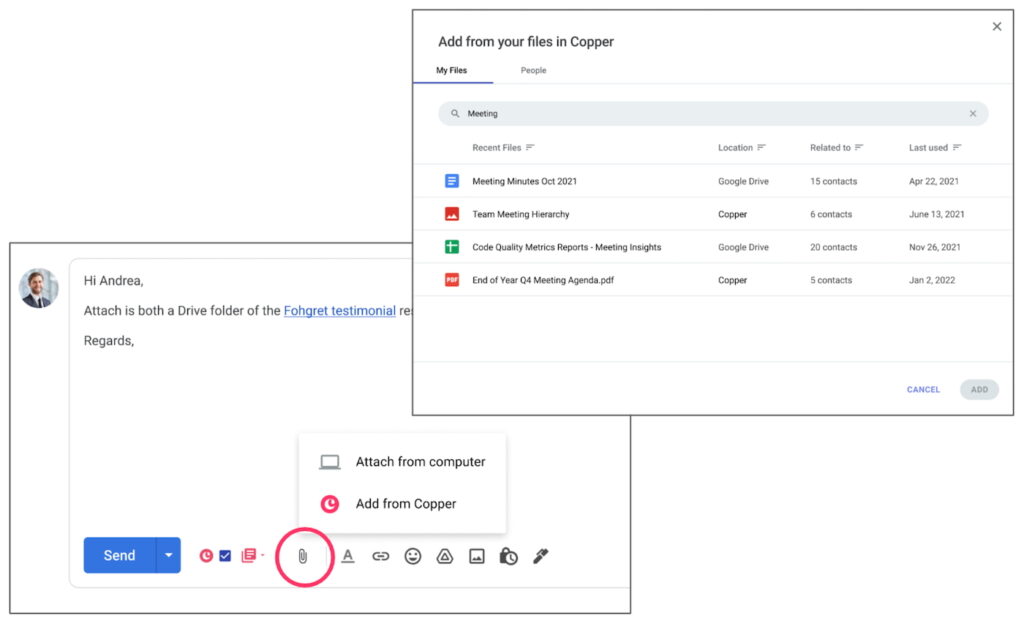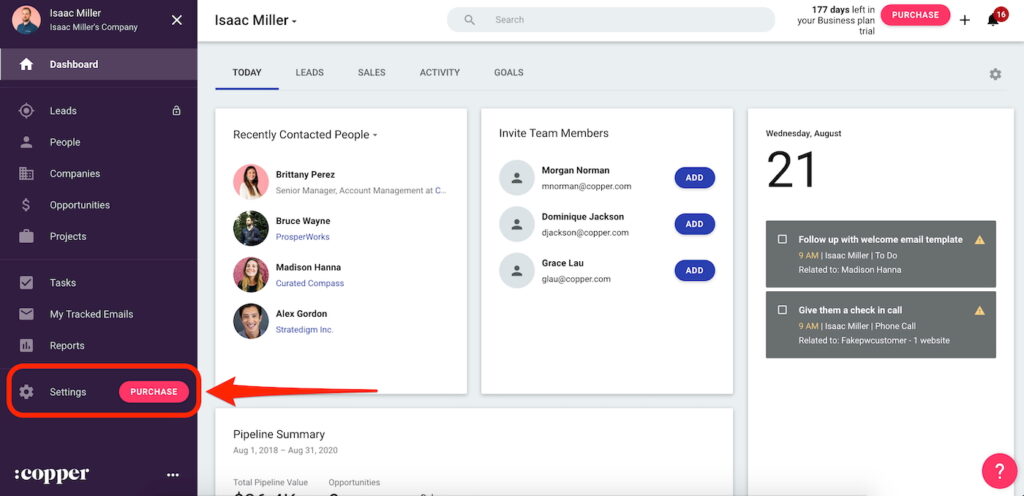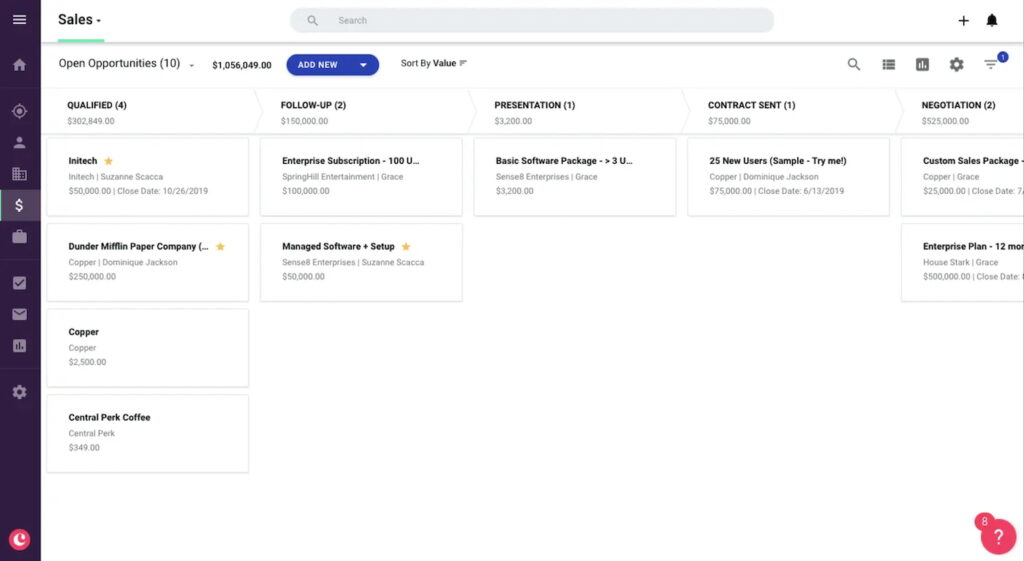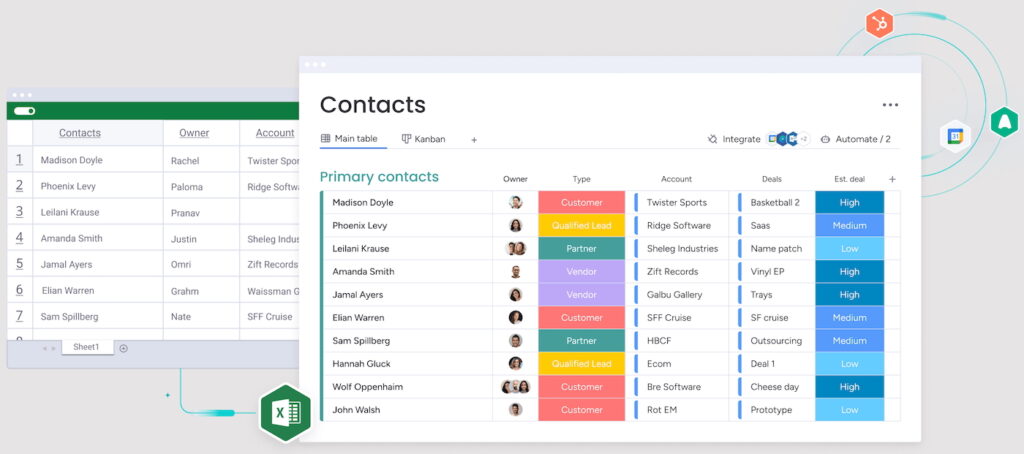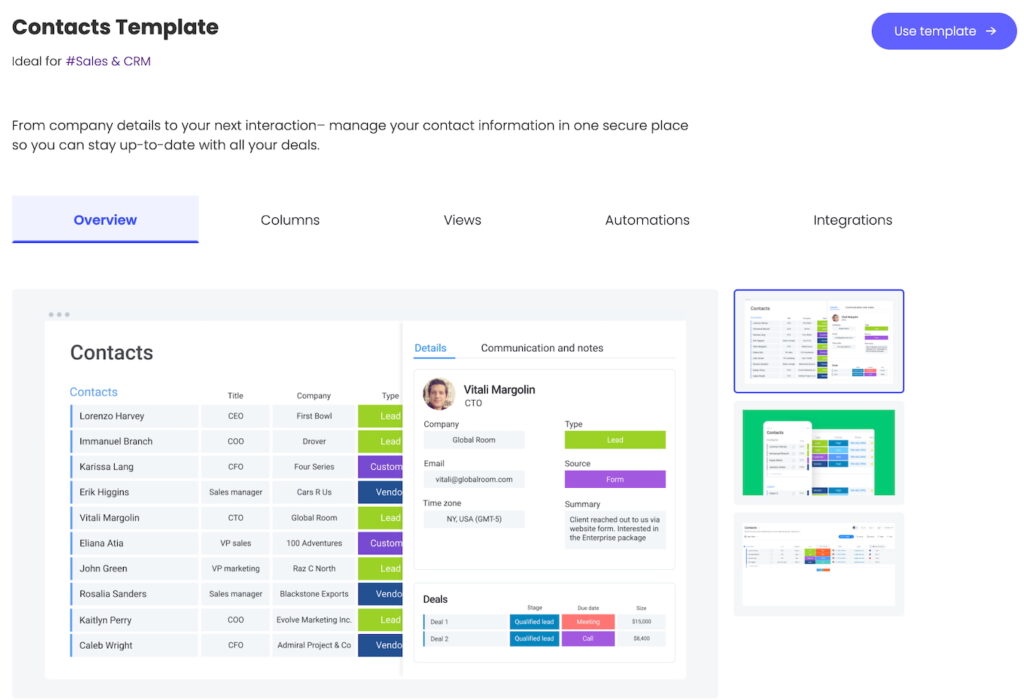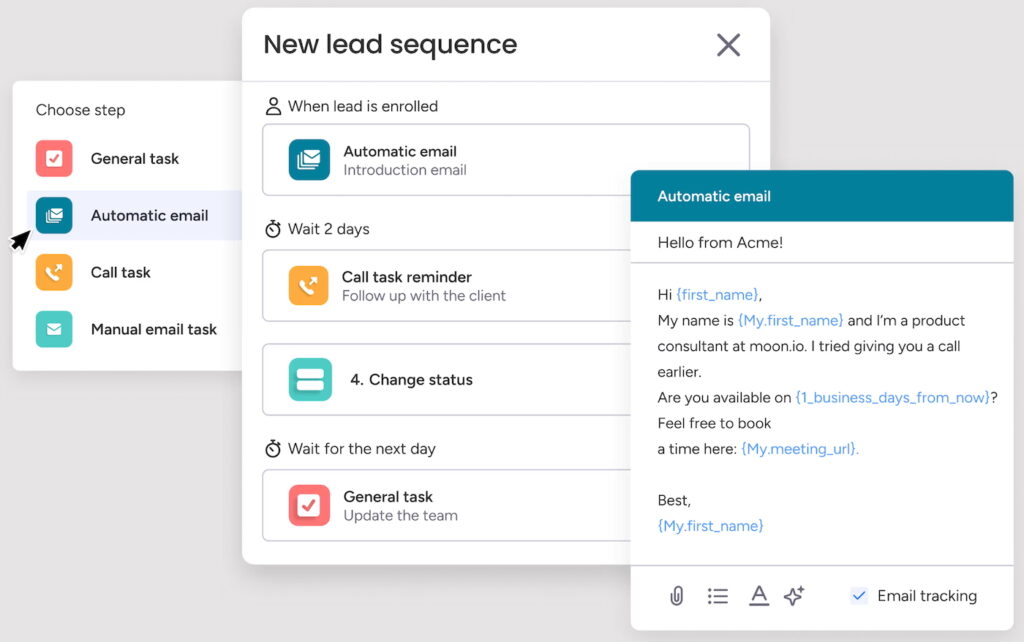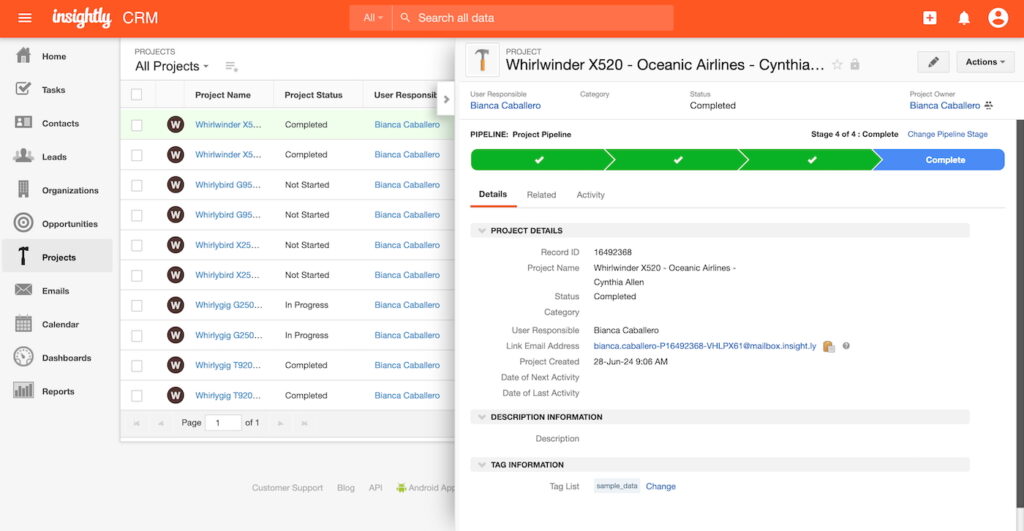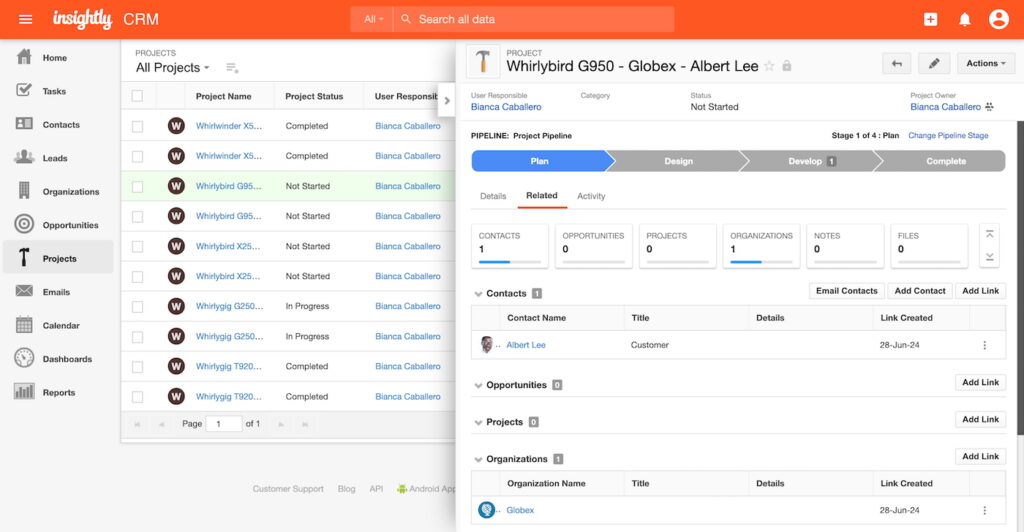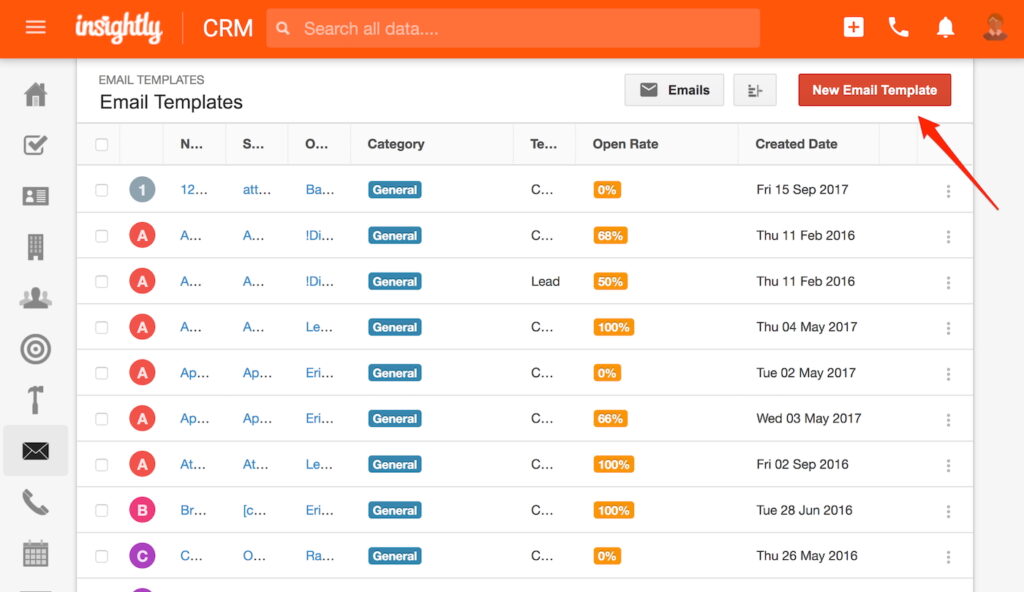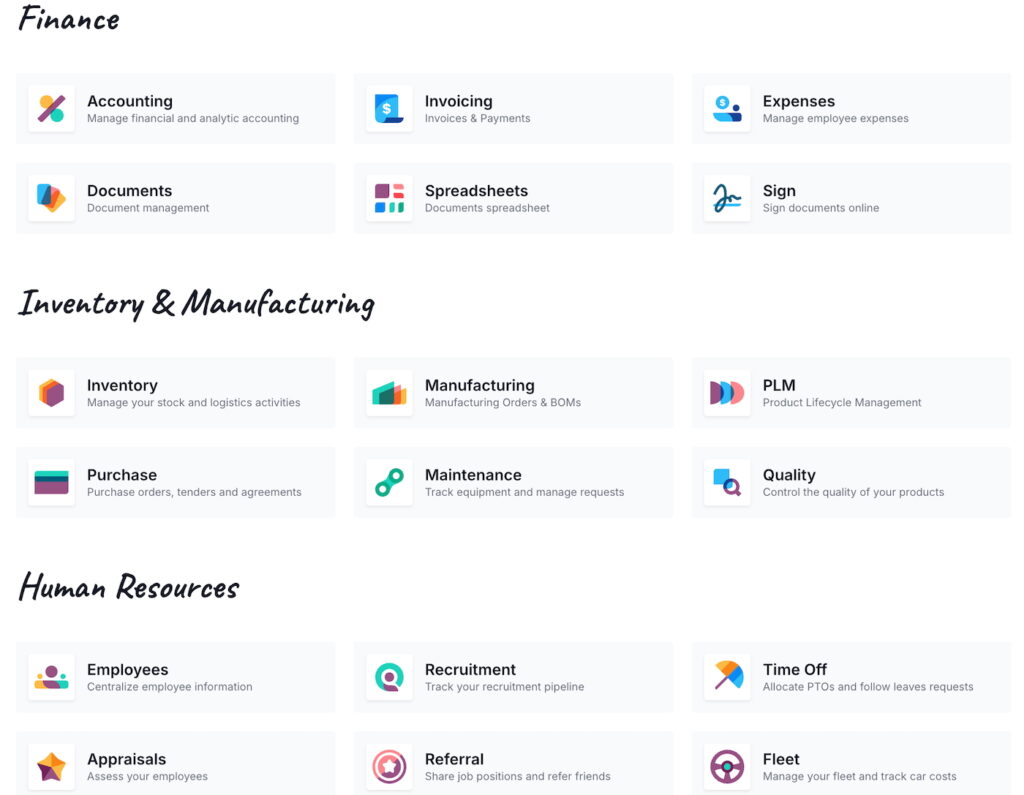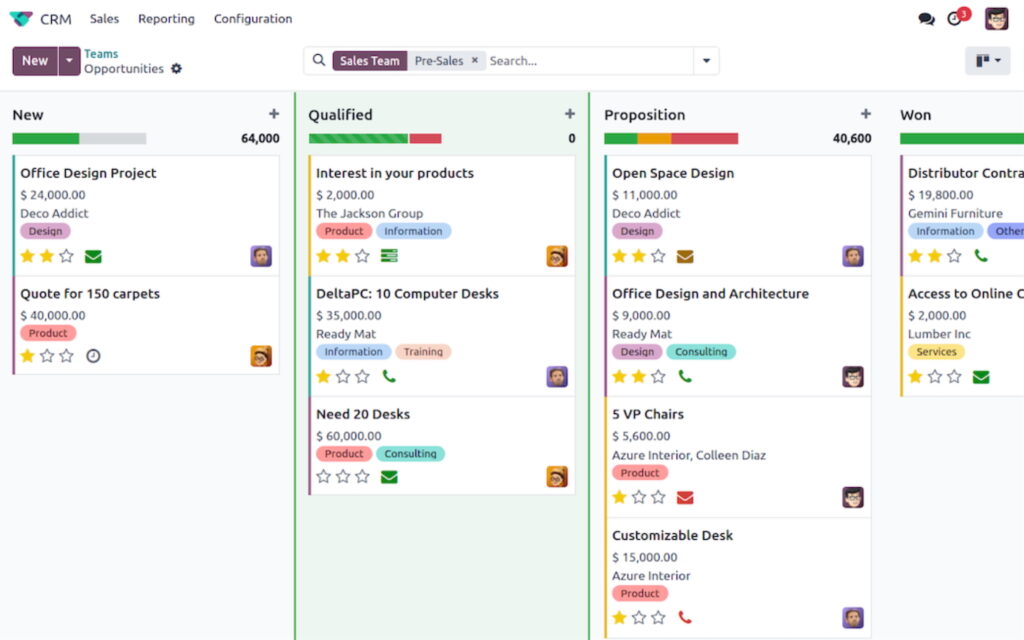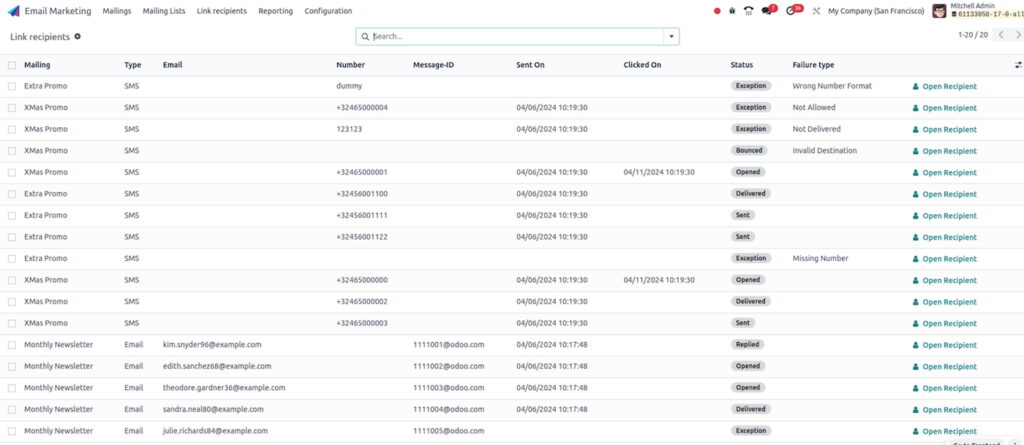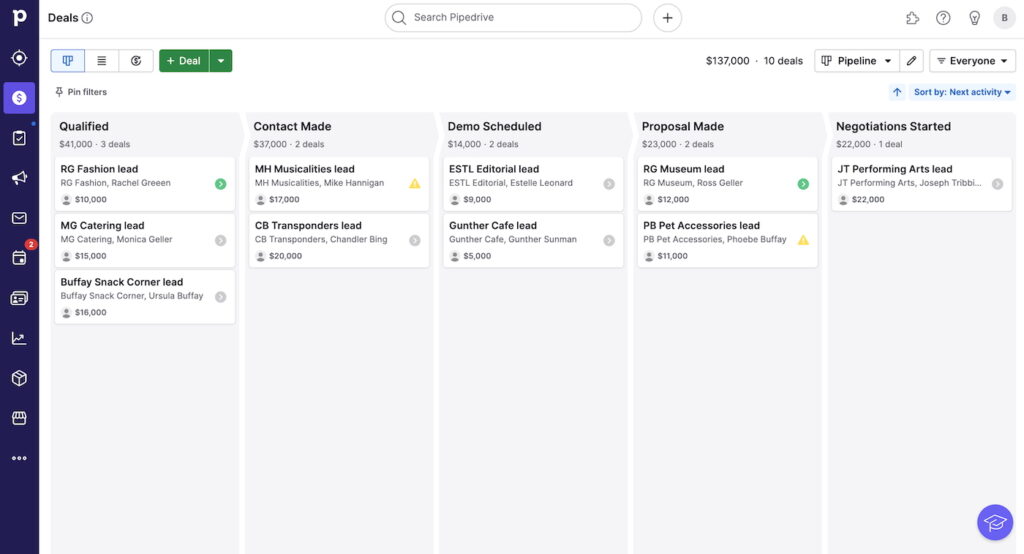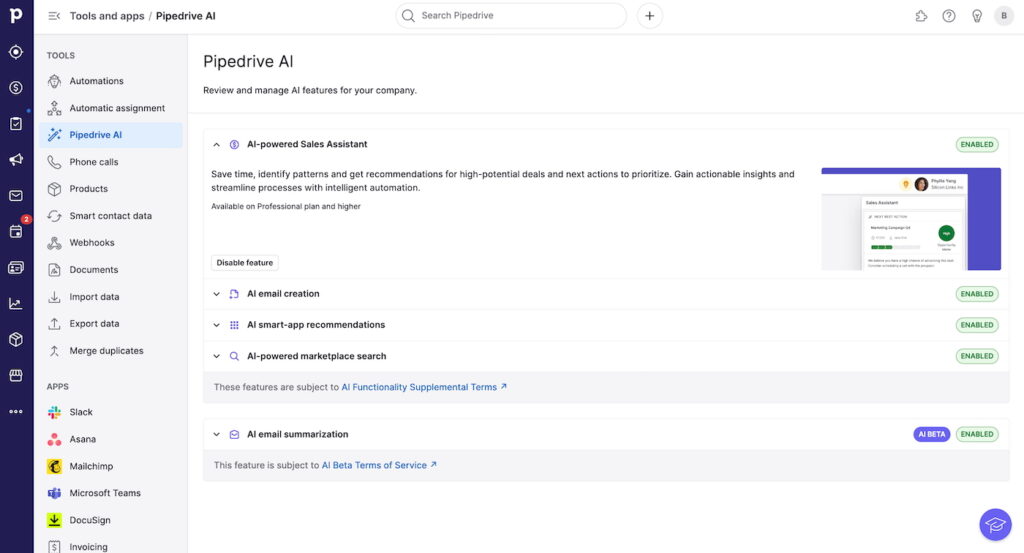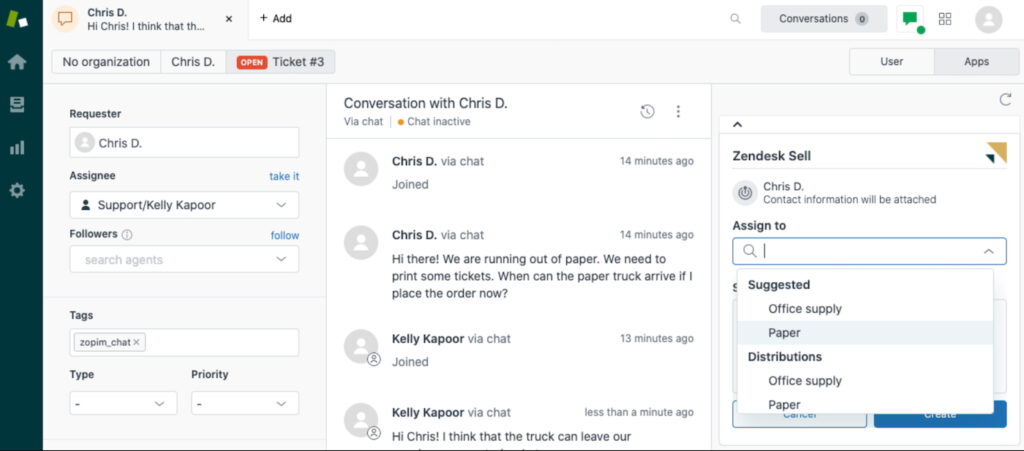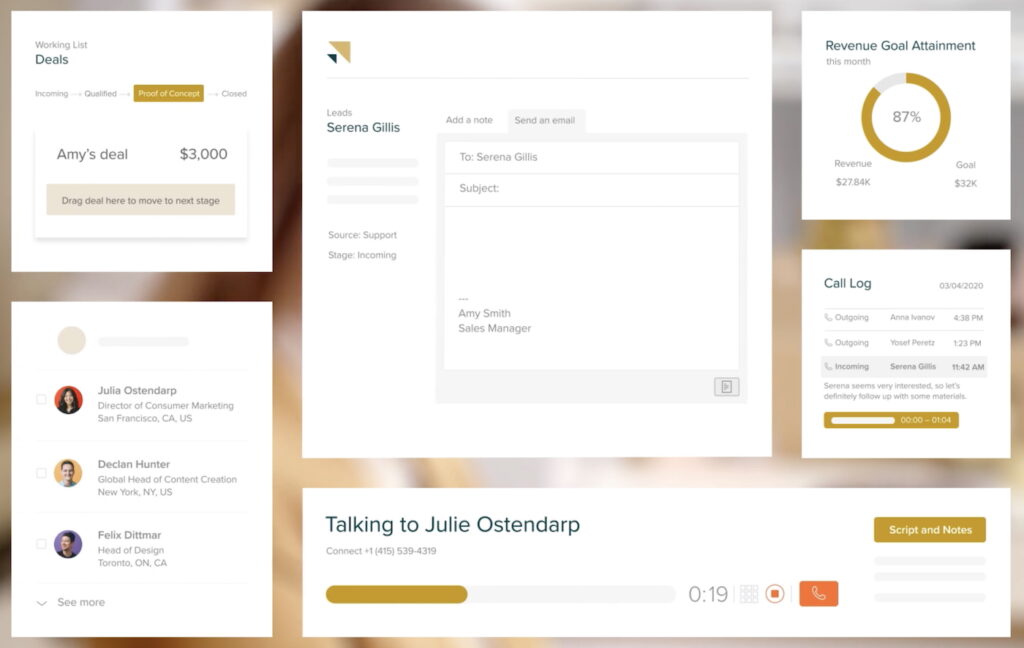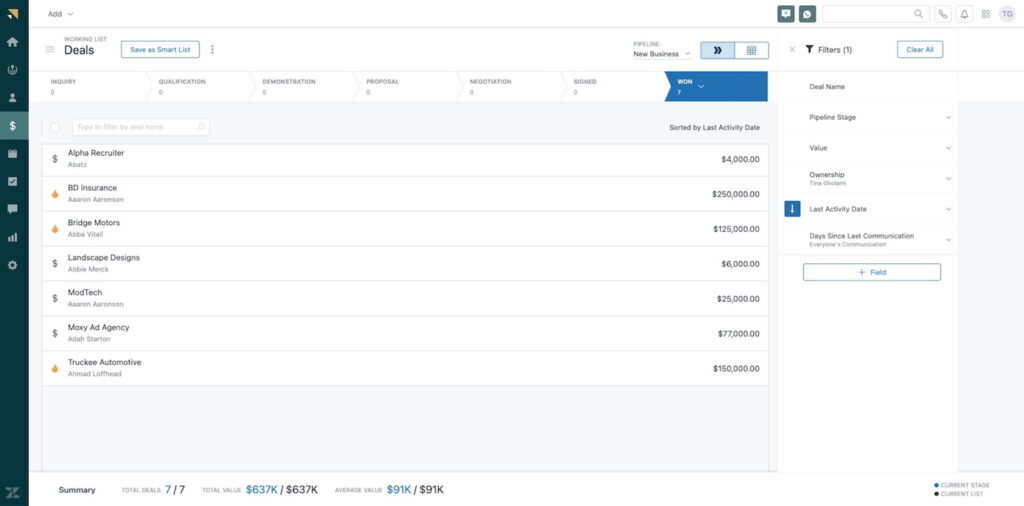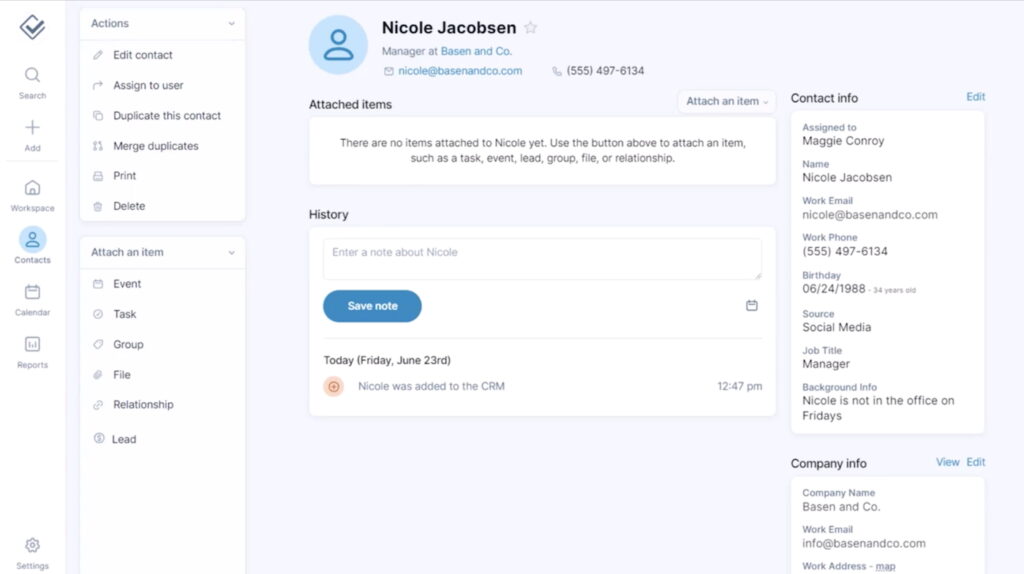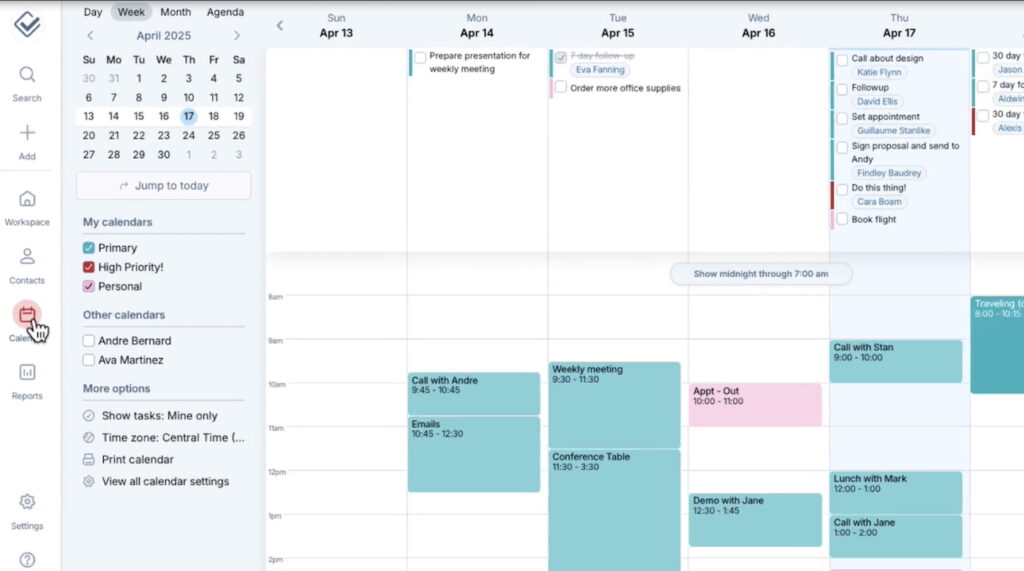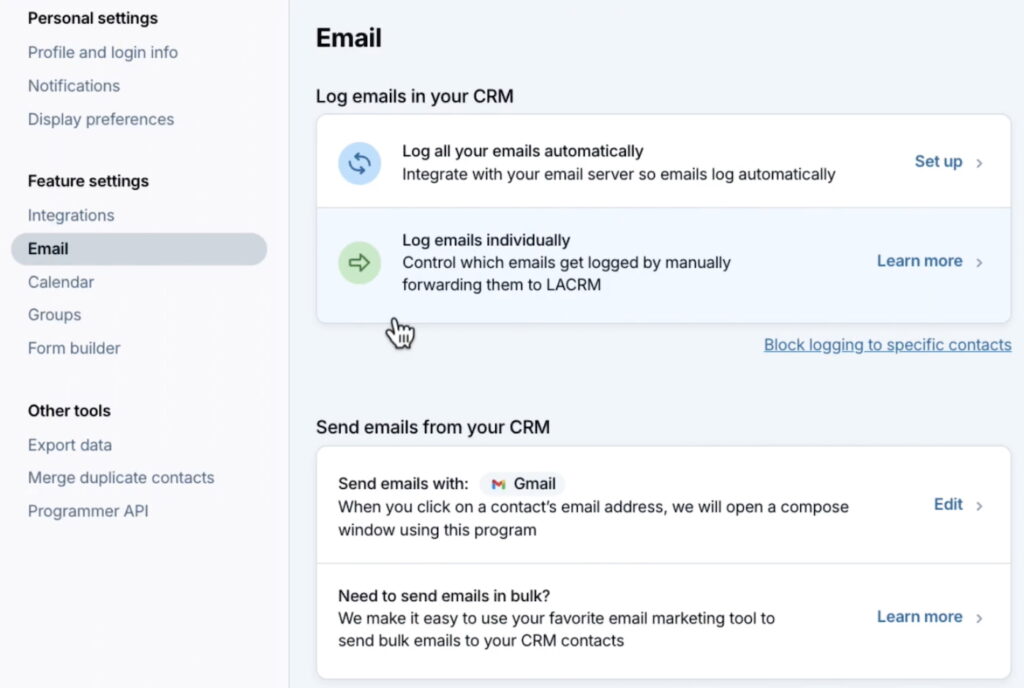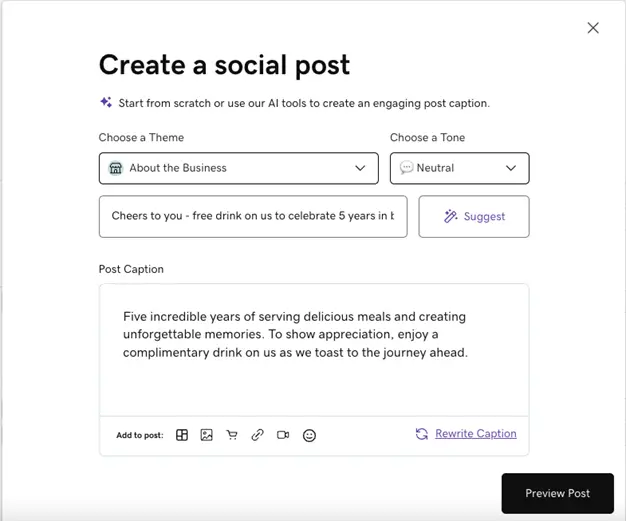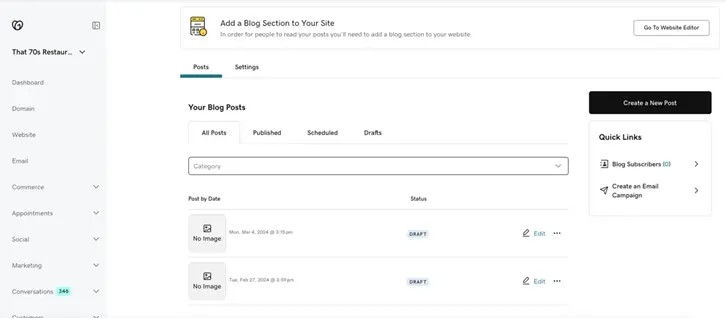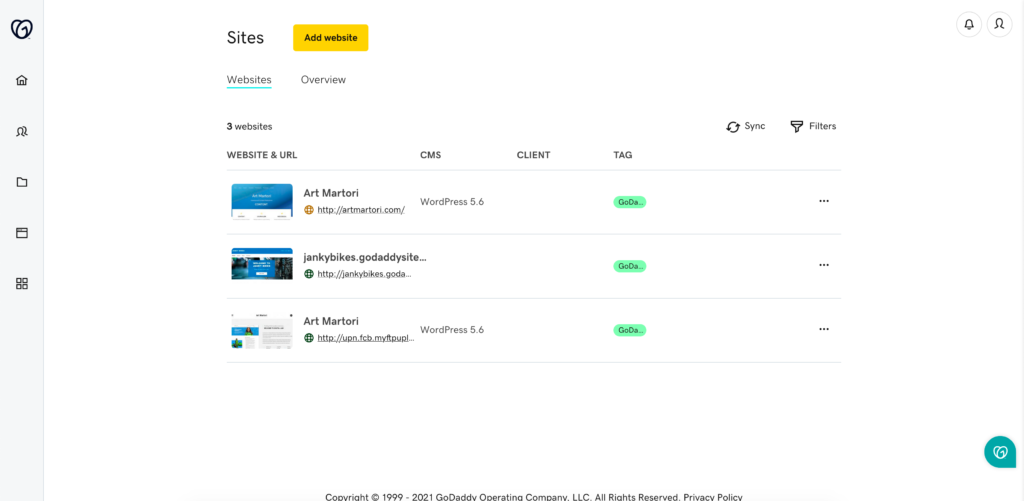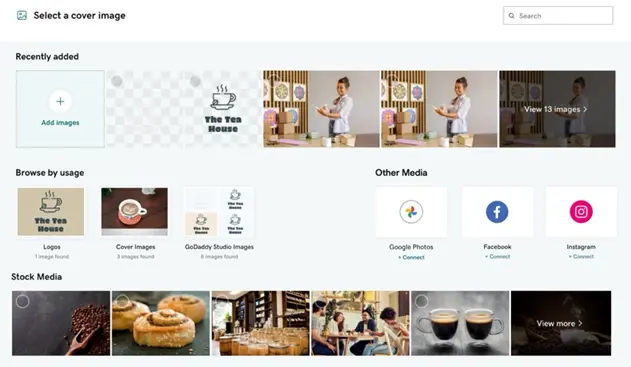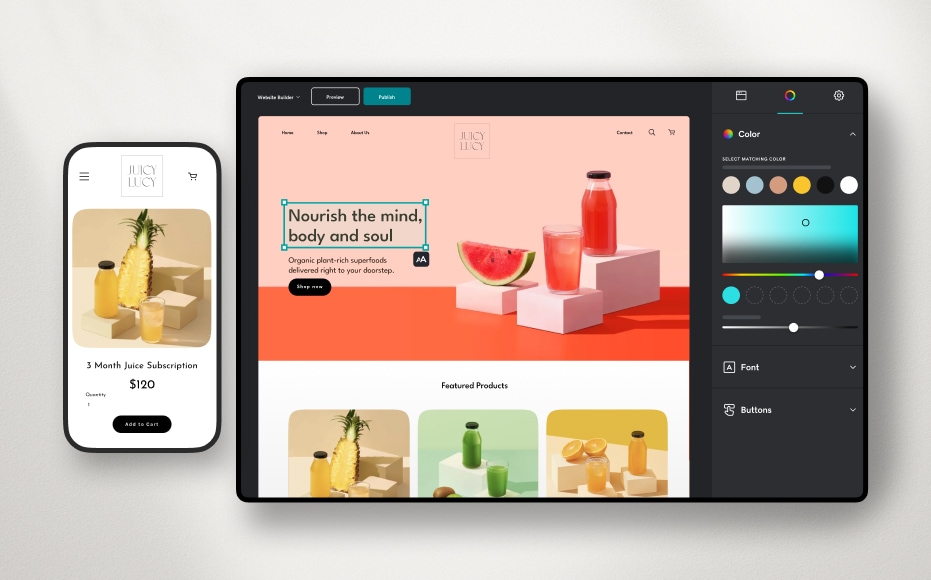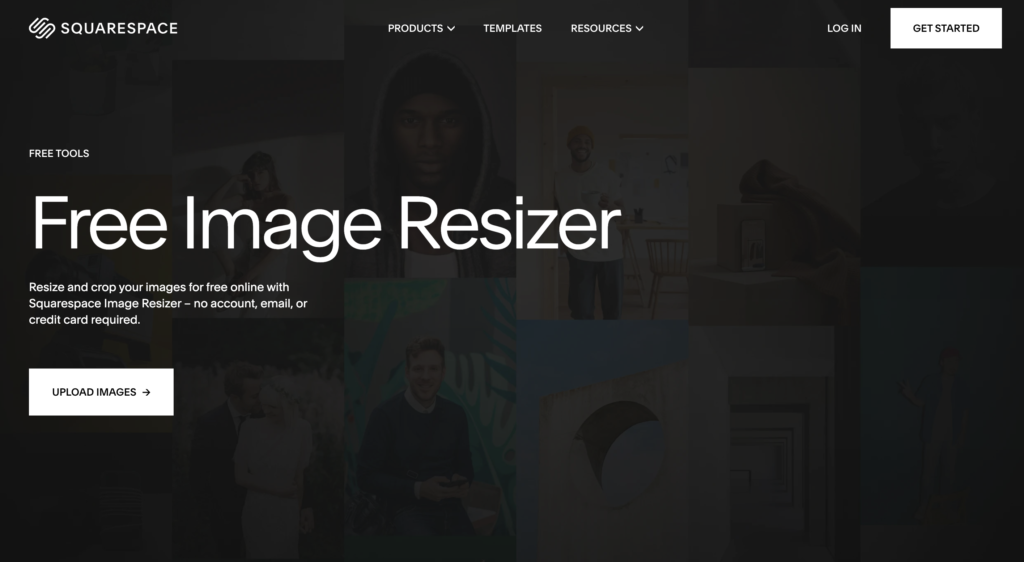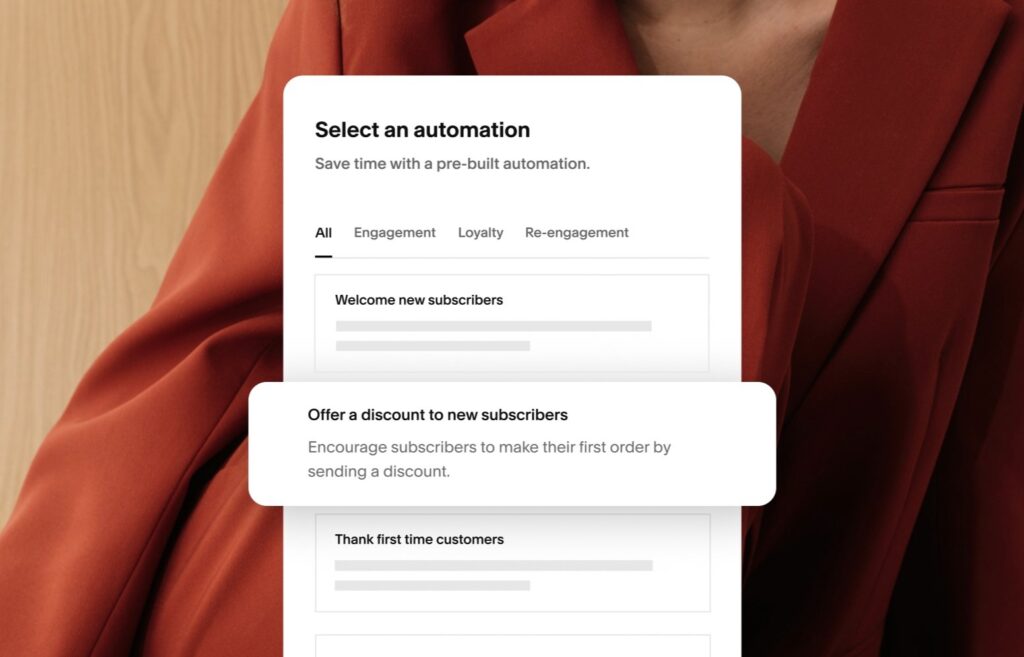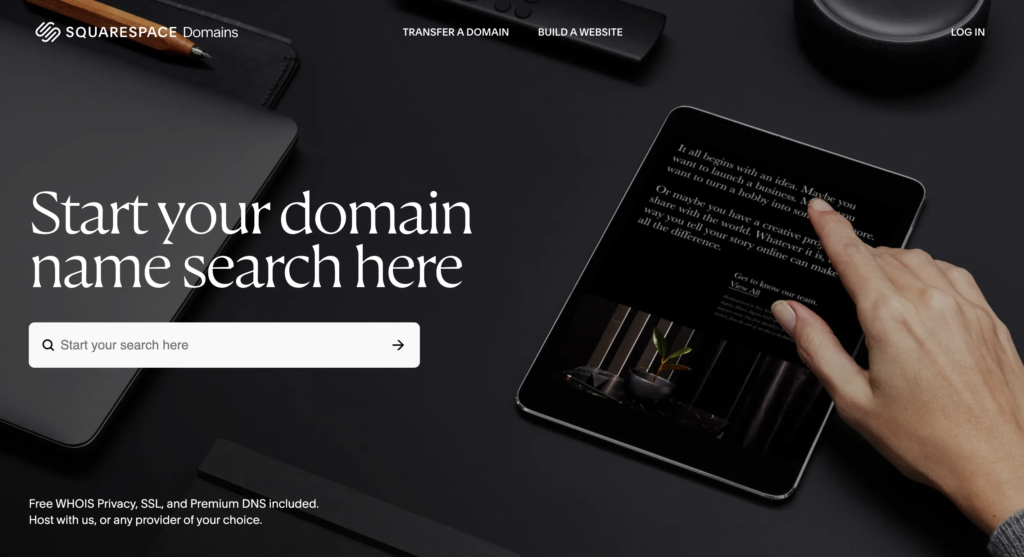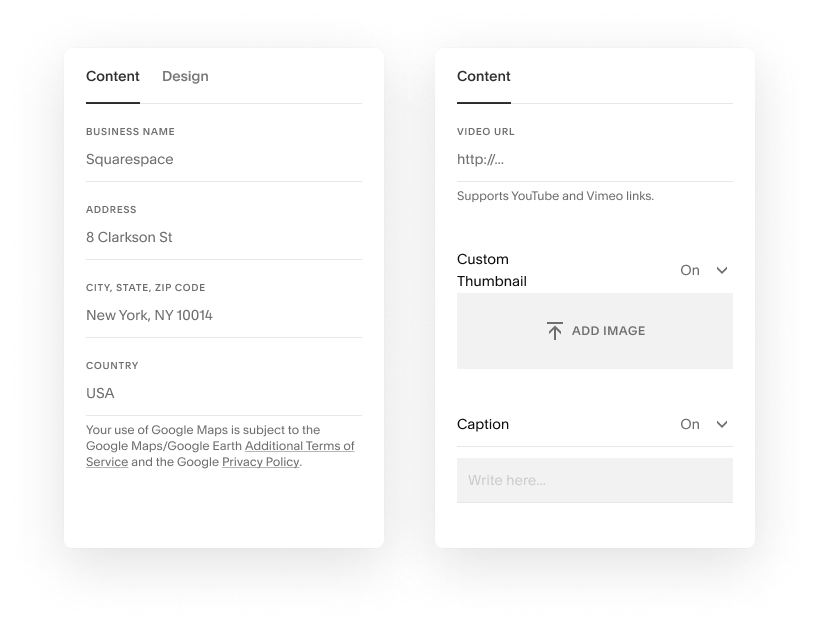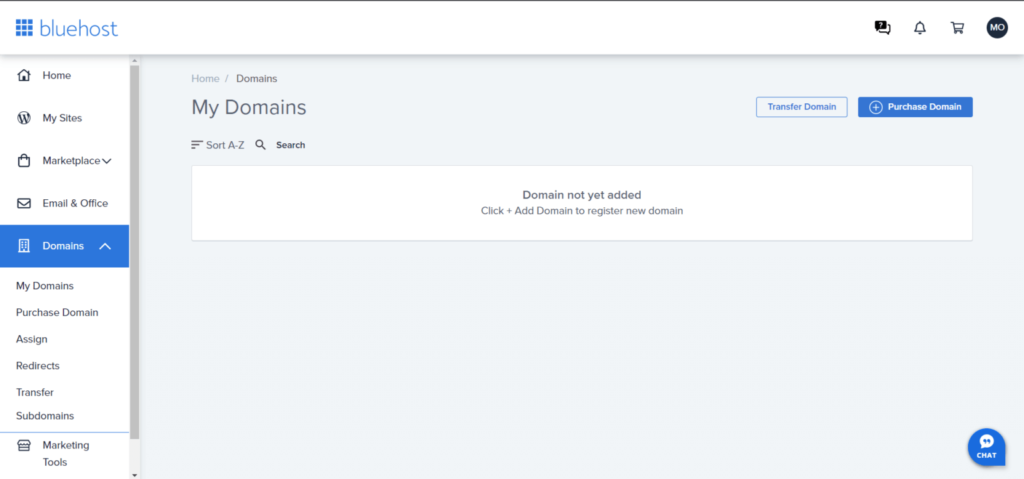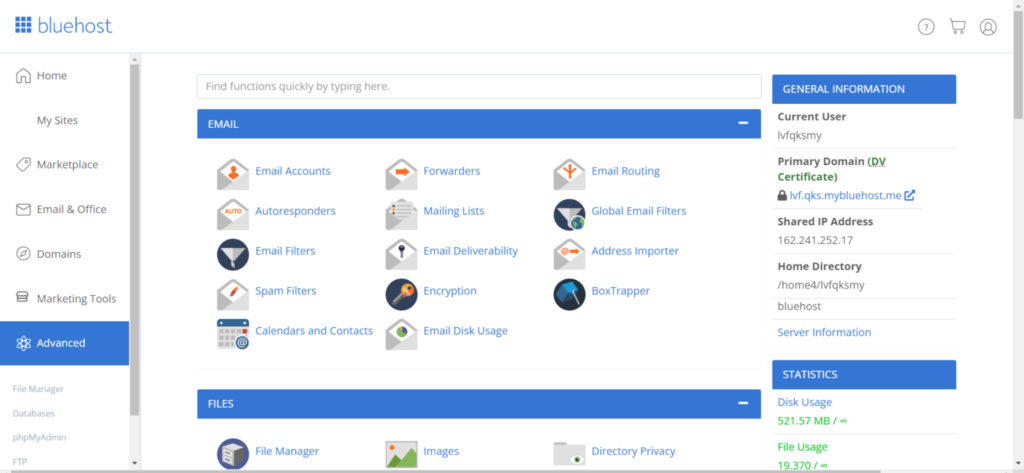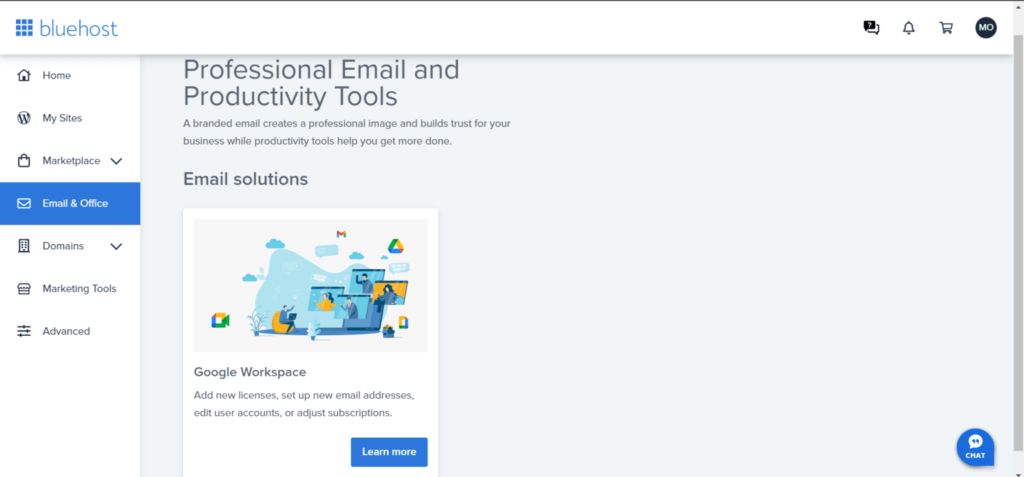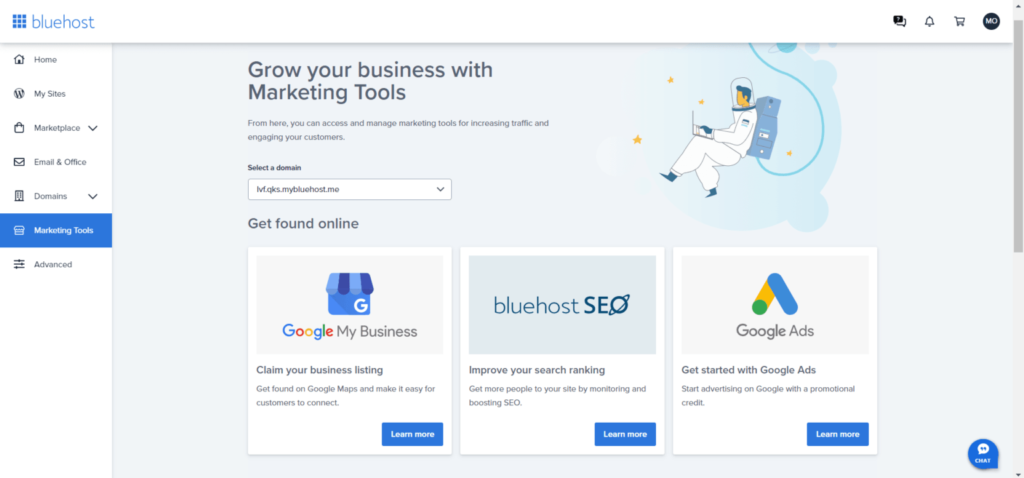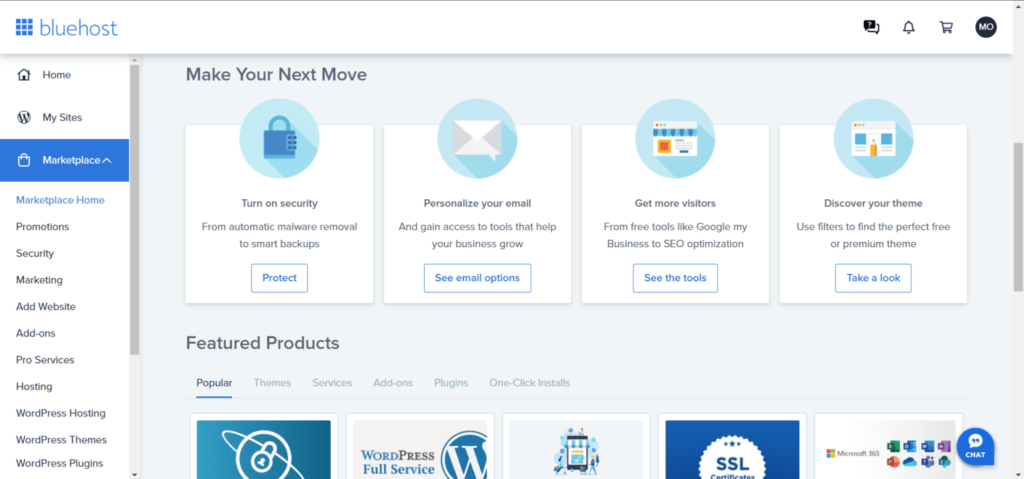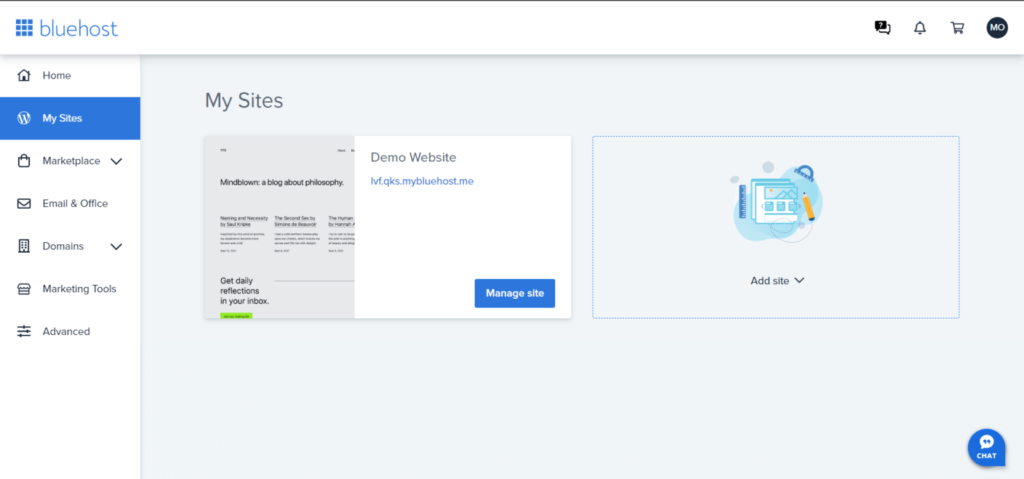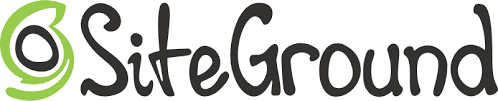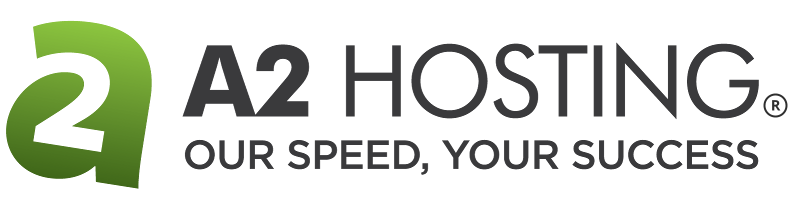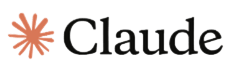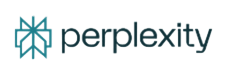As artificial intelligence (AI) continues to advance, it is becoming increasingly effective at performing tasks that were traditionally handled by humans, such as assisting potential clients and customers. The best AI answering services can handle simple tasks, such as forwarding calls and scheduling appointments, while also handling industry-specific interactions, like lead capture for sales teams and client intake forms. Therefore, small businesses invested in enhancing customer experience through 24/7 support can benefit from adopting an AI answering service. To learn more about the top AI answering services in the industry, check out the list below.
What to look for in an AI answering serviceWhen looking for an AI answering service, small business owners should look for features that make the service more realistic and efficient at handling customer interactions. If you want to know which features you should look for, consider the list below:
Comparing the best AI answering servicesAI call answering service? Overall score out of 5 Starting monthly price Key features  4.26 $99 for 50 minutes 24/7 call handlingEnglish and Spanish servicesAppointment scheduling  4.16 $29 for 50 minutes Unlimited AI assistantsSOC2 securityCustom workflows  4.15 $97.50 for 30 calls Call recording New client intakeLocal or toll-free numbers  4.11 $59 for 100 customers Lead qualificationCRM integrationsCall analytics 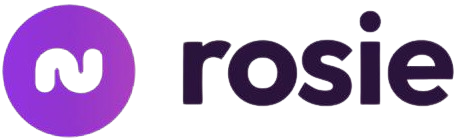 3.86 $49 for 250 minutes Spam detectionAgent trainingCustomizable scripts  Abby Connect AI: Best overall AI answering serviceOverall Score 4.26/5 Core features 5/5 Integration and compatibility 4.58/5 Security and reliability 4.5/5 Pricing and value 2.5/5 Customer support and usability 4.58/5 Advanced features 5/5 User scores 3.57/5 Pros
Cons
Why I chose Abby Connect AIAbby Connect is one of the best answering services for businesses of all sizes. While this provider has always offered live chat and answering services with human receptionists, you can now add an AI answering service to your business plan. Similar to other subscriptions, the AI receptionist manages incoming calls and schedules appointments using customizable scripts and intake forms. Once you sign up for this service, you can train the AI using your business data, including frequently asked questions and instructions for routing and forwarding calls. The AI receptionist can also schedule appointments and gather data on your customers, which can be sent to one of your business integrations or the AbbyGo app. At the same time, Abby Connect is one of the most expensive providers on this list. Although it offers a free plan, the first paid plan starts at $99 a month. Additionally, while some providers integrate access to human and AI receptionists, Abby Connect’s plans are separate, meaning that access to a human receptionist incurs an even higher fee. For business owners who want to use both human and AI agents at a budget-friendly price, consider Synthflow, which offers unlimited AI assistants starting at $29 per month. 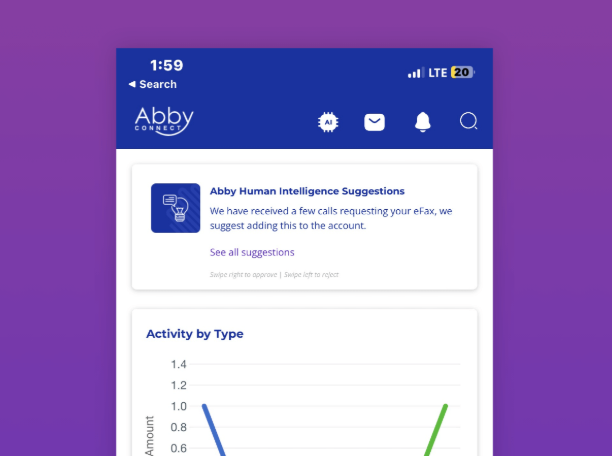
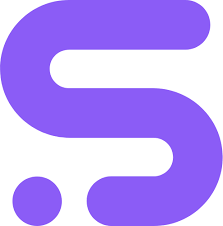 Synthflow AI: Best for enterprise-grade securityOverall Score 4.16/5 Core features 4.5/5 Integration and compatibility 3.75/5 Security and reliability 3.75/5 Pricing and value 5/5 Customer support and usability 4.5/5 Advanced features 3.33/5 User scores 4.6/5 Pros
Cons
Why I chose Synthflow AISynthflow AI is among the best AI answering services for compliance and data security, distinguishing itself from other providers by offering access to unlimited AI assistants. Numerous industries, including law, healthcare, and finance, have specific protocols for managing calls with potential clients and customers due to the sensitive nature of the data involved. To meet these requirements, Synthflow AI offers various certifications. These include compliance with the General Data Protection Regulation (GDPR) for managing data from global clients and Service Organization Control 2 (SOC 2) for collecting customer data. Synthflow AI also stands out due to its no-code workflow builder that enables you to create custom workflows with detailed analytics for customer data. At the same time, while all of Synthflow’s features are available on the Enterprise plan, many features are not included in the lower-tier plans. This means that this provider works better for larger teams interested in an Enterprise plan. For smaller teams or solopreneurs, consider Goodcall, which also meets security compliance standards for HIPAA and SOC2. 
 Smith.ai: Best for lead qualification & salesOverall Score 4.15/5 Core features 5/5 Integration and compatibility 5/5 Security and reliability 4.58/5 Pricing and value 2.19/5 Customer support and usability 4.17/5 Advanced features 3.33/5 User scores 4.8/5 Pros
Cons
Why I chose Smith.aiSmith.ai is another provider that has expanded its virtual receptionist and web chat services to include an AI answering service. However, Smith.ai stands out from the competition because it offers lead qualification features that are beneficial to businesses with more complex client intake. This includes pre-screening clients and creating custom Q&As to improve sales. As a better alternative to AI call centers, you can also escalate calls to a human agent when there is a need for more assistance than the AI can provide. In addition to porting your current business phone number, Smith.ai’s AI receptionist plans also come with a local or toll-free number, making it easier to set up a workflow that routes calls to either human or AI receptionists. However, Smith.ai has a different calling structure than the other providers on the list, as it charges per call instead of including a set number of monthly minutes. While this benefits businesses that clearly understand the number of calls they receive, it can be challenging for companies with fluctuating call volumes or a higher number of brief calls. If you prefer a calling plan that charges per minute, consider Rosie, which also offers agent training for complex client intake procedures. 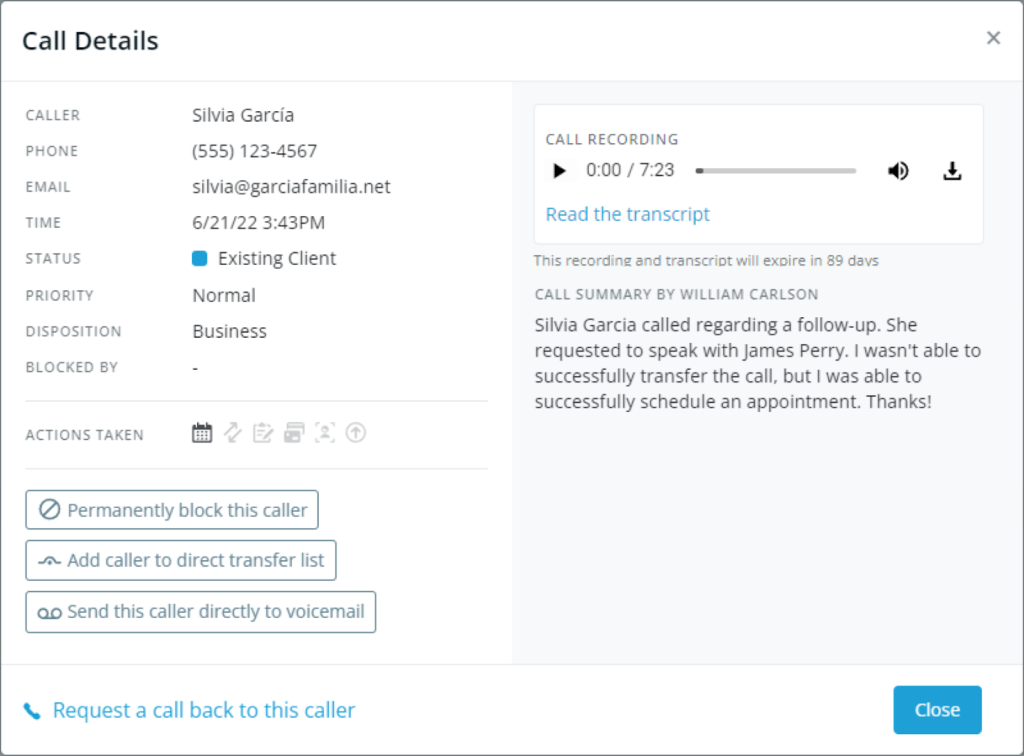
 Goodcall: Best for customizable agentsOverall Score 4.11/5 Core features 4.75/5 Integration and compatibility 5/5 Security and reliability 3.75/5 Pricing and value 3.75/5 Customer support and usability 5/5 Advanced features 3.33/5 User scores 3.2/5 Pros
Cons
Why I chose GoodcallGoodcall is one of the best providers for customizable agents. Each plan includes an AI agent that features specific voices and personas, showcasing distinct styles such as variations in tone and identity, which you can train on specific skills. When selecting an agent, consider the needs of your customers or the expectations within your industry. The plans are also priced per agent, offering unlimited minutes and tokens for each option. In addition to customizable agents, Goodcall also offers a robust suite of business integrations through Zapier. This ensures that you can create custom workflows connecting your CRM to your answering service, making it easier to collect information from each customer that you can use to schedule follow-up appointments and secure future sales. Although Goodcall provides business phone numbers for its agents, it does not support number porting. This means that if you already have a business number, you cannot use it for your AI agent. Instead, you will need to use the AI answering service to forward calls to the business phone number. If you wish to port your business phone number, consider Smith.ai, which offers free number porting. 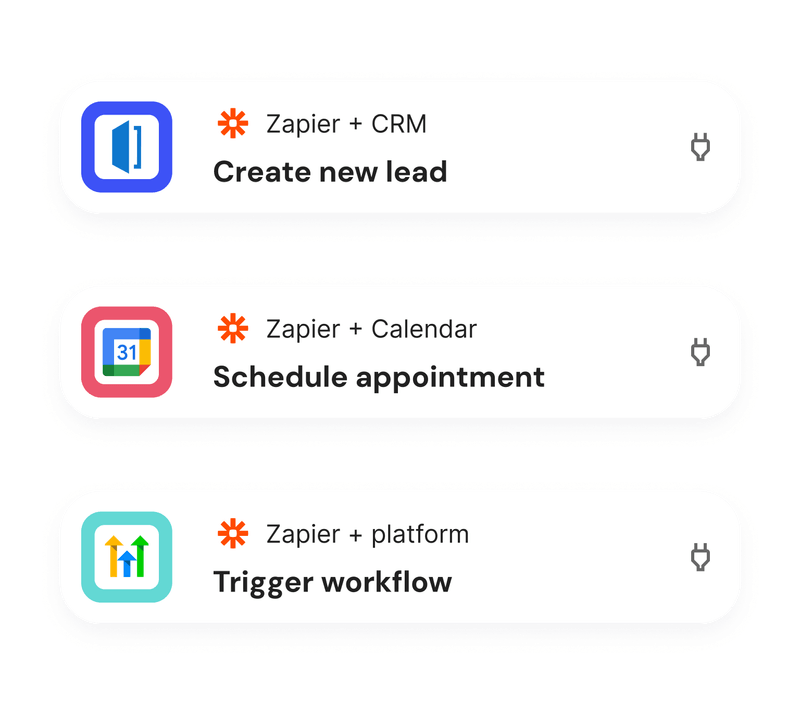
*Each plan has unlimited minutes and tokens, but a $0.50 per customer overage fee. 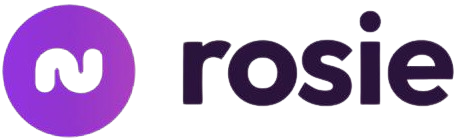 Rosie: Best for industry-specific solutionsOverall Score 3.86/5 Core features 4.75/5 Integration and compatibility 4.58/5 Security and reliability 4.58/5 Pricing and value 3.75/5 Customer support and usability 3.75/5 Advanced features 3.33/5 User scores 2.3/5 Pros
Cons
Why I chose RosieWhile many of the AI answering services on this list cater to different industries and business types, Rosie stands out for the breadth of features it offers that are specific to certain sectors. Whether you are in home services or the legal field, Rosie offers custom scripts and agents that can take messages about your business. For those who have clients who speak Spanish, you also have access to bilingual receptionists. Each agent can be customized with a unique name and greeting to provide a more personalized experience for potential clients and customers. Additionally, Rosie includes features such as call recordings, summaries, and transcriptions, which help you keep track of essential details about your clients. At the same time, the initial plan doesn’t offer many calling features, and appointment scheduling is only available on the highest tier plans. Additionally, while some of the other providers on this list incorporate a variety of services, such as web chat and virtual receptionists, Rosie focuses solely on AI answering services. If you want access to a more robust AI answering service, consider Abby Connect. 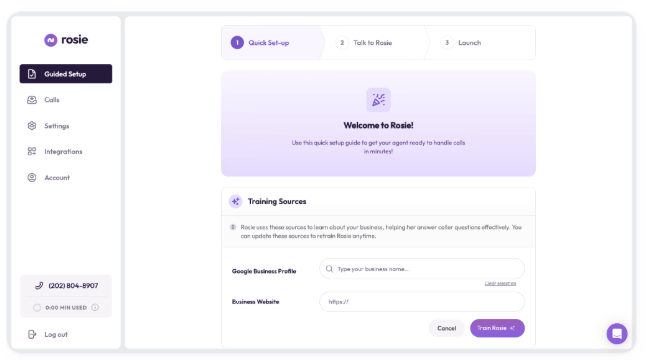
*Overage fees are $0.25 per minute How to choose the right AI answering service for your businessWhile there are many AI answering services on the market, the provider you choose should reflect the specific needs of your business. Therefore, the following chart compares the features of each provider and the industries that they support so you can choose the right AI answering service for you. AI call answering service? Industries Security features Multilingual support 
HIPAA compliant English and Spanish 
English, Portuguese, Spanish, French, German, Italian, and Dutc 
English and Spanish 
HIPAA compliant English and Spanish 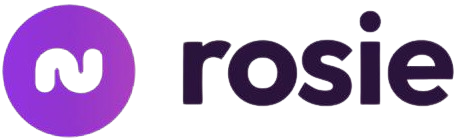
Offers enterprise-grade data security features English and Spanish Frequently asked questions (FAQs)AI answering services utilize natural language processing models to convert human speech into data that can be interpreted and responded to. Typically, these services are trained on customer information and scripted dialogues to ensure that their responses align with your brand or business. Additionally, over time, these models use machine learning to improve their responses to potential clients and customers based on past interactions. Although some businesses may prioritize utilizing an AI answering service, generally, these virtual assistants act as a complement to a human receptionist or agents who can take calls within a business. This is because AI receptionists are better at collecting information from clients, while human receptionists still excel at handling complex inquiries and dealing with customer concerns. Industries that benefit the most from AI answering services are those that prioritize customer support or require 24/7 availability. This includes, but is not limited to, health and human services, legal firms, banks and financial services, and any businesses that schedule appointments with clients, such as real estate, salons, or ecommerce. The post Outline: 5 Best AI Answering Services for Small Businesses in 2025 appeared first on TechnologyAdvice. Медиа: | ↑ | |||||||||||||||||||||||||||||||||||||||||||||||||||||||||||||||||||||||||||||||||||||||||||||
As of May 5, 2025, the once-dominant video and voice app is no longer available, leaving millions of users scrambling for a new solution. But this isn’t just the end of an era; it’s a wake-up call. Remote work, virtual meetings, and hybrid collaboration have all evolved. Relying on outdated tools just doesn’t cut it anymore. The good news? There are better options. Whether you’re managing a remote team, hosting client calls, or juggling international communication, the right Skype alternative can help you do more, faster. In this guide, I break down seven powerful platforms that can help your business transition smoothly and upgrade your communications for good:
TechnologyAdvice is able to offer our services for free because some vendors may pay us for web traffic or other sales opportunities. Our mission is to help technology buyers make better purchasing decisions, so we provide you with information for all vendors — even those that don’t pay us. Featured partnersGood For
Employees per Company Size
Micro (0-49), Small (50-249), Medium (250-999), Large (1,000-4,999), Enterprise (5,000+)
Core Features
Lorem ipsum, dolor, sit amet, consectetur, adipiscing, and more
Integrations
Lorem ipsum, dolor, sit amet, consectetur, adipiscing, and more
What is Skype?Skype is a cloud communication platform offering voice, video, and messaging capabilities. Launched in 2003, it was among the pioneering voice-over-internet-protocol (VoIP) services that quickly gained popularity for its free video calls and instant messaging features. 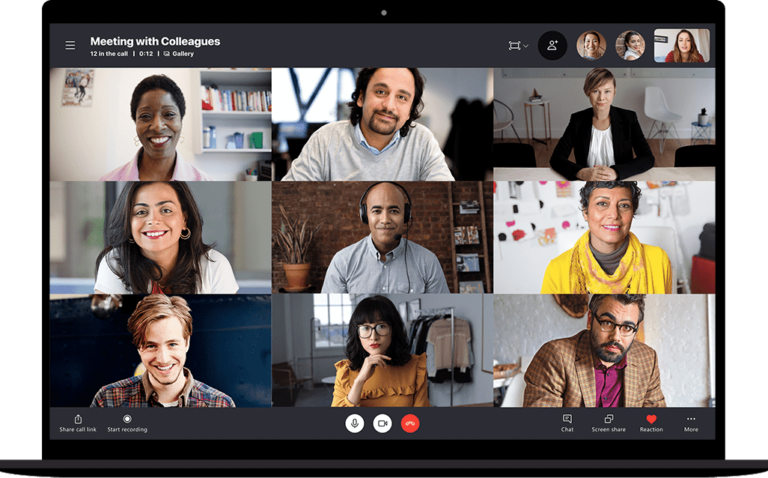 Microsoft acquired Skype in 2011 and integrated it into various services, including Xbox, Outlook, and Microsoft Teams, one of the top free VoIP services for video meetings. By 2020, Skype’s user base began to decline as more advanced video conferencing solutions emerged in the market, boasting more interactive features and sleek interfaces. Why did Skype shut down?Skype officially shut down on May 5, 2025, marking the end of an era in digital communication. Its relevance steadily declined as newer platforms emerged with more modern features and better integration. Microsoft, which acquired Skype in 2011, gradually shifted its focus toward Microsoft Teams, a more comprehensive solution for workplace communication. Unlike Skype, Teams offered persistent chat, file collaboration, VoIP, and seamless integration with Microsoft 365, making it better suited for hybrid and remote work environments. Over time, Skype updates slowed, user support decreased, and Microsoft actively encouraged users to migrate to Teams. The final shutdown reflected a broader shift in business communication needs — from standalone tools to unified platforms. While Skype’s closure may have disrupted some workflows, it also allowed businesses and professionals to adopt more scalable, secure, and feature-rich alternatives tailored to today’s demands. Top Skype alternatives at a glancePlatform Best For Key Features 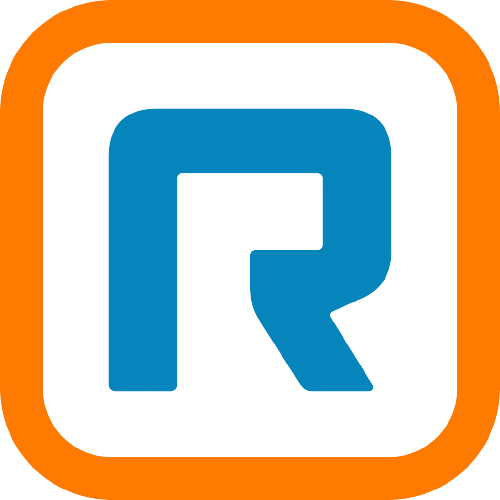 RingCentral Complex, large-scale communications Unified communications, extensive integrations 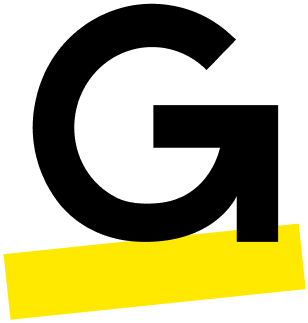 GoTo Connect Expanding global reach International calling, scalable VoIP solutions  Zoom Phone: Best Overall Video-first CommunicationsOverall Score 4.93/5 Pricing 3.25/5 General features 4.75/5 Advanced features 5/5 Support 4.38/5 Ease of use 5/5 Expert score 5/5 Pros
Cons
Why I chose Zoom PhoneIf you’re a former Skype user who mainly uses the platform for video meetings, Zoom Phone is the closest alternative. Zoom emerged as the preferred platform for remote communication due to its ease of use and feature-rich nature. Zoom offers a cloud-based business phone system integrating VoIP with its industry-leading video conferencing features. It uses a video-centric approach that lets users instantly elevate an active call into a full-featured Zoom meeting with a single click. A call-to-meeting transition enhances collaboration flexibility when there’s a need for an interactive discussion between parties (e.g., product demo or troubleshooting). Bundled plans are available for teams wishing to integrate VoIP capabilities into their Zoom Workplace subscription. For as low as $21.99 per user monthly, you get unlimited local calls in the US and Canada, standard phone features, and AI-powered video meetings. Unlimited international calling via Zoom Phone is limited to 15 countries, with a monthly starting fee of $10. If you need more coverage for making calls abroad without extra fees, check out GoTo Connect, which offers unlimited calls to over 50 countries at a fixed monthly cost.
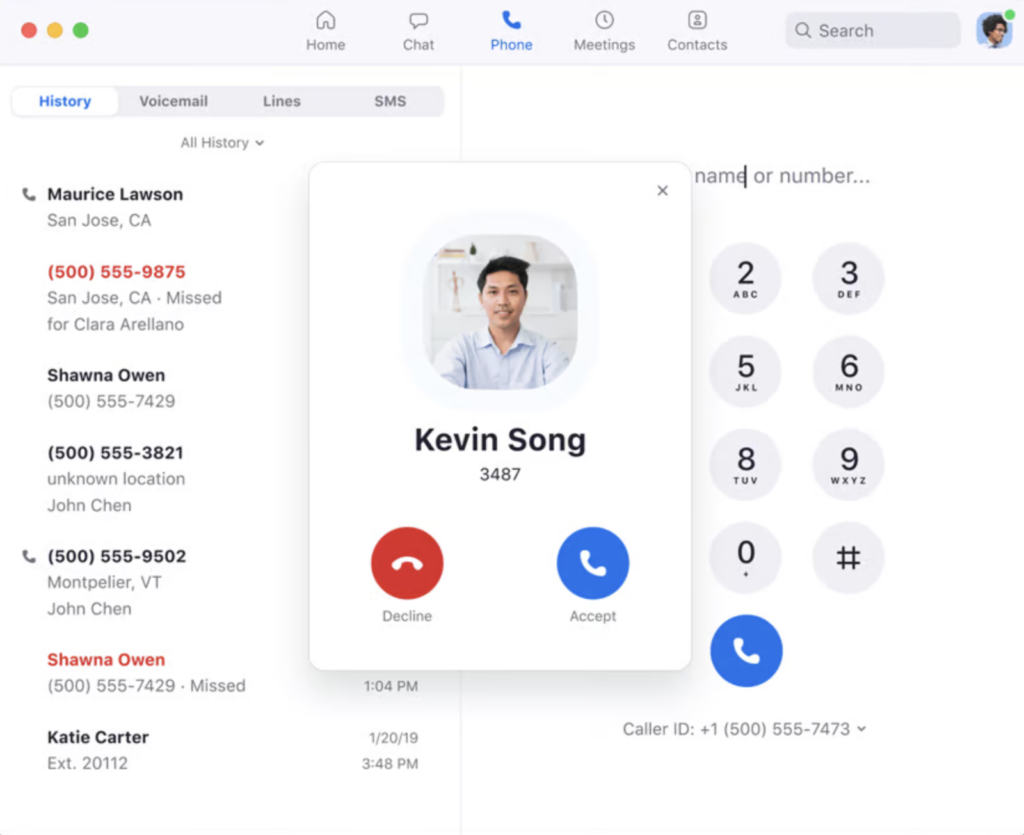 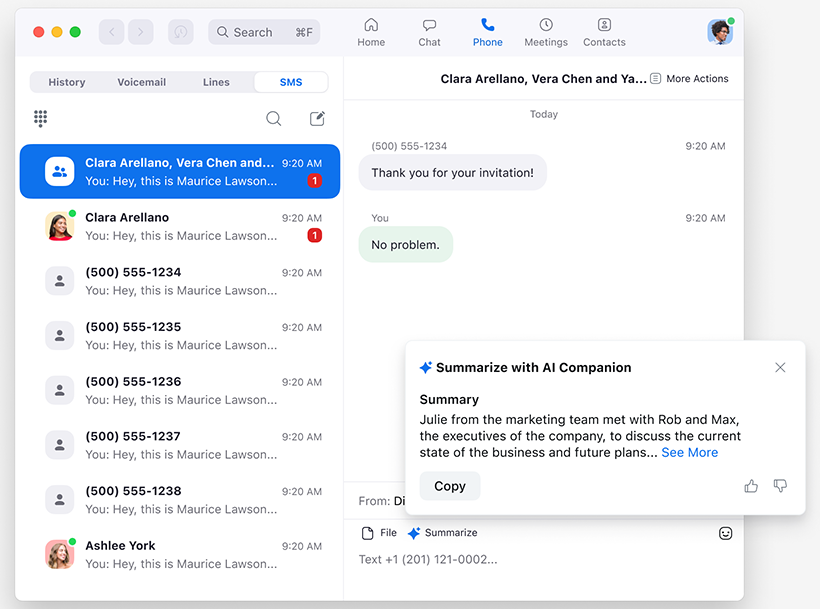
All plans include SMS/MMS, voicemail transcription, multiple device use, unlimited auto-attendants and interactive voice response (IVR), automatic call distribution, business hours routing, call recording, team messaging, hot desking, and Zoom AI Companion. 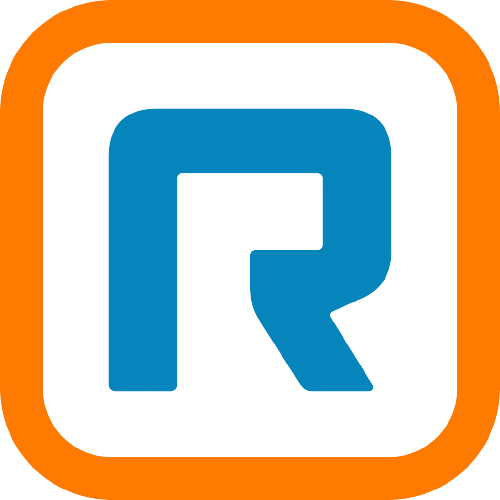 RingCentral: Best for Complex, Large-scale CommunicationsOverall Score 4.87/5 Pricing 4.25/5 General features 4.75/5 Advanced features 4.5/5 Support 5/5 Ease of use 3.75/5 Expert score 4.38/5 Pros
Cons
Why I chose RingCentralRingCentral offers an enterprise-grade communication platform for companies. With its multi-site support and global deployments, RingCentral delivers a comprehensive suite of unified communication solutions built for organizations with distributed offices. Beyond a cloud phone system, RingCentral provides complete AI-powered capabilities for its video meetings, messaging, and contact center platform. It enables users to handle tasks such as managing high call volumes, automating SMS campaigns, and creating functions within chat conversations. One major drawback of RingCentral is that its extensive offerings can overwhelm small teams with basic call needs. Try Ooma if you’re looking for a no-frills VoIP solution without the fancy features. This VoIP provider offers up to 50 standard features and is fairly straightforward to use.
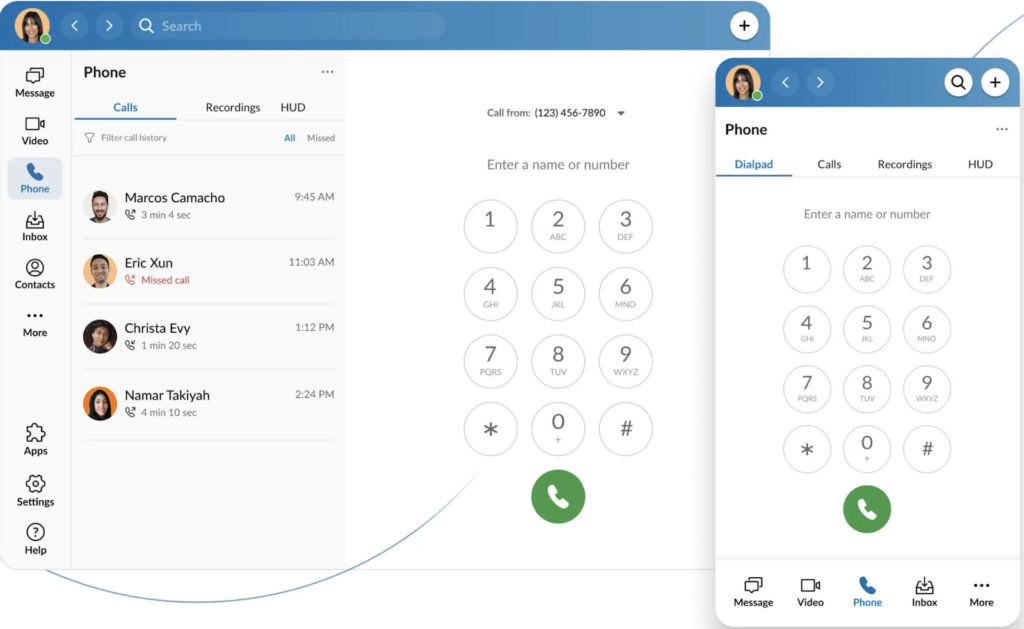 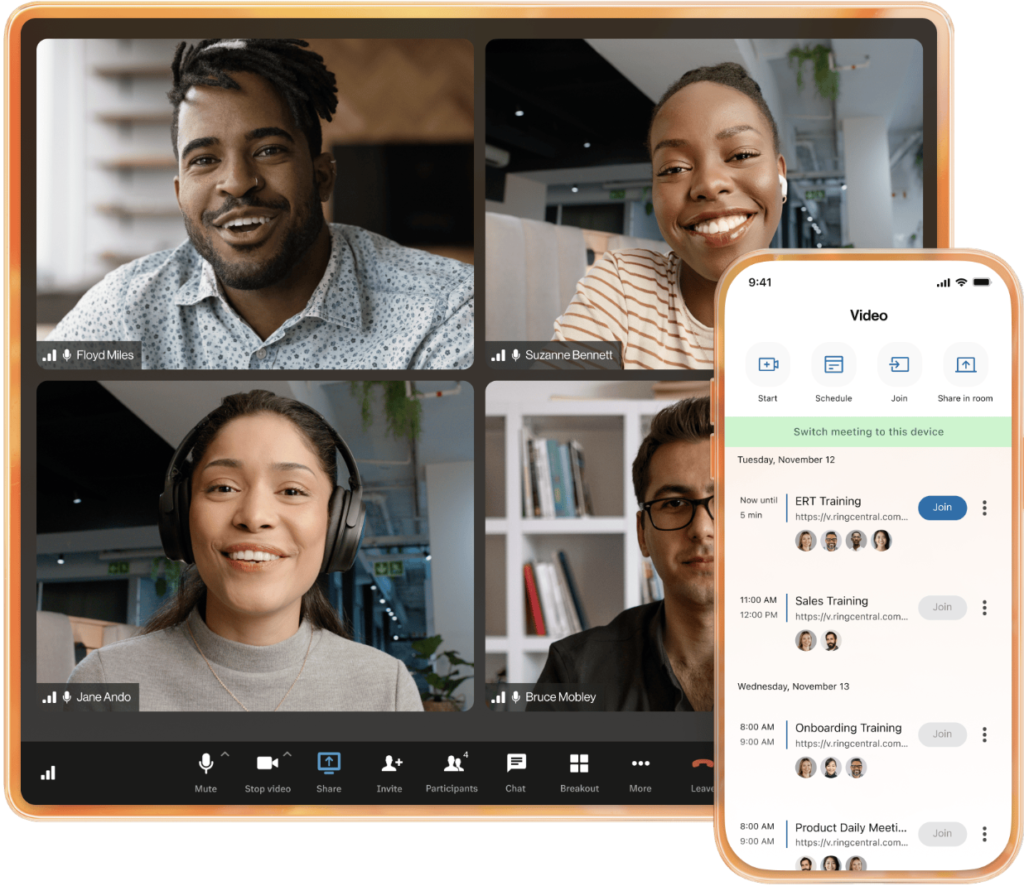
Enjoy up to 33% savings by opting for a one-year prepayment. 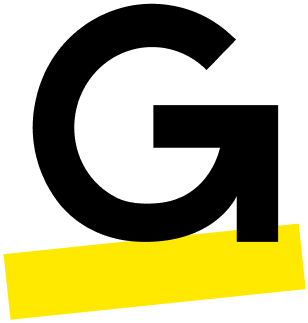 GoTo Connect: Best for Expanding Global ReachOverall Score 4.74/5 Pricing 4/5 General features 4.75/5 Advanced features 4/5 Support 3.75/5 Ease of use 4.38/5 Expert score 5/5 Pros
Cons
Why I chose GoTo ConnectGoTo Connect is our best alternative to Skype for companies that make frequent overseas calls to clients, partners, and remote employees. This ensures significant cost savings as most competitors charge per-minute international rates, which can incur costly, unexpected fees. All GoTo Connect plans include unmetered calls to 52 countries and over 100 professional phone features, like a visual plan editor, call queues, ring groups, and smart call routing. Its pricing structure is divided into three product tiers — phone system, customer experience, and contact center — but differs in the type of customer engagement tools supported. As a vanity number provider, GoTo Connect lets you create a custom company number to increase brand recognition. Otherwise, if you need an international number to establish a local presence in other regions, RingCentral is a better option, offering local dialing in over 99 countries.
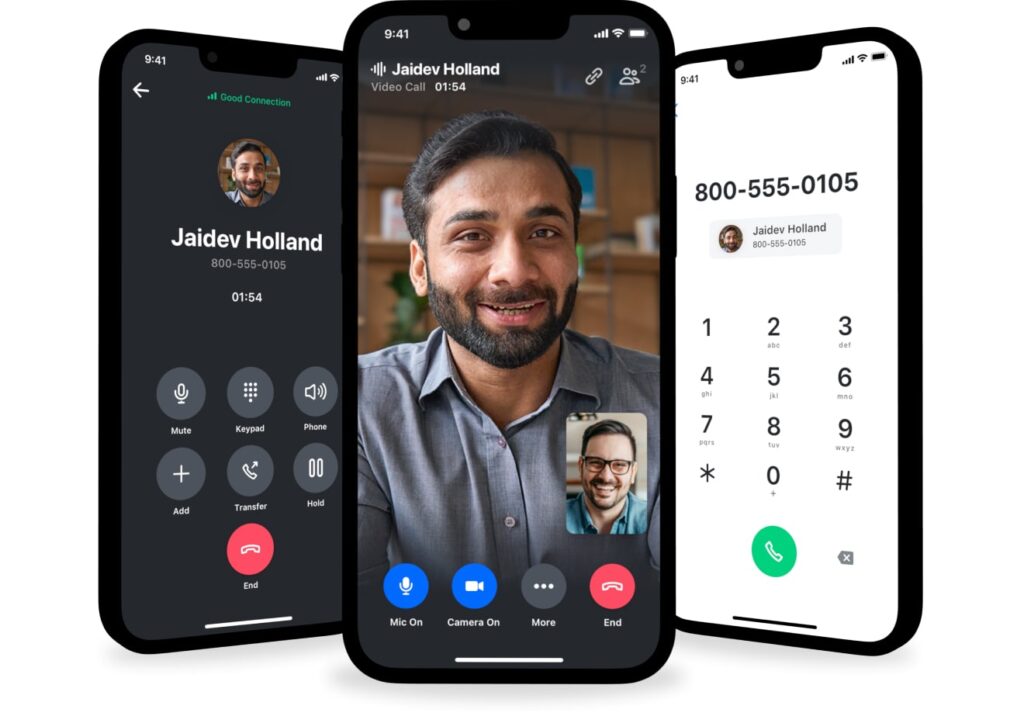 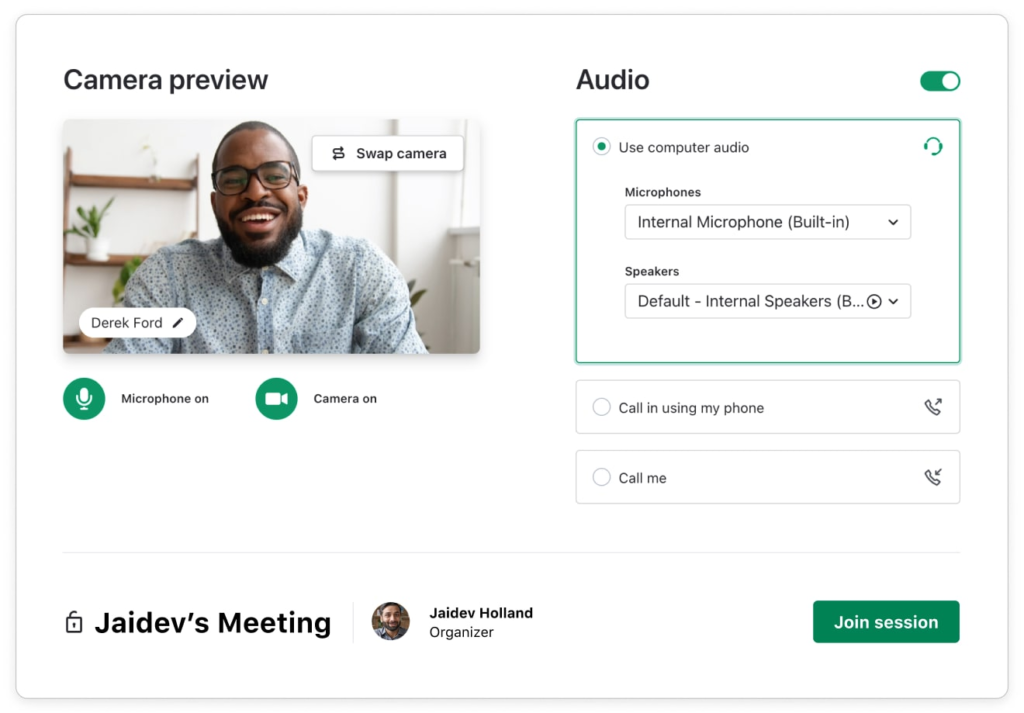
Toll-free minutes, international calling, and SMS credits may differ by region. Enjoy up to 10% savings by opting for a one-year pre-payment. 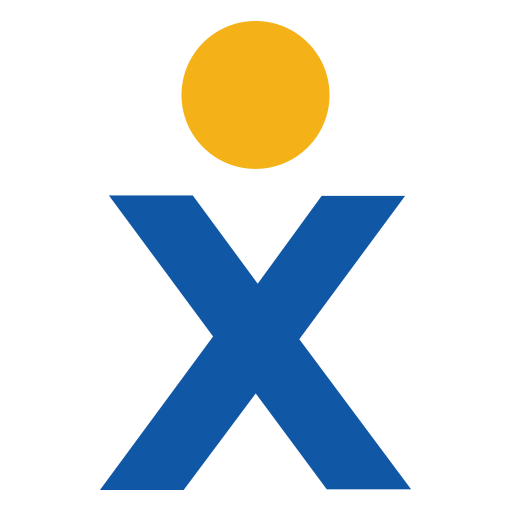 Nextiva: Best Digital Engagement PlatformOverall Score 4.36/5 Pricing 3.5/5 General features 4.75/5 Advanced features 2.5/5 Support 5/5 Ease of use 5/5 Expert score 4.06/5 Pros
Cons
Why I chose NextivaNextiva is one of our top alternatives to Skype for managing customer communications across digital platforms, including messaging apps, live chat, social media, and review sites. It goes beyond basic hosted private branch exchange (PBX) capabilities by unifying multichannel interactions in a single app, allowing you to monitor the entire customer journey. Its flagship feature, NextivaONE, combines voice, text, chat, and video in a single work hub, along with team collaboration and client engagement tools. The app also seamlessly integrates with popular CRM systems, providing easy access to client and lead information, and reducing the need for app switching. Nextiva’s phone system is priced higher than other competitors, while discounts are reserved for long-term contracts. If you’re looking for a cheap Skype alternative but need the same robust features as Nextiva, consider Zoom Phone. This provider offers affordable monthly plans at only $10 per user, including access to all essential business phone features.
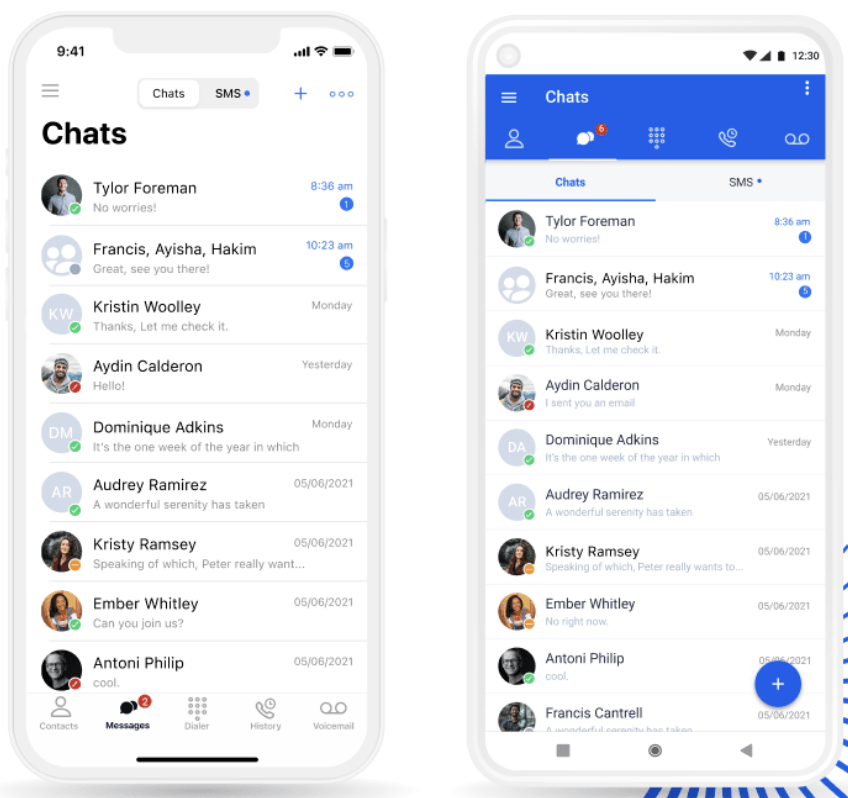 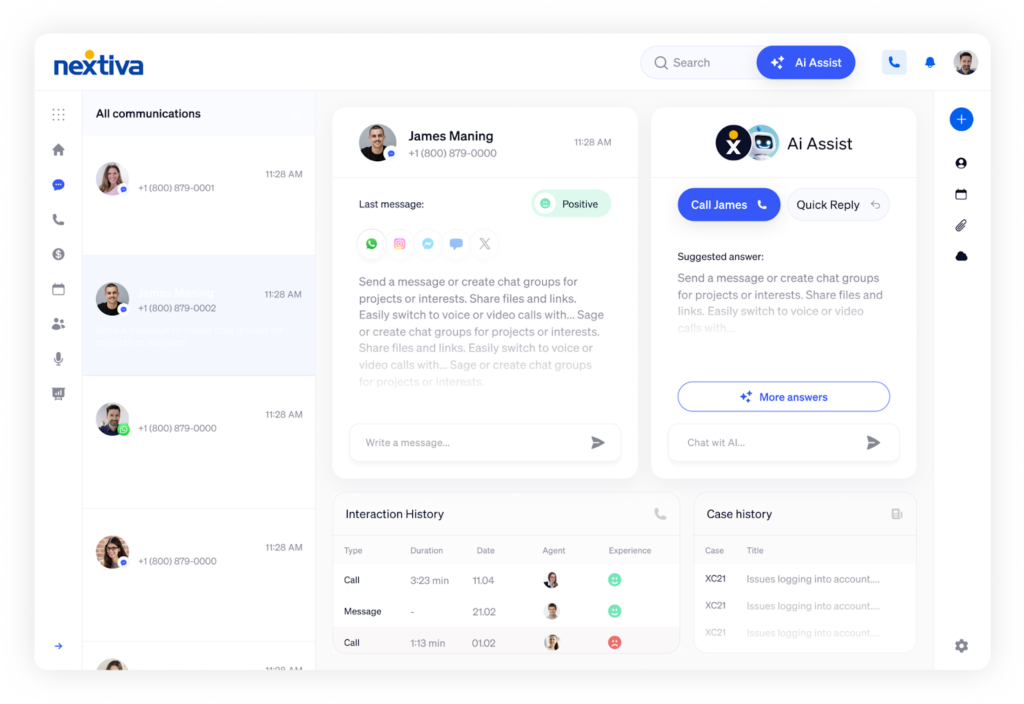
Enjoy up to 20% savings by opting for a one-year prepayment.  Ooma: Best Standalone Phone SystemOverall Score 4.36/5 Pricing 2.5/5 General features 3.5/5 Advanced features 2.5/5 Support 4.38/5 Ease of use 5/5 Expert score 5/5 Pros
Cons
Why I chose OomaOoma is the best Skype substitute for small businesses seeking a VoIP solution without additional collaborative features. While competitors like Nextiva and Zoom Phone highlight their AI capabilities for meetings and messaging, Ooma emphasizes its high-quality business phone system. Among the top-ranking alternatives to Skype, Ooma has built a strong reputation in the telecommunications industry since 2004. It combines the reliability of traditional phone service with feature-rich telephony features, allowing businesses to operate efficiently from home or the office. With Ooma’s straightforward approach, distributed teams may find it restrictive due to the lack of collaborative features for video meetings and team chat. Instead, check out RingCentral, which combines all the features you need, whether for hosting video meetings, managing large call volumes, or sending bulk SMS campaigns.
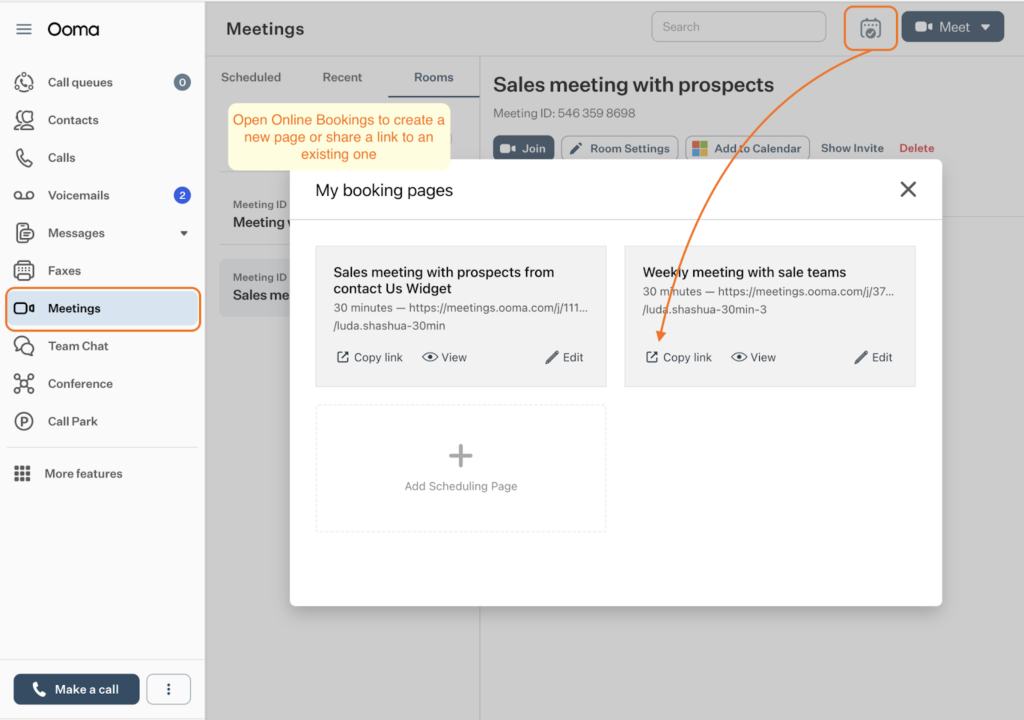 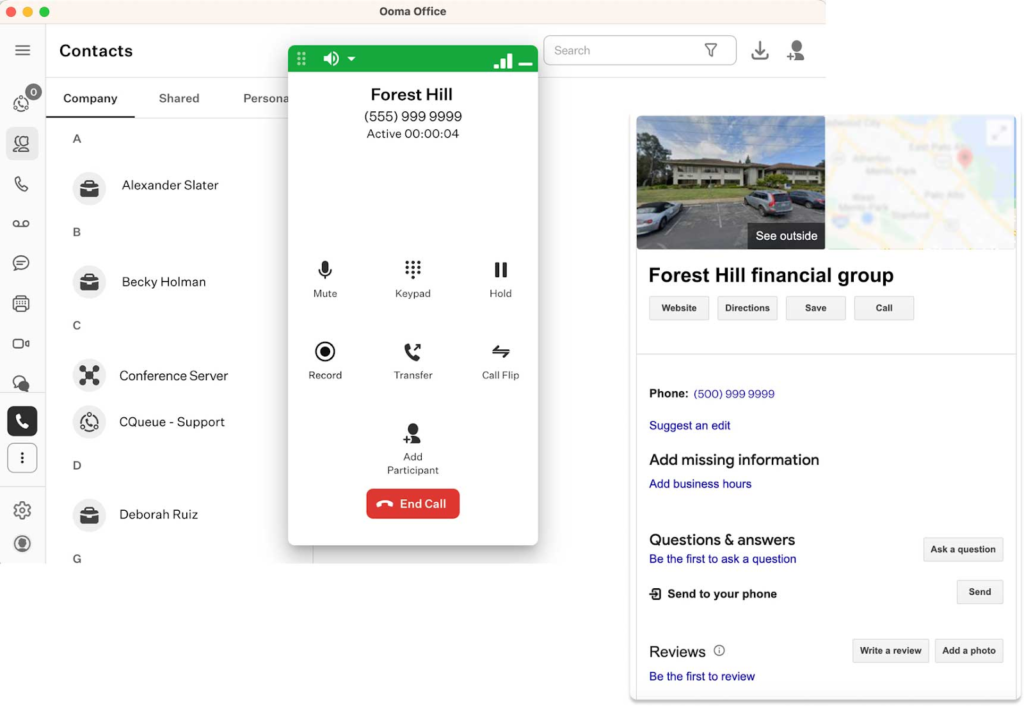
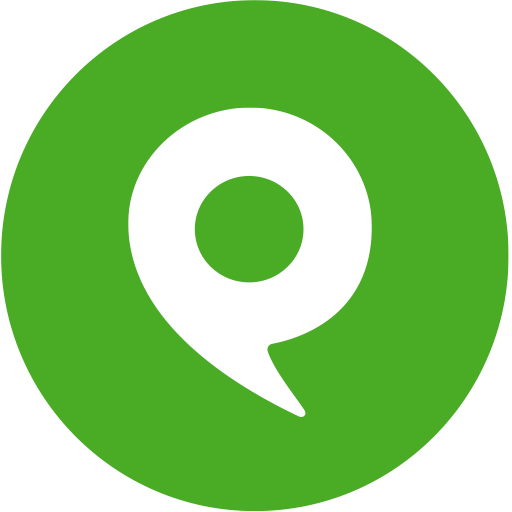 Phone.com: Best for Light Phone UsageOverall Score 3.85/5 Pricing 3.5/5 General features 3.5/5 Advanced features 1.5/5 Support 5/5 Ease of use 5/5 Expert score 4.38/5 Pros
Cons
Why I chose Phone.comWhile most Skype alternatives confine users to fixed monthly rate subscriptions, Phone.com offers metered plans where you only pay for the minutes you use. You can also mix and match pay-as-you-go calling and unlimited local calls in a single company account, allowing you to create a custom subscription based on each team member’s unique call volumes. Like Ooma, Phone.com foregoes advanced collaboration features to accommodate small businesses needing a professional phone presence. A single subscription comprises up to 50 essential VoIP features, providing ample functionality for managing occasional business calls. Integrating Phone.com with other apps can be a hassle since it requires a Zapier subscription to link its phone system to various apps. This may lead to additional costs, and the connections may not be as seamless as built-in integrations. RingCentral offers direct compatibility with up to 400 third-party apps for a more fully integrated VoIP solution.
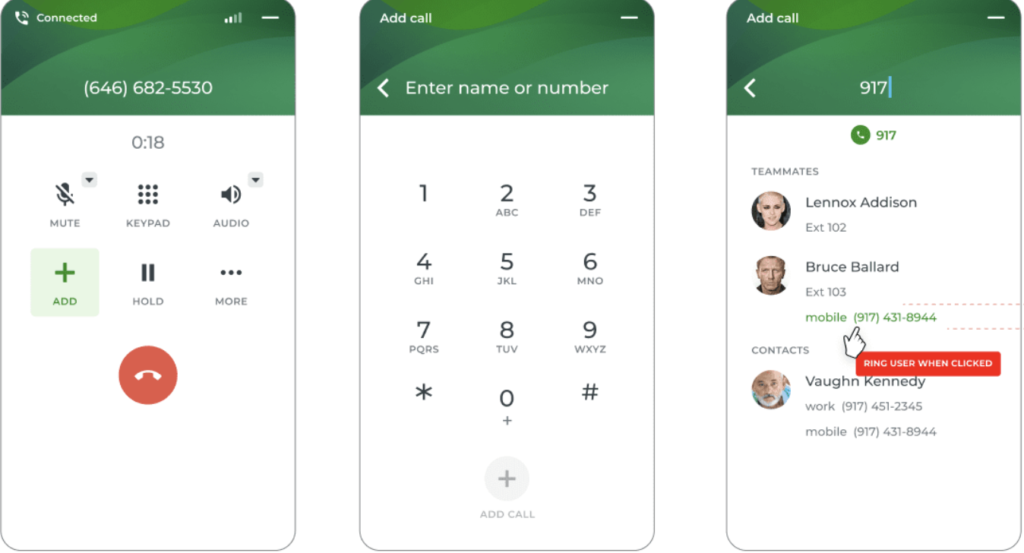 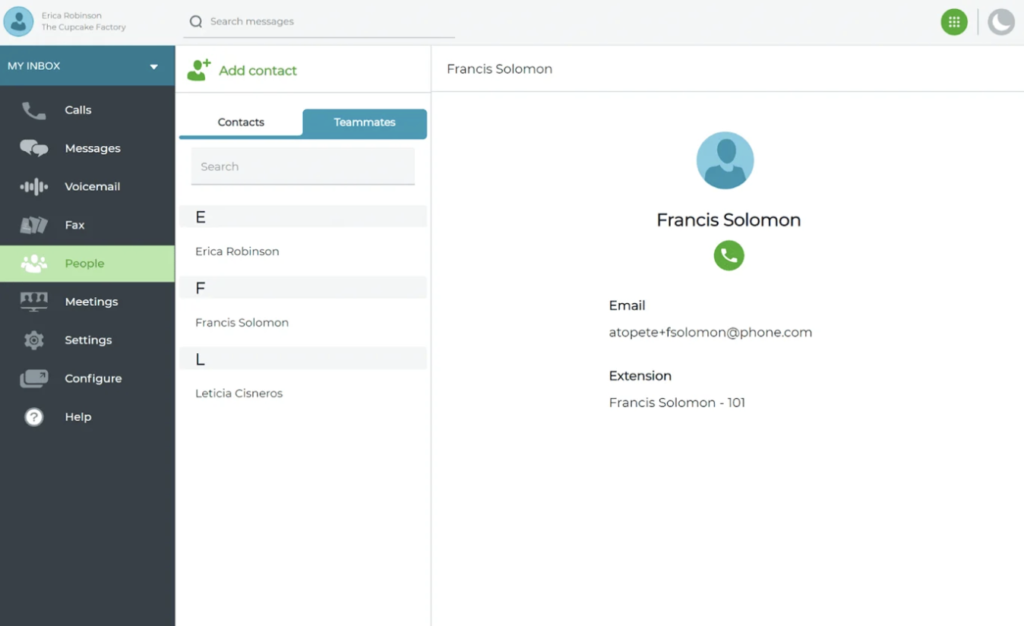
Enjoy up to 17% savings by opting for a one-year prepayment. 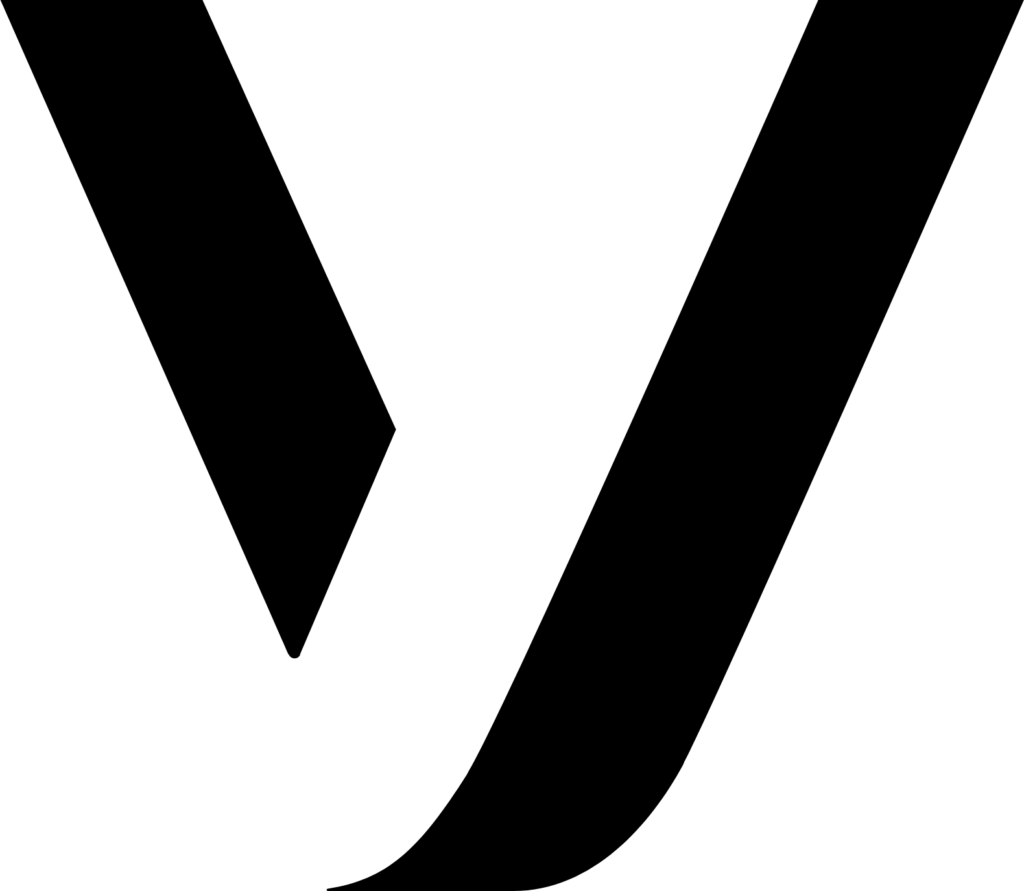 Vonage: Best API-driven Communication SolutionOverall Score 3.82/5 Pricing 3.5/5 General features 4.5/5 Advanced features 2.5/5 Support 3.75/5 Ease of use 4.38/5 Expert score 3.13/5 Pros
Cons
Why I chose VonageVonage is our best Skype alternative for tech-driven businesses seeking to integrate voice, video, chat, and authentication features into their applications. Unlike VoIP providers with pre-built communication tools, Vonage’s API-driven approach allows users to customize their communication workflows based on their exact needs. Extensive documentation and code samples are offered for automating SMS alerts, enabling chatbots, and verifying user identity. As a top-ranking small business PBX system, Vonage also offers a la carte pricing for those who want to customize their unified communication subscription. However, this can be expensive as additional features add to your monthly fees. Zoom Phone provides the same features across plans for an all-inclusive VoIP package, avoiding unnecessary upgrade costs.
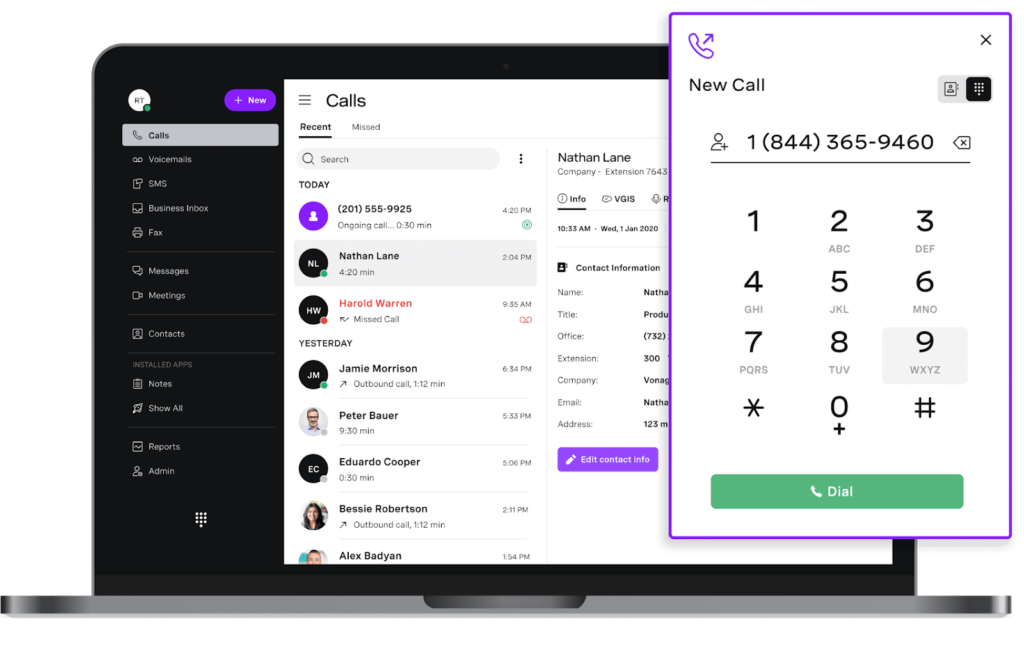 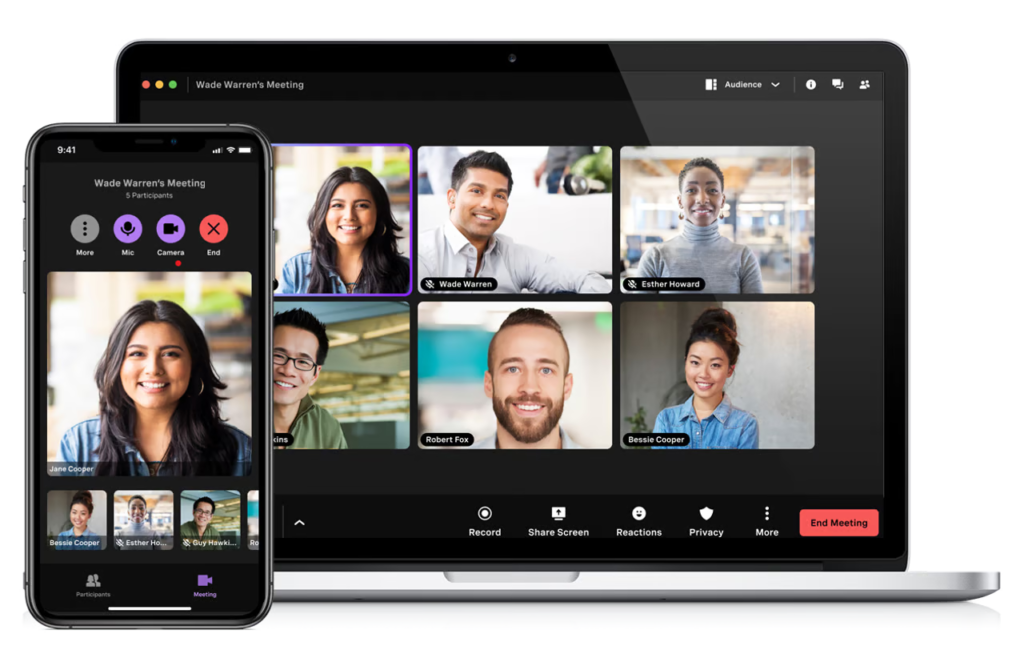
*Supported apps include Salesforce, Google Suite, Office 365, Clio, Bullhorn, ConnectWise, JobDiva, Netsuite, Microsoft Dynamics, SugarCRM, and Zoho. Choosing the right alternative to SkypeSkype has long been a valuable tool for video calls, messaging, and voice communication. It’s free to use and provides cost-effective rates for international calls. However, its popularity has waned over time as it struggles to meet modern communication demands, such as advanced collaboration features, seamless integrations, and high-quality video. Given these limitations, considering alternative solutions that fit your business needs is worthwhile.
Skype’s shutdown ended one of the original internet communication tools. But it also opened the door to more powerful, flexible alternatives. Whether your team needs seamless video meetings, integrated messaging, or full-scale unified communications, today’s top platforms offer solutions far beyond what Skype could provide. Don’t wait until communication breaks down—now is the time to choose a modern replacement that fits your workflow. The post 7 Best Skype Alternatives of 2025 appeared first on TechnologyAdvice. Медиа: | ↑ |
Human resource software helps HR teams at small businesses stay organized with hiring, training, and managing employees. HR systems do this by providing a platform to centralize and even automate these different functions. The best HR software for small business owners can automate repetitive HR processes and consolidate employee records in one place. It also offloads tasks to employees by offering self-service portals where they can view documents and edit their personal information, enabling your HR team to focus on strategies that support broader company goals. SEE: 10 Funding Options for Small Businesses (TechRepublic Premium) My top picks for the best HR and payroll software for small business are:
TechnologyAdvice is able to offer our services for free because some vendors may pay us for web traffic or other sales opportunities. Our mission is to help technology buyers make better purchasing decisions, so we provide you with information for all vendors — even those that don’t pay us. Featured partnersWhat is the best HR software for small and medium businesses?Small and medium-sized businesses (SMBs) need HR software to automate repetitive HR tasks, consolidate employee records in one place, and support broader company goals. My roundup focuses on versatile all-in-one HR solutions to satisfy your tactical needs, plus features to support your increasingly strategic people operations as you grow. Overall score Best for Free plan Starting price Learn more 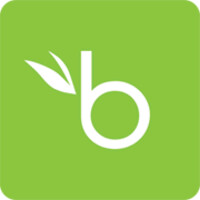 BambooHR 3.56 Best overall ? $250/mo. for up to 25 employees* 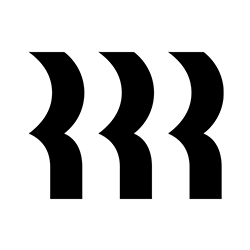 Rippling 3.51 Best for HR automation ? $40 base fee/mo. + $8/employee/mo. 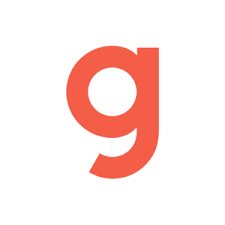 Gusto 3.50 Best for startups new to HR software ? $49 base fee/mo. + $6/employee/mo. 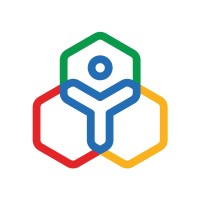 Zoho People 3.25 Best for affordability For up to 5 employees. $1.50/employee/mo. 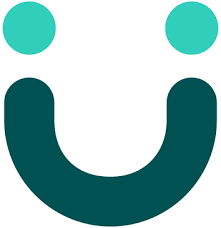 UKG Ready 3.19 Best for robust analytics ? Call for a quote.  RUN Powered by ADP 3.00 Best for small business payroll ? Call for a quote. *Pricing is based on a quote we received. For companies with more than 25 employees, pricing shifts to a per-employee, per-month model, with a starter monthly fee of $10 per employee.
To evaluate the best HR software for small business owners, I collaborated with Irene Casucian, one of our expert research analysts, where we used a 64-point rubric to review and compare 10 HR systems. Our options included:
We looked for key HR system features that streamline workforce management, payroll, benefits administration, and employee data recordkeeping. In addition to checking online user reviews, we evaluated the document storage, reporting, third-party software integrations, data privacy, and customer support options offered. If available, we leveraged free trials and demos to assess each software’s functionality and ease of use. I also added my expert rating to each criterion, where I considered the effectiveness of that area or feature. Then, I narrowed down the list to my top five recommendations. Below is a breakdown of the evaluation criteria. Pricing: 20%Pricing accounts for 20% of the weighted score. Software with transparent pricing, discounts, free trials, and zero long-term contract requirements received the highest scores. I also considered each platform’s scalability and “value for money,” which determines whether the number of features in each price tier or module is competitive with other vendors in the space. Payroll and benefits: 18%Payroll and benefits administration accounts for 18% of the weighted score. We checked if these modules are included in the basic plan or as paid add-ons. We considered critical payroll features like integration with accounting tools and automatic payroll tax filings. We also checked if the system supports open enrollments for employees and EDI carrier feeds for easy benefits data updates between the platform and the insurer’s system. HRIS and reporting: 15%This criterion covers the basics of HR software, such as its central employee database, company directory, and document management functionalities. Software with new hire reporting, self-service portals, and customizable report templates earned top marks. HRIS features comprise 15% of the software’s total score. Platform and interface: 15%How easy is the platform to use? Does it offer a mobile app? Can it be deployed onsite, or is it purely cloud-based? Does it provide support for strategic HR? Will employees’ data be safe? This category covers the solution’s intrinsic features and offerings, including its HRIS integrations and how well these can connect with your current tech stack. This category represents 15% of the platform’s total score. Workforce management: 12%Workforce management represents 12% of the platform’s overall score and includes leave monitoring, performance reviews, employee surveys, and time management features. The best software offers native functionality for all of these modules, plus a mobile app where employees can easily clock in/out. Talent acquisition: 10%As your company grows, you’ll need HR software with native recruitment features to address your talent needs. HR software with a basic ATS, candidate sourcing, screening tools, and interview management capabilities scored the highest. I also considered ease of use and support for advanced functions, like automations, in my expert score. Talent acquisition makes up 10% of the total score. Customer support: 5%This criterion comprises 5% of each platform’s overall score. Here, we looked at the customer support hours and whether phone, email, and/or support tickets and live chat are available. We also checked if the provider has an online knowledge base or community forum and if it offers HR or payroll advisory services. User reviews: 5%User reviews from third-party software platforms like G2, Capterra, TrustRadius, and Gartner accounted for 5% of the software’s overall score. We focused on software that received at least 3.5 out of 5 stars on these sites. Because users have real-world experience with each platform, they played a significant role in narrowing down my list of top products to compare. My choices for the top HR management software for small business are based on more than five years of experience writing about and evaluating HR systems for SMBs. I also have 10 years of expertise in handling different facets of human resources, including managing HRIS, time tracking, and payroll software. These allowed me to provide insights to help business owners determine which HR system best fits their needs. 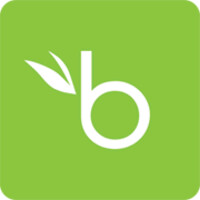 BambooHR: Best overall HR software for small businessesOverall score 3.56/5.00 User reviews 4.32/5.00 Pricing 2.75/5.00 Customer support 3.89/5.00 Platform/interface 3.94/5.00 HRIS and reporting 4.04/5.00 Payroll and benefits 3.46/5.00 Workforce management 2.75/5.00 Talent acquisition 3.70/5.00 Pros
Cons
Why I chose BambooHRBambooHR is a well-balanced online HR software for small business with modules covering most HR operations within the employee lifecycle, from recruitment and onboarding to performance appraisals and termination. Its overall score of 3.56 out of 5 reflects this, as do its user-friendly interface and simple workflows. If you’re looking to centralize your HR data and streamline core HR tasks, BambooHR is a great choice. BambooHR lost points for limited customer support hours (office hours only) and pricing. It also lacks more complex HR modules, like succession planning and career development. The good news is that if you require compensation planning tools, the provider plans to launch its salary and HR benchmarks, compensation management, and professional HR services soon. However, as of this writing, BambooHR has not yet shared release dates for these products. Did you know?BambooHR continues to upgrade its software and expand its product offerings as it moves toward more advanced HR support. Within the first quarter of 2025 alone, BambooHR added holiday pay settings for payroll, benefits enrollment via its mobile app, and a custom table builder for editing tables on employee profiles. BambooHR’s commitment to refining the platform ensures it remains intuitive and modern. You can check out how it stacks up against others in other software roundups below: BambooHR is a human resources management system (HRMS) that markets itself as an HR solution for small and medium business needs. Its simple user interface (UI), extensive integration library, and pre-built HR workflows make BambooHR a clear winner for small business HR. It’s easy to navigate and has one of the most info-rich homepages. You can customize it with widgets vital to you. For example, managers can use the Who’s Out widget to adjust workloads and expectations based on attendance. Expanding this widget provides more granular information, such as the complete time-off calendar for the month. Most of BambooHR’s workflows are plug-and-play, so you don’t have to start from scratch. It also includes ready-made fillable forms for critical documents like Form W-4 and Form I-9, plus out-of-the-box reports on salary history and paid time off (PTO). Employee self-serviceLike many of best HR software for small business, BambooHR offers employee self-service features so workers can access their employment information and HR tools online. Using the self-service tool means employees no longer need to contact their manager, HR department, or office administrator to access their data. This feature particularly stands out for its range of functionality. Workers can use BambooHR’s mobile app to clock in and out of shifts, request time off, sign company paperwork, view W-2s, and check the company directory—all from the app’s homepage. This alone made it one of my top favorite HR apps for mobile. The relative ease also enables non-tech-savvy employees to find critical information quickly. Details like accrued PTO balances and task lists require zero clicks since they are displayed on the home screen. Meanwhile, more advanced users with the right access controls have options to customize and organize their homepage widgets to their preferences. They can modify the tab arrangement of their employee profiles and edit fields, like their address, without submitting change request forms to the HR department. 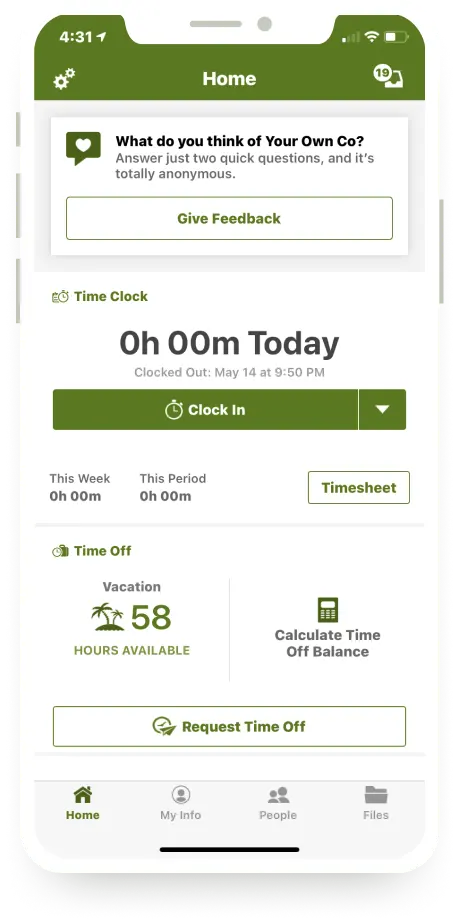 Set-up, implementation, and trainingBambooHR is quick to set up, thanks to its user-friendly interface and built-in automations for HR processes and tasks like onboarding, offboarding, job pipelines, approvals, and notifications. It also offers helpful video tutorials and a detailed knowledge base. If you have fewer than 20 employees, you can use BambooHR’s QuickStart program, which includes videos and training guides. Don’t want to do it all yourself? They also offer a dedicated team to fully implement the system for you within four to six weeks. Compared to other options, BambooHR gets you up and running fast. For example, Zoho People requires more DIY setup tasks—unless you pay extra for help, you’re left with long video tutorials and a PDF guide to figure things out on your own.nd PDF manual to set up the application, resulting in users contacting third-party consultants for assistance. Still don’t believe me when I say BambooHR provides you with the tools to manage small business HR? Check out BambooHR’s dedicated YouTube channel for live demos and easy tutorials. You can choose from two plans: Core and Pro. There is also an Elite plan coming soon, but BambooHR has yet to share the release date as of this writing. These plans cover the basic functions of a human resources information system (HRIS), with additional HR features like performance reviews. BambooHR pricing depends on the number of employees you have. If you have 25 or fewer employees, you’ll pay a flat monthly rate. For anything above that, pricing shifts to a per-employee, per-month (PEPM) model. However, you need to contact its sales team for a quote. For an additional fee per module, you can add payroll, benefits administration, and time tracking to your selected plan. Considering that companies with 25 employees or fewer have to pay at least $250 per month for the Core plan—that’s based on the quote I received—and then pay extra for the additional module, BambooHR is a costly investment. That, plus the lack of upfront pricing info, is why I rated it 2.75 out of 5 in this category. If you’re a small business mainly looking for payroll and benefits tools, platforms like Gusto may give you more bang for your buck, as it includes those features in its entry-level plan. However, what I like about BambooHR is its automatic volume discounts when you hit 25 employees. No need to call sales—it applies the discount based on your headcount. This saves you time from having to call the provider to check on how to obtain this perk. BambooHR subscription plans Core Pro Elite* For up to 25 employees: $250 per month flat rate** For more than 25 employees: $10 PEPM**
Call for a quote. Includes:
Includes everything in Core, plus:
Includes everything in Pro, plus:
Add-ons
*Details about the Elite plan are posted on BambooHR’s pricing page, but the release date has yet to be disclosed as of this writing. For plan updates, check the provider’s website. **Pricing is based on a quote I received. Volume discounts apply after 25 or more employees.***Please note that additional factors, like the number of FEINs or states where you need payroll, can affect this price. Contact BambooHR for specific pricing quotes. 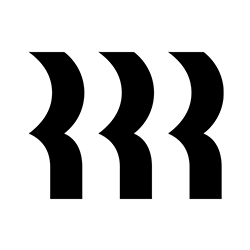 Rippling: Best for HR automationOverall score 3.51/5.00 User reviews 4.81/5.00 Pricing 2.38/5.00 Customer support 2.75/5.00 Platform/interface 3.80/5.00 HRIS and reporting 3.56/5.00 Payroll and benefit 4.00/5.00 Workforce management 4.19/5.00 Talent acquisition 3.25/5.00 Pros
Cons
Why I chose RipplingScoring 3.51 out of 5, Rippling’s all-in-one HR, IT, and finance management platform makes it the best option for those looking for integrated tools that streamline and automate processes. It’s also good for those who want to avoid switching HR software providers every few years. You can create workflows in Rippling with if-then commands, including formulas to calculate totals. This enables you to automate onboarding, review cycles, promotion approvals, and report runs for consistent and streamlined processes by entity, location, or department. Rippling also leverages its HR, IT, and finance solutions to ensure compliance and better serve your distributed teams. If you lack an IT department, you can provision and deprovision business applications, set up and deploy company-assigned computers to your teams, and ship them as needed. Other features create a more cohesive experience for your employees as your workforce becomes more diverse. For example, platform localization in over 180 countries ensures that employee profiles are formatted according to regional text, date, and currency standards. This means the platform feels made for them, even if your headquarters are in the U.S. Despite this, I wouldn’t recommend Rippling if you’re new to HR software. While the software is easy to navigate, Rippling’s customization options create a steep learning curve for newbies. Its reporting module alone is complicated, as its formula language is not a one-to-one comparison to Excel. Creating visualizations also requires a significant amount of trial and error to get them right. Rippling’s adaptable and customizable platform makes it a forerunner in many of our buyer’s guides. Check out how it ranked in some of our top picks below. Rippling is a comprehensive HR platform that focuses on streamlining the operational side of HR. Unlike other platforms that use payroll as the source of your HR data, Rippling uses your employees’ personnel records. This means you don’t have to wait to complete a pay cycle for changes like promotions to update across the platform. Its various modules also interconnect. For example, as your workforce grows, you can use Rippling’s headcount planning to prepare for needed roles and control labor costs. The plan then connects with your recruiting and offboarding modules by automatically creating job requisitions for backfills following staff terminations or new roles based on company needs. And because your headcount plan has customized approval workflows, this capability reduces the back-and-forth between hiring stakeholders, keeping your team agile. It also decreases the time-to-fill and improves other key recruitment metrics, as hiring managers can post open jobs and engage with top talent more quickly. Rippling limitationsWhile you can create custom workflows, Rippling does not have a sandbox feature for testing new HR automation workflows before implementing them company-wide. The quality of customer support is also inconsistent. I had good experiences with its live chat help, but there are times when I had to wait for a while to get someone on chat. Additionally, pricing can be a concern, particularly if you require numerous features. Its modular platform, with “build-your-own-system” pricing, is great for selecting HR, IT, and finance functionalities that your business needs, but you’re likely to pay more as your needs expand. If you only need core HR features to manage employee data, Zoho People and BambooHR are good options. Support for global workforcesSupport for global workforces Rippling differentiates itself from other global payroll vendors by providing a native way for you to hire and pay international contractors and employees within the platform. Its EOR services are a result of Rippling-owned entities in the countries it services. By comparison, many U.S.-based competitors rely on partnerships or integrations to accomplish this. For instance, Gusto’s EOR services result from its partnership with Remote. And ADP’s ability to accommodate payroll in over 140 countries is because it works with outside local entities. This can result in data silos and employee payroll processing delays because of a lack of control over these vendors. Instead, you can manage your entire international workforce entirely within Rippling. Its Compliance 360 tool even monitors wage and hour violations, including employee misclassifications, reducing the chances of payroll errors and labor law violations in unfamiliar locations. Housing your domestic and international employee data in one place also allows you to drill down on cross-country data points. You can use your locations as an attribution to monitor labor costs, employee engagement, and sentiment. The data can serve as a means to track the success of your expansion and identify areas for improvement in employee satisfaction across different cultural contexts. 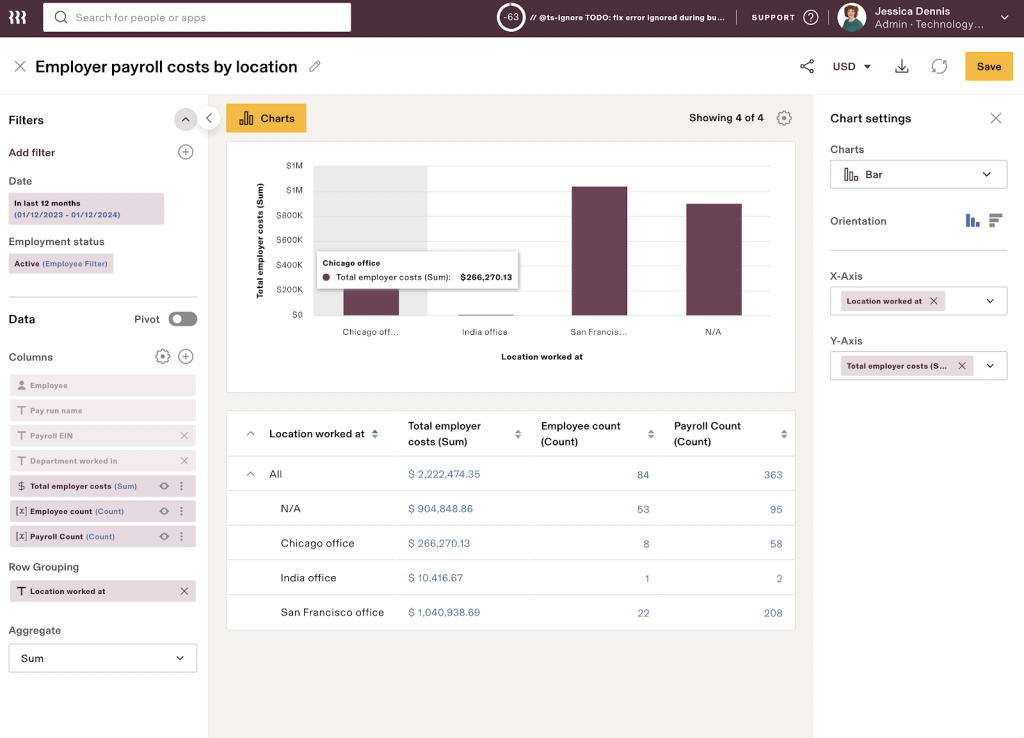 Flexible PEO Rippling offers professional employer organization (PEO) services for U.S. businesses that want to outsource HR administrative tasks to focus on day-to-day business operations. Although Rippling is not the only HR vendor to provide both HR technology and services, it is one of the most flexible on the market. Rippling lets you choose when and how often you need its PEO capabilities. For example, as a small business, you may want the extra support of a PEO. Rippling’s PEO can help you establish your leave policies, streamline your payroll, and even provide you with affordable, high-tier benefits and workers’ compensation policies for your employees. As your organization grows and you hire more HR staff, handling workforce management processes may become more cost-effective to do in-house. With Rippling, you don’t have to worry about giving a cancellation notice and potentially incurring early termination fees. You can disable its PEO service directly within the platform and continue using Rippling’s HR software without interruption.Competitor PEOs, such as Justworks, do not offer the same level of service flexibility. Rippling is the better option if you expect your outsourcing needs to change frequently. 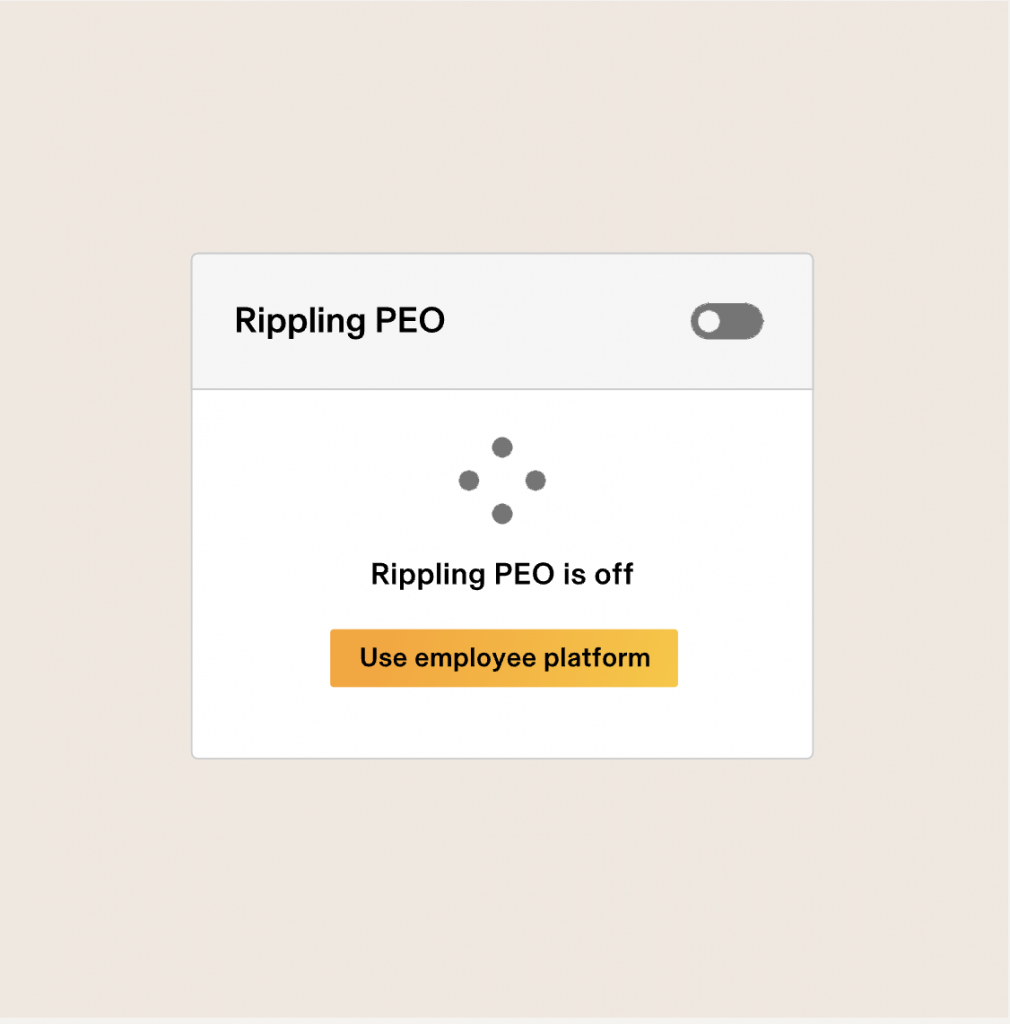 All Rippling customers must purchase its core Rippling Platform before accessing modules in its HR, IT, or Finance clouds. The Rippling Platform also has two plans: Core and Pro. The main differences between these are the number of custom workflows and access to advanced reporting, formula fields, and webhooks in workflows. Although pricing starts at $8 PEPM, Rippling may also add a monthly base fee, depending on your company’s circumstances. You may also need to pay more based on the Rippling Platform plan, modules, and HR services you select. For an HR management software for small business owners, monthly fees start at $8 per employee plus a $40 base rate, according to Rippling’s small business page. While Rippling’s modular platform makes it more flexible than the others in this guide, it only scored 2.38 out of 5 for pricing. This is because you still need to contact a Rippling sales representative to discuss your requirements and get a quote. It also doesn’t offer a free trial, like BambooHR and Zoho People, which would have allowed you to check its features and assess ease of use before making a purchasing decision. And if you only need essential HR functions, like payroll and benefits administration, expect to pay more than alternatives like Gusto. Fluctuating headcounts are also expensive because Rippling charges you based on your highest number of active employees, reimbursing you only for temporary employees who separate within 90 days. Nevertheless, Rippling may be more cost-effective than switching or integrating with third-party solutions for more advanced options. You can easily add other modules, such as compensation reviews, headcount planning, and salary bands, making it a more capable solution for handling the growing HR needs of your organization. Rippling Platform plans Core Pro Call for a quote. Includes:
Call for a quote. Includes everything in Core, plus:
Add ons
Additional services
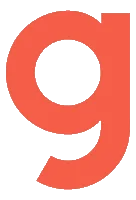 Gusto: Best for startups new to HR softwareOverall score 3.50/5.00 User reviews 4.64/5.00 Pricing 3.38/5.00 Customer support 3.88/5.00 Platform/interface 3.10/5.00 HRIS and reporting 3.35/5.00 Payroll and benefit 4.04/5.00 Workforce management 3.33/5.00 Talent acquisition 3.09/5.00 Pros
Cons
Why I chose GustoGusto provides easy, step-by-step instructions and implementation services to help you set up your business and HR workflows for the first time. Gusto-brokered benefits, tax notice investigations, and state tax registration services are particularly noteworthy if you’re a startup with an administrative team of one and need support developing compliant business and people operations. Its core platform may consist primarily of payroll tools, but it also has a set of HR data management features for securely storing employee information and onboarding new hires. These functionalities, along with its transparent pricing and intuitive interface, contributed to Gusto’s overall score of 3.50 out of 5. However, its international payroll features and EOR services aren’t as extensive as Rippling’s. Gusto’s EOR is powered by Remote and limited to 12 countries, as of this writing. Meanwhile, global contractor payments are only available in over 120 countries. You also need to upgrade to its higher tiers if you require additional HR functions, such as time tracking, scheduling, and paid time off (PTO) management. While you can add time tracking to its starter plan, you have to pay extra for it, which can make it a costly option, depending on the number of employees you have. Despite these factors, I still recommend Gusto for startups that need a simple-to-use HR platform. Many of its features, like benefits enrollment, are click-and-go processes, and employees can manage many of their own updates through the self-service portal. Additionally, you don’t need to spend a lot of time teaching team members how to utilize its different tools, thanks to its user-friendly platform. Gusto, originally known as ZenPayroll, was launched in 2012 with the goal of making payroll as easy and automatic as possible for small businesses. Since then, the platform has evolved into an HR system that offers employee onboarding, benefits administration, compliance support, and basic performance management tools. Its user-friendly interface is one of its best features. You don’t need to be tech-savvy to figure it out. Plus, you don’t get surprise fees. It offers transparent and predictable pricing, allowing you to manage your software budget with ease. Today, Gusto supports over 400,000 businesses across the U.S. Their ideal users are small to mid-sized companies that want to handle HR themselves without needing a large HR team to manage day-to-day tasks. Gusto limitationsGusto’s sweet spot is clear: it’s mostly small companies that want reliable payroll plus basic HR. Once you need to manage more advanced HR tasks, such as handling complicated shift schedules or in-depth performance reviews, you start to feel limited by Gusto’s basic HR toolset. Its international payroll and EOR solutions aren’t as extensive as Rippling’s global services. And while Gusto offers integrations with apps like QuickBooks and Xero, the custom reporting and deep analytics that larger businesses require are not available. If you grow beyond 150 employees or expand overseas, you’ll probably outgrow Gusto—or need to stitch on more specialized tools. New hire onboardingGusto makes employee onboarding easy and welcoming for new hires. It lets you send digital offer letters, collect the required documents online, and set up background checks via its partner Checkr directly from its platform. Employees can fill out their W-4s and direct deposit information themselves without needing any manual data inputs from you. This can save you hours when adding new hires to the system. Gusto also comes with software provisioning and deprovisioning tools, allowing you to set up, manage, and remove company email accounts and business app access with just a few clicks. You can even create custom onboarding checklists for new employees. 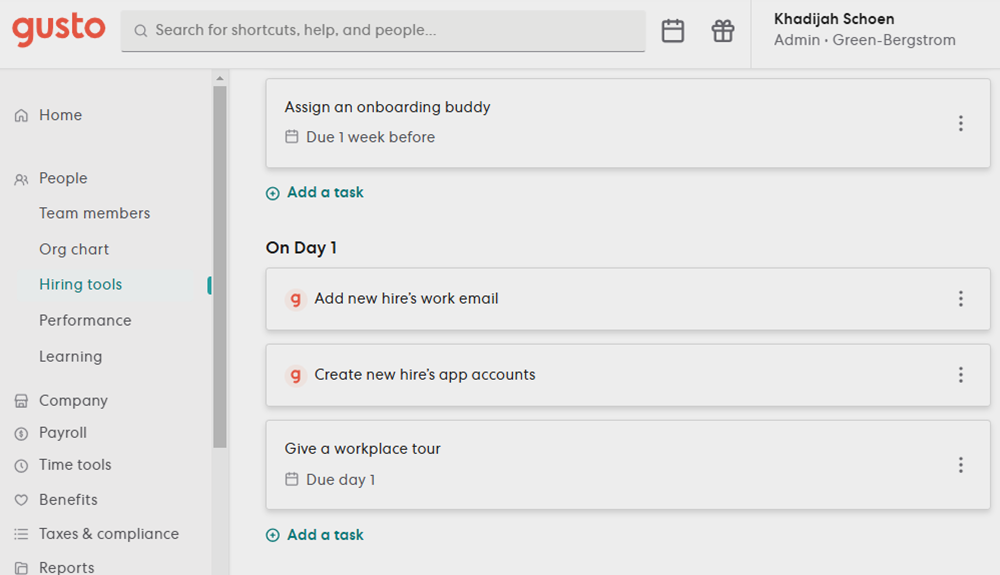 Flexible PEO Rippling offers professional employer organization (PEO) services for U.S. businesses that want to outsource HR administrative tasks to focus on day-to-day business operations. Although Rippling is not the only HR vendor to provide both HR technology and services, it is one of the most flexible on the market. Rippling lets you choose when and how often you need its PEO capabilities. For example, as a small business, you may want the extra support of a PEO. Rippling’s PEO can help you establish your leave policies, streamline your payroll, and even provide you with affordable, high-tier benefits and workers’ compensation policies for your employees. As your organization grows and you hire more HR staff, handling workforce management processes may become more cost-effective to do in-house. With Rippling, you don’t have to worry about giving a cancellation notice and potentially incurring early termination fees. You can disable its PEO service directly within the platform and continue using Rippling’s HR software without interruption.Competitor PEOs, such as Justworks, do not offer the same level of service flexibility. Rippling is the better option if you expect your outsourcing needs to change frequently. 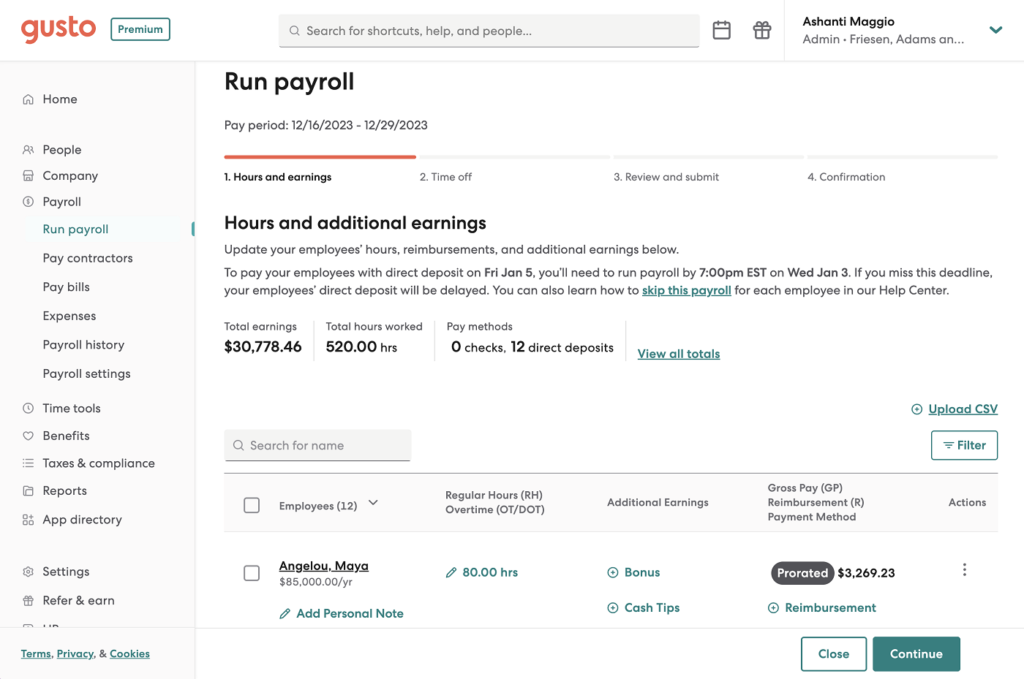 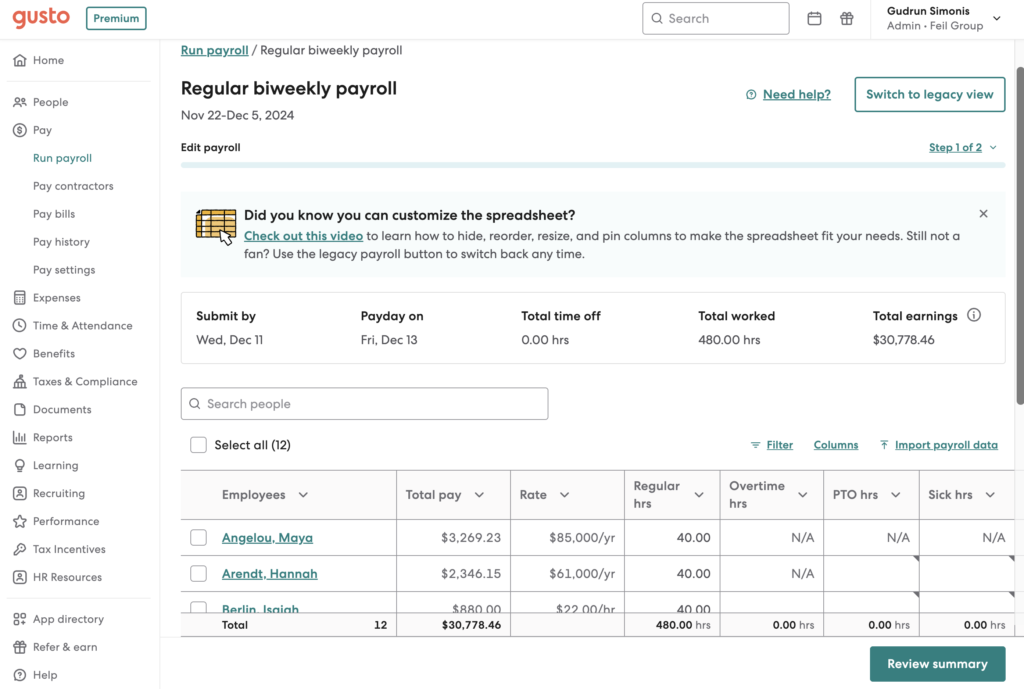 Gusto offers three plans: Simple, Plus, and Premium. All plans include basic onboarding tools, employee benefits, and full-service payroll with tax filing and payment services. Advanced features and services, like job postings, performance reviews, multi-state pay runs, and priority support are reserved for higher tiers. It also offers a contractor-only payroll plan for $35 per month plus $6 per contractor per month. However, this option is ideal for businesses that only need to pay contract workers.Gusto scored 3.38 out of 5 in this criterion, mainly due to its transparent and straightforward pricing structure. It lost several points because, while its starter plan is tailored for small businesses that want dependable payroll with basic HR tools, the costs can escalate if you require additional features to manage your workforce effectively. Gusto plans Simple Plus Premium $49/mo. + $6 PEPM Includes:
$80/mo. + $12 PEPM Includes everything in Simple, plus:
$180/mo. + $22 PEPM Includes everything in Plus, with:
Gusto contractor-only plan
Add-ons
*For new clients, Gusto waives the $35 monthly base fee for the first six months. This could change anytime, so please explore its website for the latest deals. **Annual $200 service charge covers HSAs, FSAs, dependent care FSAs, and commuter benefits. ***Add-on is only for the Simple plan; it is included for free with the Plus and Premium tiers.  Paycor: Best for growing businessesOverall score 3.50/5.00 User reviews 4.04/5.00 Pricing 1.88/5.00 Customer support 3.88/5.00 Platform/interface 4.05/5.00 HRIS and reporting 3.75/5.00 Payroll and benefits 4.00/5.00 Workforce management 3.89/5.00 Talent acquisition 3.70/5.00 Pros
Cons
Why I chose PaycorWith a 3.50 out of 5 score, midsize businesses will like Paycor’s breadth of offerings that support core HR and long-term business objectives. I like that its plans start with core payroll and HR, and you can layer on recruiting and other advanced HR tools as you scale. I was impressed with its modules that pinpoint employee engagement and retention. For example, its compensation management feature lets you monitor pay equity. Its learning management system (LMS), performance, and feedback tools also facilitate various types of training while giving employees room to develop professionally in areas that interest them. However, I found Paycor confusing to navigate due to the numerous features it offers. It also requires additional training during the implementation process. You need to dedicate time to onboarding and training users on how to use the platform. Even so, Paycor’s customization and cross-module people analytics make it a worthy choice for more complicated business needs. Despite the name, Paycor is a full-scale HR platform that offers more than just payroll. Its features range from onboarding to talent acquisition, analytics, and learning and development (L&D). This makes Paycor best suited for midsize businesses needing flexible, tactical HR functions. Its features are customizable enough to support businesses in various industries. Geolocation, geofencing, and mobile kiosks prevent time theft and buddy punching for field employees. Its scheduling module comes with budget controls and availability rules to support shift workers in retail, hospitality, and manufacturing industries. I like its benefits advisor feature, which helps employees determine the right insurance plan for them during open enrollment. Paycor also comes with an in-app company newsfeed and recognition modules for cross-company communication and public praise. Paycor limitationsPaycor’s interface is difficult to navigate. Most of its modules display data in a spreadsheet similar to UKG Ready, making for a dated appearance. As a result, it may take longer to familiarize yourself with the platform, especially if you’re transitioning from more beginner-friendly software, such as BambooHR or Gusto. And despite its in-app compliance controls and alerts, Paycor cannot support your international teams. Instead, you’ll have to integrate with one of its global payroll partners or choose to manage your international operations through a third party. I’d look to Rippling or UKG Ready instead if your company has global ambitions. Customizable pay gridPaycor utilizes an advanced spreadsheet-like interface to run payroll, with pay grids that organize pay attributes in columns arranged by employee name. Columns typically include employee payroll-related data like the regular pay rate plus regular and overtime hours, but you can add columns for other items like bonuses, PTO accruals, or equipment deductions. Once you modify the pay grid view for your company and integrate it with Paycor’s time and attendance module, you can complete payroll faster than similar software. This is because all payroll adjustments are processed on a single screen, eliminating the need for a multi-step workflow. Another great feature is the ability to review and edit payrolls in advance. For example, say you plan to issue employee holiday bonuses two months from now. You can add the pay code and amount to that particular pay cycle in advance so you don’t forget. 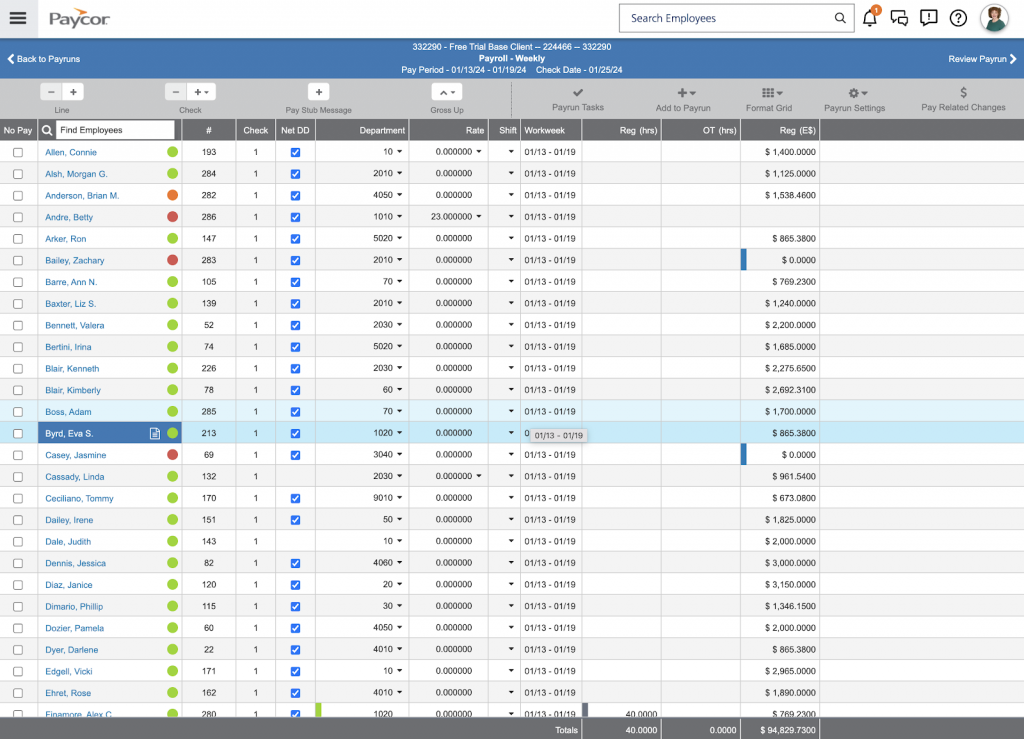 Manager talent developmentPaycor offers several modules that work together to support managers in leadership training and career development. Its Paycor Paths feature allows managers to launch leadership and pulse surveys to their direct reports, enabling them to understand the behaviors that drive engagement and productivity. You can access coaching tips and resources to help managers make behavioral changes and strengthen their soft skills. Paycor also provides leadership scores that highlight each manager’s strengths and opportunities for improvement. For example, managers struggling to give effective feedback may want opportunities to improve their communication skills. Paycor will walk them through lessons on feedback and send feedback requests to direct reports. It also tracks and suggests how to set up effective one-on-one meetings and recognize others. Similar to BambooHR, you must contact Paycor’s sales team to obtain a quote. It has two pricing schemes based on the size of your company. If you have fewer than 50 employees, you can choose from four small-business plans: Basic, Essential, Core, and Complete. If you have between 50 and 1,000 employees, you can access Paycor’s mid-market plans. Pricing depends on your employee count and the modules you need.Paycor received a rating of only 1.88 out of 5 for pricing. The lack of a free trial and transparent pricing cost it several points. It also charges an implementation fee, although it sometimes waives this as part of a promotion for new clients. Paycor small business plans Basic Essential Core Complete Call for a quote. Includes:
Call for a quote. Includes everything in Basic, plus:
Call for a quote. Includes everything in Essential, plus:
Call for a quote. Includes everything in Core, plus:
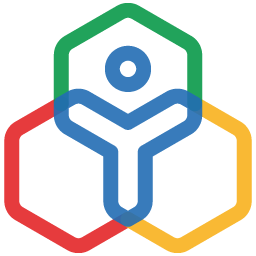 Zoho People: Best for affordabilityOverall score 3.25/5.00 User reviews 3.71/5.00 Pricing 3.75/5.00 Customer support 2.75/5.00 Platform/interface 3.30/5.00 HRIS and reporting 3.25/5.00 Payroll and benefits 2.18/5.00 Workforce management 3.28/5.00 Talent acquisition 4.13/5.00 Pros
Cons
Why I chose Zoho PeopleZoho People offers various modules to support most of your HR needs, including advanced workflow automations, recruiting, reports, analytics, and an LMS. You can access all of these features at an extremely competitive price. Its highest tier, People Plus, costs $10 PEPM. If you’re on a tight budget and have a very small team, Zoho People offers a free plan. It earned an overall score of 3.25 out of 5 and is ideal for small businesses seeking an affordable system with a primary focus on HR tools, rather than payroll, unlike Gusto and Paycor. It’s also great for those who want more control and aren’t afraid to tinker. It’s not ideal for users who require hand-holding or prefer everything to be preconfigured. But for me, the balance between affordability and customization was worth the learning curve. Zoho People is part of the larger Zoho ecosystem, with a product suite of over 55 cloud-based business apps. Its platform offers core HR features, such as onboarding, PTO tracking, and attendance management. You can also access its advanced HR solutions and services, like learning management and an HR help desk, by upgrading to higher tiers. It’s built for global use, supports mobile access, and is highly configurable. If you already use Zoho products, such as CRM, Mail, or Books, Zoho People slots in naturally. Zoho People limitationsZoho People offers a wide range of functionality at a competitive price, but its platform can be clunky and confusing. System setup requires patience, and you must perform software data migration—unless you opt for its paid implementation services. It also doesn’t guide you as intuitively as Gusto or BambooHR. I had to spend time clicking around help resources and watching videos to set up things like time off policies. That said, if you’re comfortable with a little setup and already using other Zoho products, Zoho People provides a flexible HR system. It’s also an all-in-one platform that can grow with your business, without stretching your budget. Customizable pay gridHR chatbot Zia, the AI-powered assistant built into Zoho, has grown into more than just a chatbot. It’s now a hands-on support tool designed to help employees efficiently navigate HR tasks. It automates routine HR interactions, such as workers inquiring about the PTO policy or their leave balances, freeing up time for you and your HR team to focus on strategic projects. Your employees can even ask Zia for a list of their pending HR tasks, get automated follow-ups for unanswered questions, and escalate issues directly to HR. It can also handle entire workflows. For example, when an employee asks Zia to raise a time off request, it will collect the start and end dates, reason, and leave type, and then submit it for manager approval. The others on my list may have a similar tool, but Zoho was among the first to introduce an AI-powered assistant in the HR software space. It launched Zia in 2018 while Gusto, Paycor, BambooHR, and Rippling introduced their AI solutions in 2024. 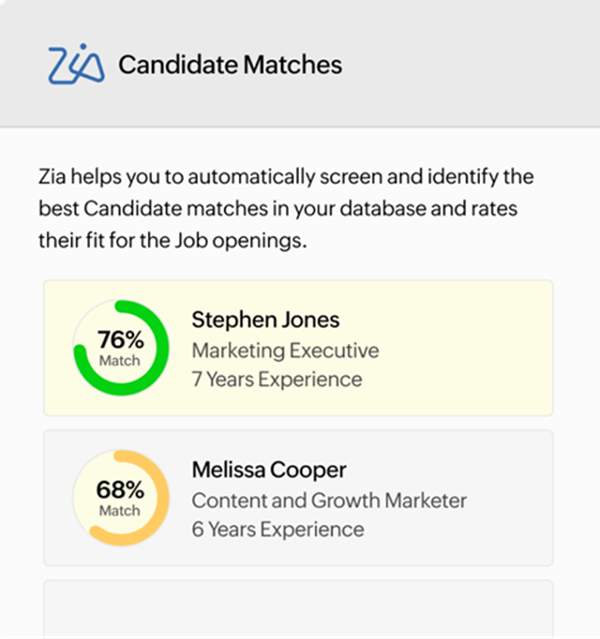 In-app sandboxOne feature that I find really useful in Zoho People is its sandbox module, which is available in its higher tiers. It’s a mirror environment of the live system, providing you with a risk-free space to test out new workflows or layout changes before rolling them out to the team. This makes it easy to experiment with a new onboarding process or fine-tune time-off requests and approvals without affecting the system’s live data. I also appreciate that it allows you to collaborate with other users in the test space. Let’s say you have new shift scheduling rules. You can invite key stakeholders to join the test team to preview workflow changes in real-time, identify and fix bugs, and refine the process before it goes live. This kind of visibility and collaboration is important. Instead of dealing with fixes after launch, key stakeholders have a chance to provide their input and flag concerns in advance, which saves time and reduces errors. 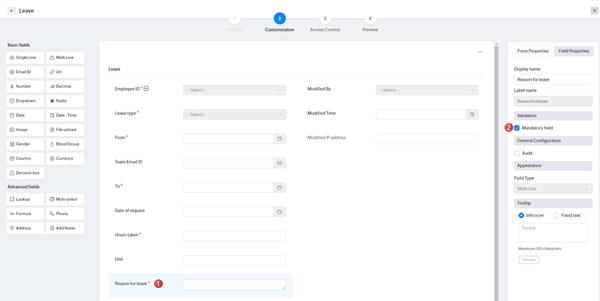 Zoho People scored 3.75 out of 5 in this criterion primarily because you don’t get any pricing surprises. All of its fees are published on its pricing page, and it even offers a 30-day free trial for new users. You can choose from five paid plans: Essential HR, Professional, Premium, Enterprise, and Zoho People Plus. If you have a small team, Zoho People has a free edition that’s good for up to five users. It’s ideal for those who only need leave management tools and a centralized database to securely store employee information. However, it didn’t receive a perfect rating for pricing due to its add-on fees for implementation assistance. And while its free plan offers an affordable option for very small businesses, its features are too limited. Even if you get the paid Essential HR tier, its toolset isn’t as extensive as BambooHR’s starter plan, which comes with benefits tracking and employee survey solutions. Zoho People paid plans*
*Zoho People also offers annual-billed plans, which comes with discounted pricing but requires lump-sum and upfront payment. Add-ons
Zoho Payroll: $6 PEPM + $39 monthly base fee per organization Honorable mentionsMany platforms I reviewed have great features that might better appeal to your particular needs. If the above platforms don’t quite fit, check out my runners-up. UKG Ready: Best for robust analyticsWhen to choose UKG ReadyIf you need powerful workforce analytics and compliance tools with your HR system, UKG Ready is the better fit. You can build customizable dashboards with real-time data on turnover, labor costs, attendance trends, and more. These are helpful for making data-driven decisions across multiple teams, departments, and locations. Additionally, it’s an ideal choice for businesses that want everything from payroll to time tracking and talent management in one platform. The system also scales well as your HR processes become more complex. Why it didn’t make the listUKG Ready can be an overkill for small businesses that only want core HR or payroll tools. The depth of features it provides means a longer learning curve. Plus, implementation can take weeks. It’s also not transparent on pricing, unlike Zoho People and Gusto. And while its platform is feature-rich, the interface can feel dated and clunky compared to Rippling and Gusto. Button line: if you don’t have time to configure workflows or analyze reports, this tool may not be right for you. RUN Powered by ADP: Best for small business payrollWhen to choose RUN Powered by ADPIf you have a small team and only need payroll, RUN Powered by ADP is your best bet. ADP is one of the most trusted names in payroll for a reason: it has automated pay calculations and tax filings, offers compliance alerts, and lets you run payroll on the go via its mobile app. And unlike Gusto, its starter plan includes multi-state pay runs. You can also provide employees early access to earned wages through its Wisely debit card. Plus, it includes employee perks like retail discounts and financial wellness tools to support your team, similar to what you’d get with Paycor. Why it didn’t make the listRUN Powered by ADP charges per payroll run. This means that software costs can add up fast if you’re on a weekly or semi-monthly pay schedule. That makes it less cost-effective than Gusto and Rippling, which both offer unlimited payroll. While it provides HR tools and services like applicant tracking, ZipRecruiter job postings, and access to HR advisors, these features only available in the higher tiers. Why do small businesses need HR software?Small businesses need HR software to stay organized and save time. Instead of using spreadsheets, HR tools help manage the entire employee lifecycle—from hiring to retiring. Many HR platforms also offer self-service portals, allowing employees to update their information, view pay stubs, and request time off without needing to contact HR. And as your business grows, HR software becomes even more valuable. It can handle more complex needs like performance tracking, compensation management, and workforce planning. With these tools, you can transition your HR team or department from tackling operational HR tasks to more strategic ones to keep the business growing. Also read: HRIS vs. HRMS vs. HCM: What Is the Difference? Types of HR software and tools SMBs needHuman resource software allows HR teams at SMBs to manage and automate core and strategic HR functions. The most essential tools include employee data management, payroll, benefits administration, time tracking, recruiting, and performance reviews. The right combination of functionalities will depend on your size, industry, and HR needs. For example, smaller businesses often can’t afford to purchase a fully integrated HRIS platform that bundles all core HR features together. However, as you grow, switching to a unified platform becomes more cost-effective and practical. Integrated HR systems not only reduce the risk of errors and duplicate data entry, but they also improve security, user experience, and efficiency. These factors make it easier to scale your HR operations without needing to add more staff or manage different standalone HR tools. Learn more about the different types of HRIS to make a more effective HR software decision. How to choose the best HR software for small business ownersThe best HR software should help you save time, reduce HR admin headaches, and grow with your business. It should automate routine HR operations, such as pay stub delivery, so that your small or non-existent HR teams can focus on higher-priority tasks. Here are some core features to consider:
Scalability also matters, so choose platforms with modular add-ons, like benefits management and performance reviews. Also, don’t overlook pricing, customer support options, compliance alerts, and customizable workflows. Also read: 14-Must Have HR System Features Frequently asked questions (FAQs) about HR softwareBambooHR, Rippling, and Gusto are my top three picks because each has a feature-rich platform with a generally user-friendly interface and reasonable pricing. However, it also depends on your budget and HR needs. I recommend looking for an HR system that ticks off all of your requirements and includes a scalable platform that can grow with your business. The implementation timeline varies depending on the software provider, the size of your team, the number of features you need, and whether you require customized tools. For a business with a small team and straightforward HR needs, implementation typically takes two to six days. For more robust platforms with a larger team, this can take up to four to six weeks. Zoho People is a good option. It has a free plan for up to five users and low-cost paid tiers. If you’re still unsure what the best solution is for your company, explore our HR Software Guide for a list of options that fit your needs. If you need a standalone payroll option, check out our list of the best payroll software. The post Best Human Resources (HR) Software for Small Businesses in 2025 appeared first on TechnologyAdvice. Медиа: | ↑ |
Microsoft Teams Phone brings your business calls seamlessly into Microsoft’s cloud collaboration platform, offering flexible deployment options, competitive pricing, and rich communication features. Choosing the right setup and subscription plan can reduce costs and complexity, whether you’re a small business or a startup. This guide covers everything from features to licensing, helping you make informed choices to maximize productivity and lower overhead costs. TechnologyAdvice is able to offer our services for free because some vendors may pay us for web traffic or other sales opportunities. Our mission is to help technology buyers make better purchasing decisions, so we provide you with information for all vendors — even those that don’t pay us. Featured partnersGood For
Employees per Company Size
Micro (0-49), Small (50-249), Medium (250-999), Large (1,000-4,999), Enterprise (5,000+)
Core Features
Lorem ipsum, dolor, sit amet, consectetur, adipiscing, and more
Integrations
Lorem ipsum, dolor, sit amet, consectetur, adipiscing, and more
What is Microsoft Teams Phone?Microsoft Teams Phone transforms your existing Teams app into a complete cloud phone system. Instead of using separate apps or hardware for calls, Teams Phone lets you send and receive external calls directly within Teams. It leverages VoIP (voice-over-internet-protocol) technology, ensuring secure and reliable calling over your internet connection. 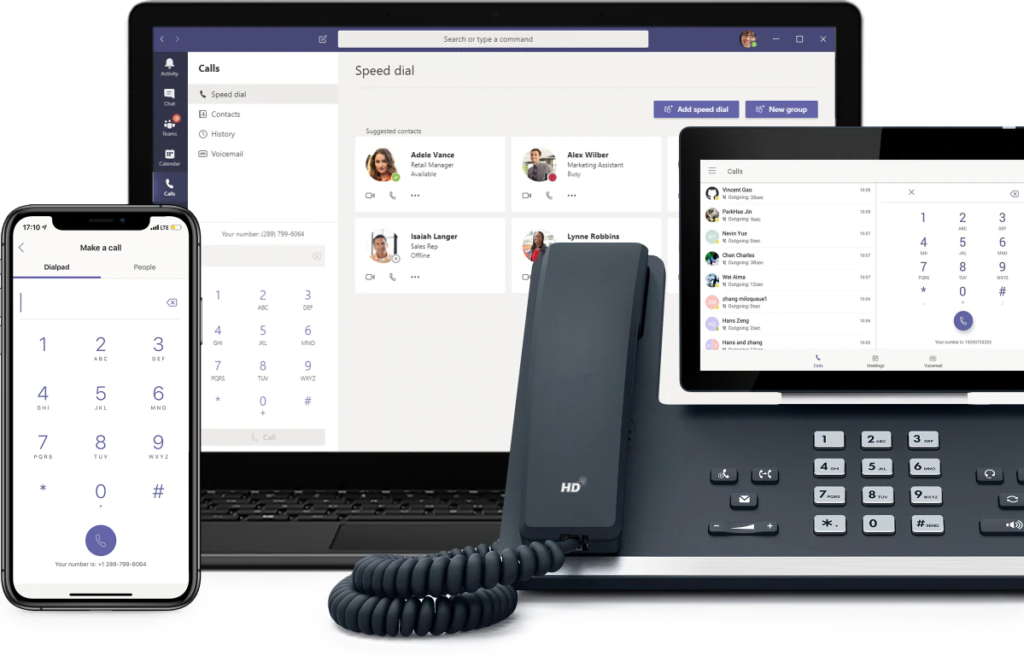 This solution is especially useful if you’re already invested in the Microsoft 365 ecosystem. Microsoft Teams Phone integration connects seamlessly with Office 365 applications such as Outlook, Exchange, SharePoint, and OneDrive, as well as your existing telephony infrastructure, including SIP trunks, Session Border Controllers (SBCs), and certified telecom operators. As a cloud-based phone service, Teams Phone eliminates the hassle and expense of maintaining traditional telephony infrastructure. Whether employees work remotely or in-office, Teams Phone ensures they stay connected wherever they go. Core features of Microsoft Teams PhoneThe Microsoft Teams calling features? streamline your business communications by providing robust calling, voicemail, call forwarding, and advanced call management options. Here’s a closer look at the top features your business can leverage today.
Deployment options for Microsoft Teams PhoneChoosing the right deployment option for a Microsoft Teams Phone system can significantly impact your business’ cost and communication setup. Below, we break down each method clearly to help you identify the best fit.
Let’s dive deeper into how each deployment type works to help you choose the right option for your business. Direct Routing is suitable if your organization maintains full control of its own Public Switched Telephone Network (PSTN) infrastructure. This lets your business connect Teams Phone to your telecom provider through Session Border Controllers (SBCs). SBC is a network device that acts as a security checkpoint or protocol translator between your telecom provider’s session initiation protocol (SIP) trunks and Microsoft Teams. Understanding the differences between SIP trunking and VoIP can help you better assess the technical setup behind Direct Routing. Managing your own SBCs gives you the flexibility to customize call routing, connect global office locations, and integrate seamlessly with your existing phone system. It also lets you closely manage data security, ensuring compliance with industry standards. However, this approach requires an in-house IT team to roll out the initial setup, regular system updates, and ongoing maintenance, all of which require a substantial upfront cost. Operator Connect simplifies Teams Phone setup by letting you connect directly with Microsoft-certified telecom operators. It’s ideal if you prefer a straightforward alternative to Direct Routing, as it involves minimal management. The operator handles infrastructure maintenance and offers enterprise-grade reliability and support. With Operator Connect, you benefit from high-quality calling and predictable costs without needing internal telephony expertise. This approach is perfect for medium to large-sized businesses looking for a quick rollout. Plus, you maintain enough flexibility to choose from multiple trusted telecom providers certified by Microsoft. Microsoft calling plans provide an easy, all-in-one solution that is fully managed by Microsoft. This is the simplest option for businesses needing straightforward calling capabilities, minus the complex setup. Users simply receive a Teams phone license from Microsoft, which includes bundled minutes for domestic or international calls. Calling plans are excellent for small businesses with basic calling needs and limited IT resources. It involves simplified management as everything is managed directly by Microsoft, from phone number provisioning to billing. While convenient, it’s important to verify country availability and cost efficiency if your business scales significantly. Pricing & licensing guide for Teams PhoneFor small businesses exploring affordable alternatives, some of the cheapest VoIP phone services, like Teams Phones, can support business-grade communication needs. With this in mind, understanding the pricing structure and licensing options of Microsoft Teams Phone ensures value for your money. Below, we’ll explain the type of licensing you need and how costs stack up. Teams Phone add-on vs. Microsoft 365 E5The Teams Phone Standard is an add-on license to your Teams platform offering a hosted telephone service. This lends private brand exchange (PBX) capabilities such as voicemail, auto-attendant, caller ID, and call forwarding. You simply pay an additional fee per user monthly to activate calling features within your Teams subscription. Alternatively, Microsoft 365 E5 includes the Teams Phone standard plan along with enhanced security and analytics. E5 licenses are typically ideal for enterprises needing advanced features beyond basic calling. While more expensive per user, E5 provides extensive functionality and may offer better overall value depending on your needs. Additional licensing for Operator Connect & Direct RoutingIf you’re using Operator Connect or Direct Routing, additional costs apply beyond the standard Teams Phone licenses. Opting for Operator Connect may involve charges from your telecom provider for calling services. For Direct Routing, you’ll need SBCs, which involve setup and maintenance fees. Consider these costs in your deployment budget for accurate cost planning. Cost comparison: monthly breakdownEvaluating the monthly breakdown of different Microsoft Teams Phone plans lets you identify which subscription option aligns best with your budget and requirements. Note that Teams Phone plans must be paid yearly and require a separate license for Microsoft Teams.
Businesses looking for entry-level options may also benefit from understanding free VoIP phone services for startups and smaller teams. If Microsoft Teams Phone feels too complex or overwhelming, RingCentral offers a more intuitive business communications solution with broader built-in functionality, making it a strong choice for growing teams needing an all-in-one platform. 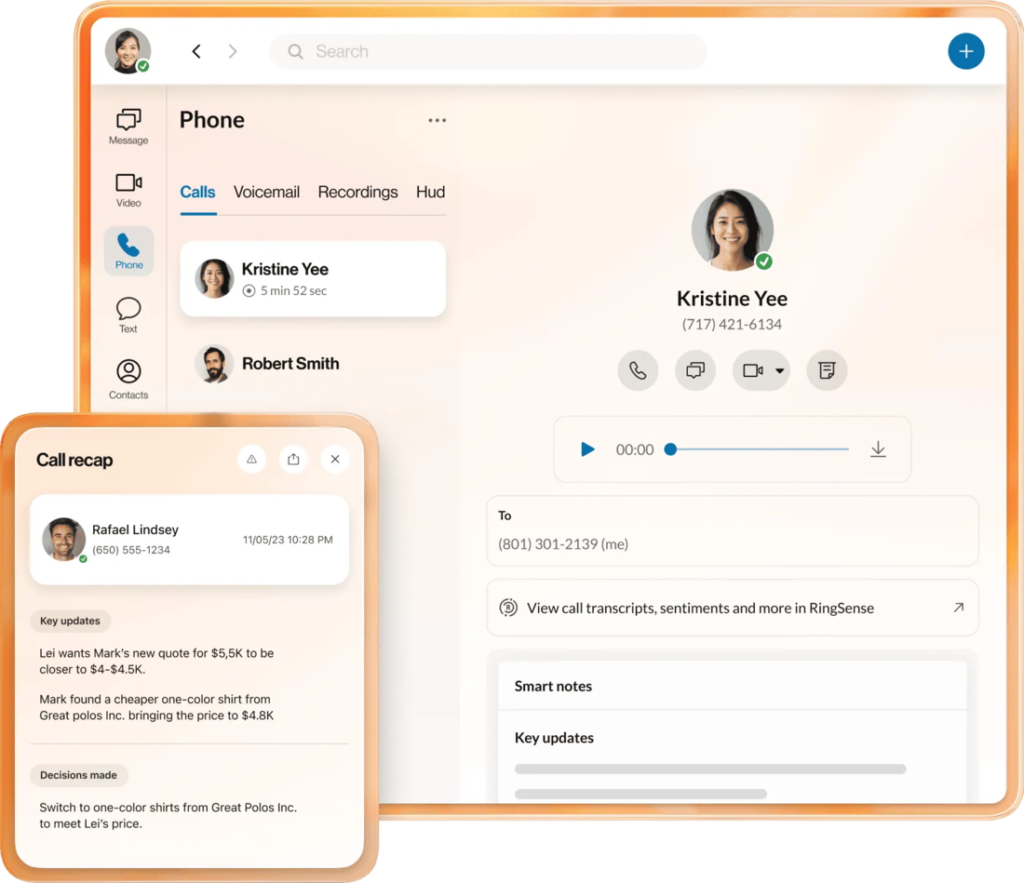 Hidden costs to considerWhile comparing pricing, don’t overlook hidden costs, such as SBC equipment for Direct Routing, telecom operator fees for Operator Connect, and carrier plans. It’s worth noting that complex setups, particularly on-premise systems, involve potential expenses such as ongoing maintenance, IT staff training, and support contracts. Another often-overlooked expense is the cost of certified desk phones and audio conferencing devices compatible with Teams Phone. If your staff needs new hardware for effective communication, these device costs can significantly increase your initial investment. How to set up Teams PhoneSetting up Microsoft Teams Phone can be straightforward if approached carefully. Here is a clear step-by-step guide to ensure a successful implementation. Step 1: Choose the deployment methodStart by matching each option’s management model to your communication needs and preferred setup method — Direct Routing for full control, Operator Connect for managed simplicity, or Calling Plan for plug-and-play ease. Match your deployment choice with your compliance requirements, budget constraints, and future growth plans to avoid costly adjustments down the road. Step 2: Assign licensesUse the Teams Admin Center to provide the right phone licenses to each user based on their calling patterns. Double-check license counts against headcount to avoid unexpected fees on your monthly bill and ensure everyone can dial out immediately. Step 3: Configure emergency locationsMap physical addresses to your phone numbers so emergency services receive accurate location data when 911 (or local equivalent) is dialed. Start by gathering site addresses, validating them in Teams, and confirming the caller’s location during test calls. Step 4: Add & assign phone numbersPort your existing business numbers or order new ones directly within the Teams Admin Center. Then, link each number to users, call queues, or auto attendants. Organize ranges by department or geography to simplify administration and reporting down the road. Step 5: Set up call queues & auto attendantBuild an auto-attendant menu by adding call queues for teams, assigning agents, uploading hold music, and setting overflow rules. A well-crafted auto-attendant accurately reflects your operating hours and improves the overall caller experience. Step 6: Test & deployBefore deploying your phone system, make sure to go through every call scenario, such as internal transfers, external calls, voicemail drops, and emergency dialing. This lets you capture potential errors or unexpected behaviors within your phone system. Do this with a small pilot group first to easily spot training gaps. Use the Microsoft Teams Phone help desk guide as a learning resource. Teams-certified phones & devicesTo maximize the capabilities of Microsoft Teams Phone, consider investing in Teams-certified devices specifically designed to enhance your team’s calling and collaboration experience. The right equipment ensures better audio and video quality, smoother interactions, and higher overall productivity. 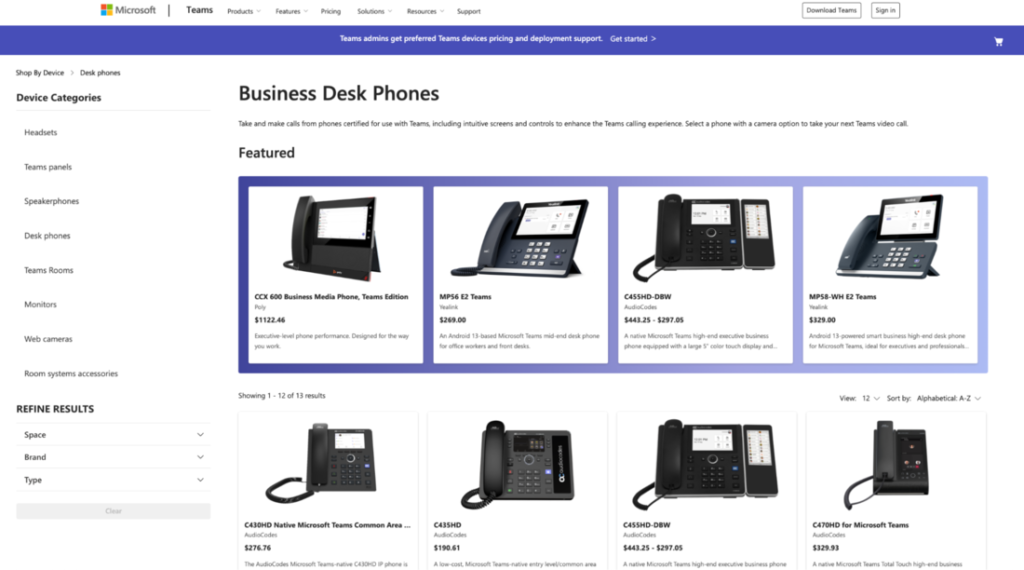 To check the list of compatible devices, visit the Microsoft Teams website, where you can browse supported desk phones, headsets, webcams, and speakerphones, as well as options for purchasing directly. FAQsTeams Phone enables cloud-based external and internal calls by integrating directly into the Microsoft Teams app. Yes, it works as a cloud phone system that fully replaces traditional phone systems by routing calls over the internet, reducing hardware costs, and simplifying communications. Pricing for Microsoft Teams Phone varies based on your subscription plan and add-on/licensing choices. Its cloud-based calling option begins at $10 per user monthly, while an enterprise-level package costs $54.76 per user, per month, both billed annually. Yes, you can submit your number porting request through the Teams Admin Center. Teams Phone provides small businesses with enterprise-level communication features, easy management, and significant cost savings. Bottom lineThe Microsoft Teams Phone system offers powerful, scalable, and flexible calling solutions for modern businesses. By understanding your options, costs, and deployment choices, you can easily adopt Teams Phone and streamline your organization’s communications. Ultimately, Teams Phone positions your business to adapt seamlessly to changing communication needs and supports growth over the long term. The post Microsoft Teams Phone: Cost, Top Features & Easy Setup Tips in 2025 appeared first on TechnologyAdvice. Медиа: | ↑ |
| Key takeaways
Stripe is best for customizations, security, and industry-leading technology for large businesses.
PayPal is best for smaller businesses looking for customer-friendly payment solutions.
Businesses should consider their current growth goals and working budget when comparing PayPal vs. Stripe.
Stripe is the leading brand for customized online payment platforms, making it popular with software developers. PayPal is a pioneer of easy-to-use online payment apps with a huge consumer base.
The question of using Stripe versus PayPal is a common topic of debate among online business owners, developers, and entrepreneurs regarding which one offers the best online checkout. The key difference between the two is that Stripe offers nearly unlimited scalability with its customization tools. PayPal, while also customizable, is best known for its simple and easy-to-use platform. For tech-savvy and fast-growing online business, choose Stripe. If your business needs fast setup, then PayPal is your best option.
Visit Stripe
Visit PayPal
Stripe: Best for growing businesses
Visit Website
Our rating
4.46/5
Pricing
4.25/5
Hardware
4/5
Payment Software
4.79/5
Support and Reliability
4.58/5
User Experience
4.69/5
User Scores
4.43/5
Pros
Free merchant account
Accepts cross-border payments
Hundreds of integrations
Advanced checkout customization tools
High-level security features
Cons
Limited virtual terminal functionality
Advanced customization requires coding skills
Add-on fees on invoicing and recurring payments
About Stripe
Stripe is a leading online payment services provider that, since its launch in 2010, has built an impressive suite of payment and business automation solutions. Its ability to provide highly customized features, from checkout pages to payment security, makes it a standout among growing businesses.
Stripe integrates with hundreds of third-party applications and platform extensions to create a fully customized online payment solution.
In its early years, Stripe offered limited simple checkout integrations for businesses without access to software development resources. This resulted in merchants choosing more user-friendly payment systems (like PayPal).
However, Stripe has recently made great strides to provide easy-to-use customization tools, particularly for creating checkout pages, creating invoices, and managing recurring payments. One particularly great addition to its user-friendly tools is Stripe’s pre-built mobile app (Stripe Dashboard) for managing invoices, monitoring sales, and accepting payments.
Read more: Stripe alternatives
Gallery Developer resources available for advanced checkout customization features. (Source: Stripe) Stripe can be programmed to use facial recognition to authorize payments (Source: Stripe)
Key features
Payment methods
Stripe supports most types of payment services, including e-wallets, cross-border payments, Level 2 and 3 data processing for B2Bs, nonprofits, cryptocurrency, and even PayPal. It also supports local payment methods in 47 countries and integrates with various peer-to-peer and buy now, pay later (BNPL) services.
Custom checkouts
Stripe’s rich resources for designing custom online checkouts are popular among online and in-person business owners. The system offers both no-code and coding-required customizations for all business types.
Payment security
Stripe is well-known for its suite of payment security features. It allows businesses to fine-tune the built-in fraud monitoring and detection tools to their acceptable risk levels. Stripe checkouts can also be embedded with additional verification features, such as biometrics, to detect unusual transactions.
Integrations
Stripe has 660 third-party integrations and 450 platform extensions, all of which allow for as much customization as a business needs to run a business efficiently. Integrations also include compatibility with various e-commerce platforms and marketplaces.
PayPal: Best for startups and freelancers
Visit Website
Our rating
4.21/5
Pricing
4.25/5
Hardware
4.25/5
Payment Software
4.17/5
Support and Reliability
3.33/5
User Experience
4.69/5
User Scores
4.60/5
Pros
Free merchant account
Can be used as additional payment method
Integrates with most e-commerce platforms
Widely trusted by consumers
Fast access to funds via PayPal Balance
Cons
Complicated pricing scheme
Charges for access to virtual terminal
Issues with frozen funds
About PayPal
PayPal is a pioneer of online peer-to-peer payments and eventually developed a merchant service for businesses. While not perfect, customers know and have come to trust PayPal over the decades for its easy-to-use platform and payment methods. So, having PayPal payment methods available on your website is a great advantage. And, PayPal s merchant account is free.
Businesses with an e-commerce website can easily integrate PayPal s standard or customized checkout without any coding skills. Or, simply add PayPal as an extra payment option to your existing checkout.
The PayPal business app (formerly PayPal Commerce and PayPal Here) is no slouch either. It does everything that Stripe s Dashboard App can do and more, again, without any coding required. PayPal s mobile business app works like a digital wallet and lets users accept micropayments from other mobile consumer apps.
But PayPal s most exciting development is its enterprise payment solutions. It offers businesses custom interchange plus pricing and developer tools for creating tailored payment and even POS solutions, much like Stripe.
Read more: Best Retail POS Systems
Gallery PayPal also supports a business account for its peer-to-peer payment app, Venmo. (Source: PayPal) PayPal checkout is simple and easy to design but can be customized more with developer tools. (Source: PayPal)
Key features
Payment methods
PayPal supports all types of credit card payment services, including invoicing, cross-border, digital wallets, and virtual terminals. It also allows businesses to accept cryptocurrency payments, BNPL, and Venmo (for US merchants).
Custom checkouts
PayPal offers easy checkout customization tools and developer resources for advanced features. On top of these, PayPal also has a product called PayPal Checkout, which can be integrated into e-commerce websites to provide customers with the option to make payments using their personal PayPal account.
Payment security
PayPal uses Transport Layer Security (TLS) and machine-learning fraud detection technology to protect PayPal transactions. Advanced risk monitoring tools are also available with an enterprise plan.
Integrations
PayPal lists hundreds of third-party integrations for e-commerce, accounting, nonprofits, and other business operation tools. PayPal can also integrate with several POS software to allow customers to pay for in-person purchases with their PayPal account.
How are Stripe and PayPal different?
Software type
Payments
Payments and POS
Monthly account fee
$0-$10
$0-$30
Fee structure
Flat rate or custom interchange-plus
Flat rate, custom interchange-plus for enterprise business
Customizations
Advanced, developer-based
Limited, no coding required
Fast checkout
Stripe Link
Fast Lane
Enterprise solutions
Available
Available
POS integration
Custom software/app development
Server-driven integration
Integrates w/ some POS systems
Proprietary POS
Bank funding speed
2 business days, first deposit takes up to 14 days
3 business days
(Instant access to funds in PayPal balance)
On paper, Stripe and PayPal seem to be quite similar. However, a closer look shows how each provider is uniquely positioned to cater to slightly different business types.
Here are some of the key differences:
Ease of use
If we compare how easy it is to process transactions using Stripe vs PayPal, both are fast and efficient. For customers, both have a very streamlined checkout process; no unnecessary redirects or multiple logins required. Both Stripe and PayPal also have fast checkout services: Link (for Stripe) and Fast Lane (for PayPal).
The biggest difference between the two is on the business end, especially when it comes to setting up your account and online checkouts.
Signing up for a Stripe or PayPal merchant account is fast and easy. It takes only minutes and requires no approval process. Once you have accessed your account, provided all the necessary business information, and customized the settings, you re ready to go.
However, as you start configuring your payment solutions, you will notice how PayPal has a clear edge over Stripe in terms of ease of use. While Stripe does offer simple checkout and payment link setup, everything else will likely require some level of coding. This can easily overwhelm new users, even with Stripe s extensive support documentation.
SEE: Quick Glossary: Payroll (TechRepublic Premium)
Customization options
Stripe’s strongest suit is its customization features that offer near-endless possibilities for growing a business from the ground up. The system offers both no-code and developer customizations to fit the needs of all business sizes. These customizations also extend to fraud monitoring, security, and chargeback management tools.
PayPal also has its own set of simple and developer-centric customizations. Although PayPal’s functionalities are not as feature-rich as Stripe’s, PayPal has the advantage of having its own set of checkout services. The PayPal checkout, with the PayPal branding, is trusted by most online consumers. It is accessible to all business sizes and can be customized to include alternative payment methods.
Compatibility with existing systems
Both Stripe and PayPal are easy to integrate with any e-commerce website. Stripe, in fact, is used widely by popular platforms, including Shopify. On the other hand, PayPal can be used as a primary payment processor or as an additional payment method.
For online businesses looking to expand, POS integrations are an important factor to consider. Stripe and PayPal differ significantly in this. PayPal has a free mobile POS app (PayPal Zettle) and also offers ready integration with a number of POS software, such as Hike and Clover. Stripe, meanwhile, requires coding to integrate with POS software or creating a custom app to work with POS hardware.
Read more: Best POS Hardware
Security stability
Stripe is arguably the most reliable of the two, particularly in terms of security. It offers advanced risk management, including machine learning fraud management filters and a chargeback management dashboard. PayPal also provides users with risk control settings, but not as advanced as Stripe s.
As for account stability, both Stripe and PayPal provide aggregate merchant accounts. This means there is only one merchant ID for thousands of businesses using Stripe and PayPal s services. While this makes for faster set-up and simpler fees, it makes businesses more susceptible to withheld funds and delayed deposits. PayPal minimizes the issue of fund access better than Stripe, but Stripe does not encounter numerous user complaints about frozen accounts and funds on hold.
Funding options
Stripe deposits funds into your bank account in two business days, while PayPal takes an average of three business days. However, note that the first deposit with Stripe goes through additional validation processes, which can take up to 14 days.
Both Stripe and PayPal offer same-day funding for a 1.5% fee. However, only PayPal provides instant access to funds through the PayPal balance. The PayPal balance can be used to pay for online purchases like a digital wallet and withdrawn at ATMs if you have a PayPal debit card.
Stripe vs. PayPal: Fees and pricing
Monthly account fee
Starts at $0
Starts at $0
Account upgrade option
$10 for custom domain
$30
Online transaction fee
2.9% + $0.30 or custom interchange-plus rate
2.29% + $0.09 (QR) to 3.49% + $0.49
Cross border fee
1.5%
1.5%
ACH/E-checks
0.8%, $5 cap (ACH)
3.49% + 49 cents, $300 cap (E-check)0.8%, $5 cap (ACH)
Invoicing/recurring billing
+ 0.4%–0.7%
+$14.99 for invoicing+$10-$30 for recurring billing services
Discount for nonprofits
?
?
Available upgrades
?
?
Same-day funding
1.5%
1.5%
Chargeback fee
$15
$15 (PayPal checkouts)$20 (guest checkouts)
Discounted processing rates
Custom interchange plus rates for qualified businesses (by request)
Custom interchange plus rates for large businesses
At first glance, the two seem evenly matched when comparing PayPal vs. Stripe fees. Stripe and PayPal both use a flat rate pricing model, where the base merchant account is free, but there may be additional monthly fees for optional payment services. However, it’s in the add-on costs where Stripe has some advantage over PayPal.
Stripe charges additional fees for:
Custom domain for checkout pages: +$10 per month
Invoicing services: + 0.4%-0.5% per invoice (Stripe invoicing)
Recurring billing services: + 0.7% per billing volume (Stripe billing)
Tap-to-pay on mobile: +10 cents per authorization
Accepting international cards: +1.5%
PayPal charges additional fees for:
Invoicing: +$14.99 per month
Virtual terminal: +$30 per month
Advanced payment gateway: +$25 per month (Payflow Pro)
Customizable PayPal payment checkout: +$30 per month (Payments Pro)
Customized embedded checkout page: +$5 per month (Payments Advanced)
Accepting international cards: +1.5%
Recurring billing service: +$10 per month
Recurring payments tools: +$30 per month
One particular downside of PayPal is its complicated pricing scheme, which sometimes makes it difficult to compare with alternatives like Stripe. That said, PayPal offers discounts for charities and nonprofits, while Stripe relies on default nonprofit interchange fees. PayPal also charges significantly lower rates for in-person/mobile transactions.
Read more: Cheapest Credit Card Processing Companies
Stripe vs. PayPal: Online payment services
Payment types
Credit/Debit cards
?
?
Digital wallets
?
?
One-click
?
?
ACH/E-check
ACH
ACH E-check
Invoicing/Recurring billing
?
?
International
?
?
Local payment methods
Requires coding
Requires coding
Virtual terminal
Limited
?
Level 2 and 3 (for B2Bs)
Requires coding
Upgrade to Braintree
HIPAA compliance (healthcare)
?
?
Microtransactions
With integration
?
BNPL
With integration
?
Cryptocurrency
?
?
CBD
?
?
PayPal has a slight edge over Stripe regarding online payment services, primarily because it requires little integration to support its payment methods. Unlike Stripe, PayPal offers its own BNPL platform, Pay in 4, and peer-to-peer payment app, Venmo. Accepting micropayments with PayPal is also readily available, while this will require some coding to use on Stripe.
PayPal lets you accept international payments in 120 currencies and nine local payment methods in 16 countries outside the US. (Source: PayPal)
While Stripe may not be the easiest to set up, it does offer a lot of room for a more personalized payment solution for businesses. For instance, with developer tools, Stripe can support Level 2 and 3 data processing for B2B businesses to get better transaction rates. Using Stripe also means businesses can choose their preferred BNPL service and cryptocurrency wallet instead of just working exclusively with one.
Stripe supports more than 135 currencies and 16 local payment methods in over 47 countries. (Source: Stripe)
Read more: Best payment gateways
Stripe vs. PayPal: Scalability
Stripe offers superior scalability for high-growth and enterprise businesses with its modular infrastructure, extensive global support, and advanced customization tools tailored for complex integrations. In contrast, PayPal provides reliable scalability for small to mid-sized businesses through turnkey solutions and value-added services that simplify growth without extensive technical setup.
Stripe is engineered for high-growth and enterprise businesses, offering:
Global reach: Supports over 135 currencies and local payment methods across 47+ countries.
Modular infrastructure: Features like Stripe Connect, Billing, and Terminal allow businesses to scale operations seamlessly.
Advanced tools: Provides APIs and SDKs for custom integrations, enabling businesses to adapt as they grow.?
Meanwhile, PayPal caters to businesses of all sizes, with:
Global scalability: Offers payment solutions that perform reliably during high-demand periods and international expansions.
Integrated services: Combines payment processing with value-added services to support business growth.
Enterprise solutions: Provides tools to enhance operational agility and focus on growth.
Also see: Complete Guide to Subscription Payment Gateways
Stripe vs PayPal: Customization capabilities
Checkout options
Excellent
Great
Payment methods
Excellent
Excellent
Security
Excellent
Good
Reporting Analytics
Excellent
Good
Native add-ons
PaymentsBusiness tools
Payments
Options
Code-free
Developer setup
Integrations
Code-free
Developer setup
Integrations
Stripe s customization features are hands-down better than PayPal s. With advanced coding, Stripe can be designed to upgrade the look and feel of checkout pages with custom fields, automation, and branding. This also includes being able to detect a customer s location, adapt the language and currency, and fine-tune fraud prevention protocols.
PayPal, on the other hand, relies very little on customizations to start accepting payments. Advanced developer tools are available to expand payment methods, add unique integrations, generate reports, handle disputes, and more. Note that most of these tools are already available on Stripe as add-on products.
Developer API Tools
Stripe is renowned for its developer-centric approach, while PayPal provides robust developer tools.
RESTful APIs with extensive documentation for various programming languages.
REST APIs for integrating PayPal services into applications.
Offers SDKs for mobile (iOS, Android) and web platforms.
Mobile SDKs that support iOS and Android platforms.
Developer dashboard tools like Workbench and CLI for testing and monitoring integrations.
Sandbox environment that allows developers to test transactions in a simulated environment.
Stripe leads in developer AI tools with features like AI-driven fraud detection (Radar), personalized checkout experiences, and GPT-4-powered virtual assistants to streamline integration and support. PayPal, while less developer-centric, is advancing with tools like its Agentic AI Toolkit and Smart Receipts to enable personalized commerce and predictive customer engagement.
AI in payment customization
As more consumers become aware of the use of artificial intelligence (AI), it s important to consider how AI benefits businesses in payment processing.
For instance, both Stripe and PayPal have tapped into machine-learning technology to manage payment security for their users. Reporting analytics also use some level of AI to generate relevant insights from large volumes of business data.
That said, Stripe is well ahead in embedding AI into their payment platform. It uses GPT-4 to manage its developer resources with virtual assistants and chatbots. Stripe also uses AI for facial recognition in selfie checks with its online identity verification feature.
Meanwhile, PayPal began 2024 with exciting updates centered around using AI to analyze customer data from around 400 million consumers who use its service. This includes accelerating the checkout process with biometric access (face or fingerprint) and guest checkout recognition (now used by BigCommerce).
Additionally, PayPal is using personalized AI to improve customer engagement with new tools such as Smart Receipts, which offer personalized recommendations and cashback, and the Advanced Offers platform, which uses specific merchant data instead of impressions to generate more relevant customer recommendations.
So, while Stripe currently has the upper hand in customizations, PayPal is not far behind. The role that AI will play in both Stripe s and PayPal s improvements this year should also factor into your decision-making.
Stripe vs. PayPal: E-commerce integrations
As big names in the online payment industry, both Stripe and PayPal are considered experts in e-commerce integrations.
Stripe’s expertise is in providing custom-branded checkout services for websites with a trove of payment methods to choose from, including PayPal. With its advanced customization tools, Stripe can be integrated with most e-commerce platforms for all business models, sizes, and types. Stripe’s marketplace lists hundreds of ready integrations with a variety of business tools, from accounting to project management platforms.
Stripe creates custom-branded checkouts tailored specifically for each business type. (Source: Stripe)
Meanwhile, PayPal has a similar marketplace for various business integrations, including e-commerce. But what s unique about PayPal is that websites can use it alongside other payment processors at checkout. So, even if businesses already have Stripe embedded on their e-commerce website, it s still possible to add PayPal as an additional payment method option.
While Stripe also supports independent payment links, PayPal-branded buy now buttons are recognizable and easy to add to social media and instant messaging platforms.
PayPal offers a versatile checkout feature that can be added to most ecommerce and social media platforms. (Source: PayPal)
Read more: Best E-commerce Payment Processors
Stripe vs. PayPal: Security
Stripe and PayPal are both Level-1 data PCI-compliant. This means both providers are equipped with the layers of security and procedures to handle customer payment data. Both also have dispute resolution management tools.
However, Stripe has a longer list of security features to protect customers access to your e-commerce website and payment processing features. Aside from the standard security protocols, Stripe also comes with a number of products for risk and identity management, such as ID verification and biometric security.
However, what makes Stripe unique is its ability to allow businesses to fine-tune their fraud prevention rules according to their level of acceptable risk. This means businesses are less likely to lose out on legitimate sales.
Similarly, PayPal has its own fraud management filters that also allow companies to control the settings and choose among risk control options to implement. Although not as thorough as Stripe s functionality, you still get to set your own list of monitored countries, place a cap on transaction amounts, address verification, security code verification, and more.
Based on the level of control over security and fraud management, Stripe s features are clearly more suited for businesses with heavier sales activity, while PayPal provides the best security for businesses with low-volume sales.
Stripe vs. PayPal: Ease of use
I find Stripe and PayPal equal in terms of ease of use for simple payment processing. Both providers are easy to sign up for, offering instant merchant account approval and pay-as-you-go contracts.
Stripe and PayPal offer basic payment processing setups that require no special coding skills to create a checkout page, invoice templates, or reports. However, I find PayPal’s merchant dashboard cleaner, easier to navigate, and more user-friendly overall.
On the other hand, while both Stripe and PayPal also offer developer tools for advanced payment processing and customization, Stripe provides more available functionalities.
Stripe vs PayPal: Customer support quality
24/7 support: All customers have access to round-the-clock phone, email, and chat support.
Help center: Offers solutions for common issues like account access, payment holds, and disputes.
Premium plans: Options include named technical account managers and proactive engagement for businesses requiring dedicated support.
Contact options: Users can reach out via phone or message for personalized assistance.
Developer community: Access to a developer Discord server for technical queries.
Developer support: Technical support available through the PayPal Developer Portal. ?
Stripe and PayPal both offer robust support systems, but they differ in delivery style and responsiveness. While Stripe caters more to developers and enterprise clients with tiered support and dedicated account managers, PayPal emphasizes ease of access and fast resolution for a broader user base.
Dispute management
Stripe offers a more advanced and customizable chargeback management system, ideal for businesses with higher technical capabilities or enterprise needs. Its AI-powered tool, Stripe Radar, proactively detects fraud and allows merchants to tailor risk thresholds and fraud rules. In contrast, PayPal relies on a more standardized approach, with fewer customization options but a simpler setup better suited for smaller businesses or those with limited technical resources.
When a chargeback occurs, Stripe automatically compiles dispute evidence and allows merchants to manage responses directly from the dashboard, streamlining the resolution process. Additionally, Stripe offers optional Chargeback Protection through Stripe Checkout, which reimburses dispute costs for a small fee — something PayPal does not offer in the same form.
PayPal instead supports merchants through its Resolution Center and provides Seller Protection on eligible transactions, which helps prevent financial loss but offers less automation and fewer tools for optimization.
Both Stripe and PayPal charge fees for handling chargebacks — $15 for Stripe and $20 for PayPal (guest checkouts). While Stripe allows more control and transparency through its programmable tools and chargeback analytics, PayPal prioritizes ease of use and a guided experience for dispute management.
Also read: Best Online Payment Processors
Which is best?
After comparing PayPal vs. Stripe, my evaluation shows both products are closely matched in pricing and ease of use. However, PayPal definitely stood out in terms of payment services, while Stripe edged out PayPal in customization and security features.
As for e-commerce integrations, PayPal and Stripe differ in intent. PayPal’s focus is on creating easy website checkout and other online platform payment options, while Stripe leverages e-commerce integrations to build a personalized online checkout experience.
Read more: Stripe vs. Square
Making your choice
With intent being the key difference between these two providers, the choice between PayPal vs. Stripe depends heavily on business goals.
Stripe is a better payment service for businesses that need custom solutions, such as a fast-growing restaurant. However, the setup required to create a customized integration between Stripe and restaurant POS software will take longer to complete.
PayPal is more convenient and easier to use for businesses looking for simple checkout solutions, such as an additional payment method on their e-commerce platform or standalone “buy now” payment link to use without a website.
Visit Stripe
Visit PayPal
Frequently asked questions (FAQs)
Is Stripe better than PayPal?
The answer depends on your business needs. If your goal is to have a versatile payment processor that you can custom-design to work with various online platforms and business tools, Stripe is the better choice. But if you are looking for simple payment processing integrations, PayPal is better.
Can I use PayPal with Stripe?
Yes, any e-commerce website that uses a different payment processor, including Stripe, can still add PayPal checkout as an additional payment method.
Is PayPal easier to use than Stripe?
If you are looking for an easy-to-set-up payment processor, then yes. PayPal requires less integration and set-up than Stripe and even offers native alternative payment methods with its own customer-facing app integrated in PayPal checkouts, like Pay in 4 and Venmo.
The post Stripe vs. Paypal: Which is Better in 2025? appeared first on TechnologyAdvice. Медиа: | ↑ |
Choosing the right customer relationship management (CRM) software can be overwhelming, especially for beginners navigating complex features and bloated interfaces. Whether you’re a small business, solo entrepreneur, or growing sales team, this guide highlights user-friendly CRM solutions that offer quick setup, intuitive design, and streamlined tools to manage customer relationships with confidence and ease. To help you select the easiest CRM to use, we evaluated dozens of providers based on pricing and features and narrowed down the list to the top 10.
What is an easy CRM?A simple CRM software is a streamlined tool that helps small businesses organize contacts, track interactions, and manage sales without the clutter of enterprise-level features. Salespeople can easily be overwhelmed by bulky platforms with all the bells and whistles. The best simple CRMs cut through that noise, focusing on core functions like pipeline tracking and task management, making them ideal for teams that need results, not complexity. Top easy CRM systems at a glancePipeline managementEmail trackingAI automationMy ratingThe TechnologyAdvice editorial process follows strict standards that include intensive research, product assessment, and scoring of each provider. This ensures that we adhere to our mission of being a trusted source of information for tech buyers. In this guide, I assessed the essential aspects of customer engagement management software. These include their pricing, features, ease of use, range of support services, and expert score. Additionally, I read user reviews and conducted hands-on experience testing for software intuitiveness. Moreover, I use the following work experiences to put together buyer’s guides for sales software:
Sales and Customer Service Expert at TechnologyAdvice Bianca Caballero To identify the best ecommerce CRM, I assessed a curated list of top providers based on their pricing, features, compatibility, user experience, and real user scores. I scored each platform using the following criteria. Pricing: 25% of the overall score Transaction-based pricing, yearly or bulk discounts, value for money, and scalability were key factors in evaluating the pricing. Providers that offered free trials and free plans received higher scores. Key features: 30% of the overall score I evaluated the customer engagement solutions based on the presence and quality of their features for omnichannel communication management and experience personalization. I also examined other key capabilities, such as automation, reporting and analytics, self-service tools, artificial intelligence (AI) tools, third-party app integrations, and mobile access. Ease of use: 20% of the overall score I evaluated how easy the software is to set up, learn, navigate, and use through hands-on trial and feedback from real users. I rated its built-in templates, learning curve, and ease of setup. Support: 13% of the overall score The factors that I considered for this criterion included the availability of 24/7 support and free resources for getting started, such as demos and webinars. In addition, I checked if each provider offered multiple support options, including email, phone, and live chat. Expert score: 12% of the overall score The expert score considers my perception of the software’s features and value for money. I also rated how easy it is to research the product and find details about its features and capabilities. Another factor I considered is its average user rating on reputable review sites, such as G2, Capterra, App Store, and Google Play Store. 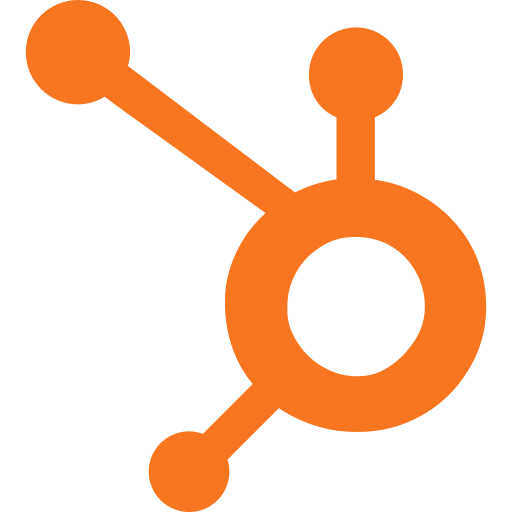 HubSpot CRM: Best free, simple CRMOverall Score 4.61/5 Pricing 3.88/5 Key features 4.67/5 Ease of use 5/5 Support 4.69/5 Expert score 4.5/5 Pros
Cons
HubSpot CRM is the number one easy CRM because of its user-friendly interface, no-cost entry point, and quick setup. Beginners without technical skills can easily manage contacts, track deals, and automate emails. Its free plan includes core features that many CRMs charge for. Seamless integrations with Gmail, Outlook, and popular business tools make it ideal for small teams. It’s simple, scalable, and designed to grow with your business, which is one reason I am most impressed by HubSpot. It retains its simplicity despite being one of the most robust all-in-one CRMs in the market.
Free tools: $0 for two users
Sales Hub Starter: $15/user/month, billed annually ($20/user/month, billed monthly)
Starter Customer Platform: $15/user/month, billed annually ($20/user/month, billed monthly)
Sales Hub Professional: $90/user/month, billed annually ($100/user/month, billed monthly)
Sales Hub Enterprise: $150/user/month, billed annually
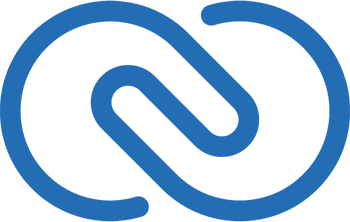 Zoho CRM: Best for growing teams needing deep customizationOverall Score 4.58/5 Pricing 5/5 Key features 4.32/5 Ease of use 4/5 Support 4.69/5 Expert score 4.44/5 Pros
Cons
Zoho CRM is an easy CRM for beginners, thanks to its intuitive interface and flexible setup. Despite its beginner-friendly design, it offers deep customization options, allowing businesses of all sizes to tailor modules, workflows, and dashboards to match their unique sales processes. I especially like that it offers cost-scalable plans, making it perfect for growing teams that want a simple start without sacrificing scalability.
Free: $0 for three users
Standard: $14/user/month, billed annually ($20/user/month, billed monthly)
Professional: $23/user/month, billed annually ($35/user/month, billed monthly)
Enterprise: $40/user/month, billed annually ($50/user/month, billed monthly)
Ultimate: $52/user/month, billed annually ($65/user/month, billed monthly)
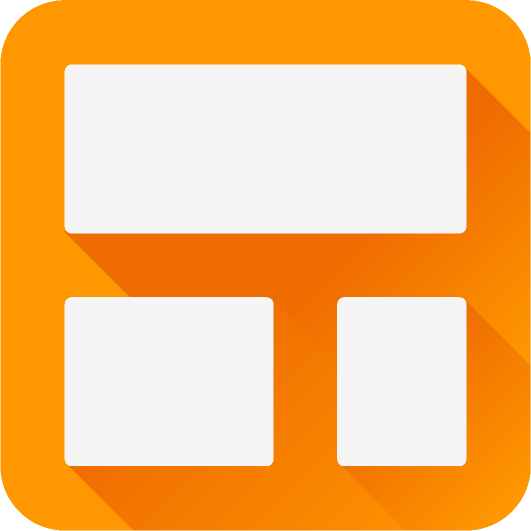 Streak CRM: Best for managing deals from GmailOverall Score 4.57/5 Pricing 5/5 Key features 4.44/5 Ease of use 4.4/5 Support 4.69/5 Expert score 3.44/5 Pros
Cons
As a former sales territory manager, I know how overwhelming CRMs can be for newcomers, but Streak CRM breaks that mold. It lives directly inside Gmail, turning the inbox into a familiar, no-fuss sales hub. There’s no steep learning curve and no switching between tabs, just streamlined pipeline tracking and communication in one place. For beginners, especially solo users or small teams, it’s an ideal entry point into CRM without the typical headaches.
Free: $0 for one user
Pro: $49/user/month, billed annually ($59/user/month, billed monthly)
Pro+: $69/user/month, billed annually ($89/user/month, billed monthly)
Enterprise: $129/user/month, billed annually ($159/user/month, billed monthly)
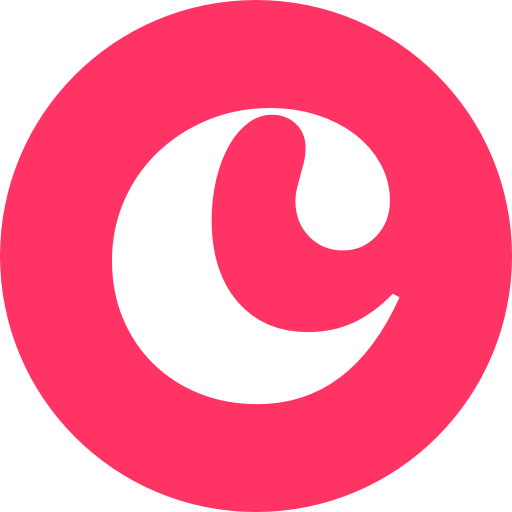 Copper CRM: Simplest CRM for Google Workspace usersOverall Score 4.52/5 Pricing 4.5/5 Key features 4.46/5 Ease of use 4.75/5 Support 4.06/5 Expert score 4.06/5 Pros
Cons
Copper CRM integrates seamlessly with Google Workspace, making it a natural fit for teams using Gmail, Google Calendar, and Drive. I love how it syncs data effortlessly across Google apps, reducing the need to switch between platforms. Its simple interface also makes staying organized easy while supporting collaboration. Plus, it offers an intuitive CRM experience right out of the box for businesses already working in Google’s ecosystem.
Starter: $9/user/month, billed annually ($12/user/month, billed monthly)
Basic: $23/user/month, billed annually ($29/user/month, billed monthly)
Professional: $59/user/month, billed annually ($69/user/month, billed monthly)
Business: $99/user/month, billed annually ($134/user/month, billed monthly)
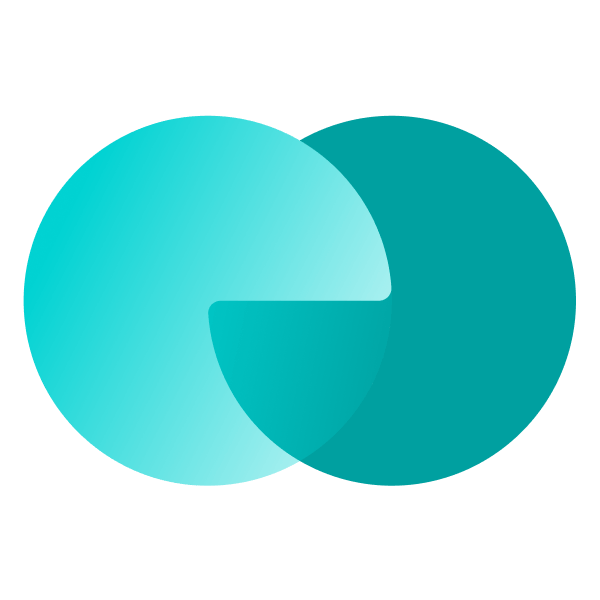 monday CRM: Simplest CRM for cross-functional sales and ops teamsOverall Score 4.51/5 Pricing 4.5/5 Key features 4.25/5 Ease of use 4.5/5 Support 4.75/5 Expert score 4.25/5 Pros
Cons
monday CRM is more than just an easy CRM — it’s a flexible work management hub. Sales, marketing, and operations teams can collaborate in one visual platform, managing leads, tasks, and workflows side by side. The interface is colorful and easy to navigate. If you’re a salesperson like me who appreciates non-technical processes, you will surely appreciate how its no-code customization makes it simple to mold to your team’s unique rhythm.
Basic: $12/user/month, billed annually ($15/user/month, billed monthly)
Standard: $17/user/month, billed annually ($20/user/month, billed monthly)
Pro: $28/user/month, billed annually ($33/user/month, billed monthly)
Enterprise: Contact the provider for a custom quote.
*Requires a minimum of three users. 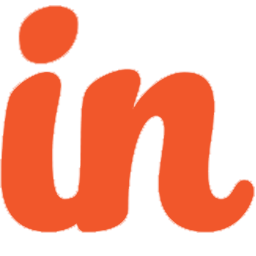 Insightly CRM: Best simple CRM for project management and deliveryOverall Score 4.44/5 Pricing 4.5/5 Key features 4.83/5 Ease of use 3.75/5 Support 4.38/5 Expert score 3.88/5 Pros
Cons
Insightly CRM made the list of the simplest CRMs for how well it blends sales and project management. After closing a deal, you can seamlessly move into project delivery without switching platforms. It’s easy to use, yet it offers the structure and tools to track progress and meet deadlines. I highly recommend leveraging its contact relationship linking feature to track customer relationships and project fulfillment.
Plus: $29/user/month, billed annually ($35/user/month, billed monthly)
Professional: $49/user/month, billed annually ($59/user/month, billed monthly)
Enterprise: $99/user/month, billed annually ($129/user/month, billed monthly)
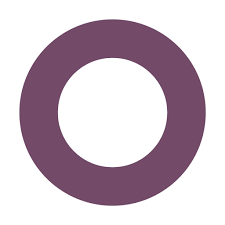 Odoo CRM: Best for CRM-ERP integrationOverall Score 4.41/5 Pricing 5/5 Key features 4.4/5 Ease of use 4/5 Support 3.75/5 Expert score 3.88/5 Pros
Cons
Odoo is ideal for teams that want more than just a CRM. What I like most is its modular structure, which lets you build out a complete ERP solution that integrates several apps. These include sales, finance, human resources, marketing, service, supply chain, websites, and productivity. The CRM module is easy to start with and grows with your business. Odoo is the simplest CRM for organizations seeking a unified business management platform.
Free: $0 for unlimited users
Standard: $7.25/user/month, billed annually ($9.10/user/month, billed monthly)
Custom: $10.90/user/month, billed annually ($13.60/user/month, billed monthly)
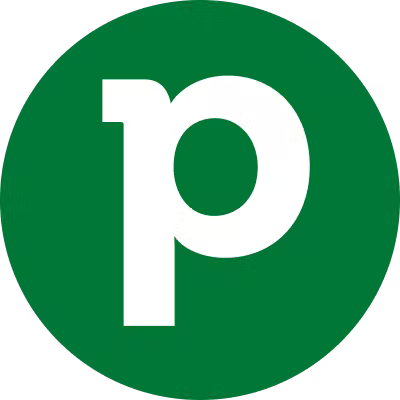 Pipedrive: Best for visual sales pipeline managementOverall Score 4.39/5 Pricing 4.5/5 Key features 4.12/5 Ease of use 5/5 Support 3.88/5 Expert score 3.69/5 Pros
Cons
Pipedrive is the simplest CRM for salespeople who think in terms of deals and stages. The visual pipeline is clear, interactive, and helps keep everyone focused on closing deals. I appreciate how its built-in tutorials, smart data entry, and AI Sales Assistant make it fast to set up and intuitive to use. I highly recommend it for sales teams that value a clean visual workflow.
Essential: $14/user/month, billed annually ($24/user/month, billed monthly)
Advanced: $39/user/month, billed annually ($49/user/month, billed monthly)
Professional: $49/user/month, billed annually ($69/user/month, billed monthly)
Power: $64/user/month, billed annually ($79/user/month, billed monthly)
Enterprise: $99/user/month, billed annually ($129/user/month, billed monthly)
 Zendesk Sell: Easiest CRM system for aligning sales and support teamsOverall Score 4.34/5 Pricing 4.5/5 Key features 4.48/5 Ease of use 4/5 Support 4.06/5 Expert score 3.81/5 Pros
Cons
Zendesk Sell made it to this list for its ability to connect with customer service. It gives sales reps the tools they need without overwhelming them while syncing easily with Zendesk Support to keep teams aligned. I find its UI crisp, mobile-friendly, and focused on productivity. This CRM makes sense for companies where sales and support need to stay in lockstep.
Sell Team: $19/user/month, billed annually ($25/user/month, billed monthly)
Sell Growth: $55/user/month, billed annually ($69/user/month, billed monthly)
Sell Professional: $115/user/month, billed annually ($149/user/month, billed monthly)
Sell Enterprise: $169/user/month, billed annually ($219/user/month, billed monthly)
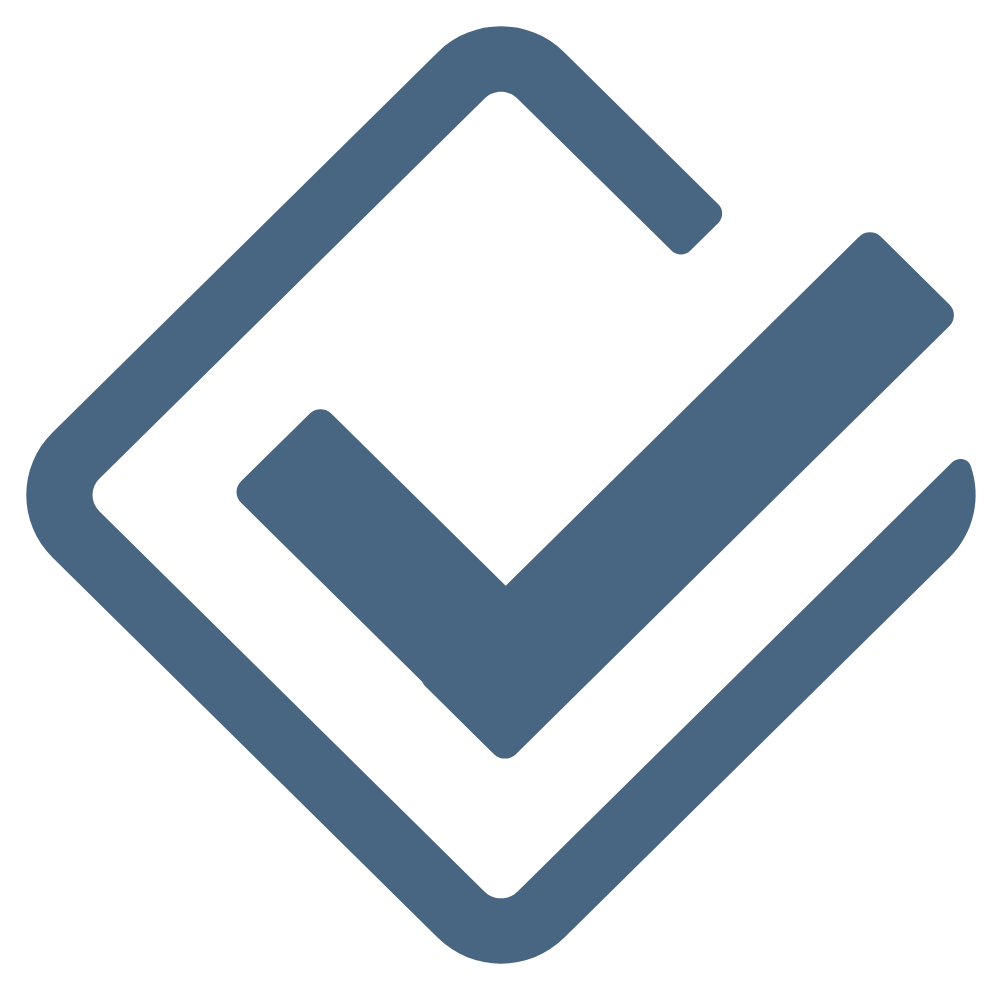 Less Annoying CRM: Best for small teams prioritizing simplicityOverall Score 4.22/5 Pricing 3.75/5 Key features 4.05/5 Ease of use 5/5 Support 3.75/5 Expert score 4.13/5 Pros
Cons
True to its name, Less Annoying CRM is simple, straightforward, and frustration-free. This is one of the best small business CRMs that cover the essentials — contacts, pipelines, tasks — without unnecessary bells and whistles. The pricing is clear, and the support is top-notch. For me, it’s one of the best CRMs for small teams that want a dependable CRM without a steep learning curve.
Cost: $15/user/month, billed monthly
Benefits of a simple CRMA simple CRM helps small businesses stay organized, close more deals, and build lasting customer relationships, all without the overwhelming learning curve of complex software. Whether you’re a one-person shop or managing a growing sales team, the right simple CRM tool can make a big difference and deliver real results. SEE: Hiring Kit: CRM Developer (TechRepublic Premium) Streamlined contact managementSimple CRMs centralize all your customer data, so everything from emails to meeting notes is stored in one easy-to-access place. For example, instead of searching through Gmail threads, a small landscaping company uses a simple CRM to view the full conversation history with each client — quotes, site photos, and follow-ups — all in one dashboard. This helps them deliver faster responses and win more repeat business. Increased sales efficiencySimple CRMs help you focus on closing deals instead of managing your calendar by automating tasks like follow-up emails and task reminders. A boutique real estate agency, for instance, uses a CRM to automatically send reminders when leads haven’t responded after a few days. This keeps deals moving without agents needing to remember every follow-up manually, saving hours each week. Better team collaborationWith shared pipelines and activity logs, everyone on your team can see where a customer stands and what’s been done so far. Take a local IT services provider: When one rep is out sick, another can jump in, review the notes, and continue the conversation without missing a beat. This keeps communication consistent and clients feeling well-supported. Faster onboarding and lower costsSimple CRMs are easy to learn, with no training sessions or tech background needed. Many also offer solid free versions for small teams. A small marketing agency, for example, onboarded a new account manager in just one afternoon using a free CRM with drag-and-drop tools. No downtime and confusion, just instant productivity. Scalability for business growthEven if you start with just one or two users, a simple CRM gives you the structure to grow. As your business expands, you can add users, customize pipelines, and integrate new tools without switching platforms. For example, a local artisan bakery began with a basic CRM to manage wholesale orders. As they opened a second location, they simply added more users and started tracking regional sales; no need to overhaul their system. Essential CRM features to look forNot all CRMs are created equal, even the simple ones. If you’re investing time and effort into a CRM system, make sure it includes these essential features to help your business stay organized, productive, and competitive.
Things to consider before choosing a basic CRMBefore diving into any CRM, make sure it aligns with your business goals, sales process, and team workflows. A basic CRM should help you streamline customer interactions, not complicate them. Start by mapping out what tasks take up most of your team’s time, whether it’s contact tracking, follow-ups, or managing pipelines, and look for a CRM that addresses those specific needs. Ease of use is critical, especially if your team has limited time or tech experience. Look for a platform with an intuitive interface, minimal setup, and built-in guidance. A good rule of thumb? If your team can’t figure it out within an hour or two, it’s probably not the right fit. For example, when I was managing a busy sales territory, the last thing I needed was a CRM that took longer to learn than it saved me in admin work. You’ll also want to consider integrating with tools you already use, like Gmail, Outlook, QuickBooks, or Google Calendar. Many easy-to-use CRMs offer direct integrations or at least the ability to connect through tools like Zapier. Without this, you could end up duplicating data entry, which defeats the purpose of having a CRM in the first place. Finally, think about scalability and support. Even if you’re starting with just one or two users, the type of CRM you choose should be able to grow with you. Look for a vendor that offers affordable upgrade paths, reliable customer service, and clear documentation. Choosing a tool you can stick with is better than switching platforms every time your business levels up. Frequently asked questionsHubSpot CRM is widely considered the easiest CRM to use, especially for small businesses and beginners. It offers a clean, intuitive interface with drag-and-drop pipelines and built-in email tools. You can get started quickly without needing extensive training or IT support. Yes, several CRMs offer free plans with core features. Popular options include HubSpot CRM, Zoho CRM, and Odoo. These typically support contact management, deal tracking, and basic reporting — great for startups or small teams. Google doesn’t have a native CRM, but there are free CRMs that integrate directly with Google Workspace apps. Streak CRM, for instance, lets you manage pipelines and contacts from your Gmail inbox. Other CRMs like HubSpot and Zoho also offer strong integration with the same apps. Microsoft does not offer a permanently free version of Dynamics 365 CRM, but a 30-day free trial is available. The platform is robust and ideal for growing businesses that need advanced customization. Small teams might prefer CRMs like HubSpot or Zoho for a free long-term option. The post Easiest CRM to Use for True Beginners in 2025 appeared first on TechnologyAdvice. Медиа: | ↑ |
In a digital world, your website is often your first impression — so choosing the right web hosting platform really matters. Whether you’re launching a business, portfolio, or blog, you’ll come across two of the biggest names: GoDaddy and Squarespace. Both promise to help you stake your claim online, but they take very different approaches. GoDaddy is your go-to if you’re looking for a fast, no-frills setup that won’t break the bank. Think of it as the quick-start option for getting online ASAP. Squarespace, meanwhile, is all about polish. With its sleek templates and rich customization features, it’s built for those who want their site to stand out with a designer’s touch. Before you decide, let’s break down what sets them apart — and which might be the right fit for your goals. Read more: Web Hosting Explained — With the Details Most Guides (And AIs) Skip TechnologyAdvice is able to offer our services for free because some vendors may pay us for web traffic or other sales opportunities. Our mission is to help technology buyers make better purchasing decisions, so we provide you with information for all vendors — even those that don’t pay us. Featured partnersFeatured collaboration partnersGoDaddy vs. Squarespace: Which is better?Which is the better web hosting solution is a subjective question. Refining the question to which is better for your business allows decision-makers to explore and research why your company is investing in a web hosting solution, and what you expect the web hosting solution to do for your organization. Before you even begin looking at hosting solutions, you must have a comprehensive list of goals and objectives you want the web hosting solution to solve or improve. 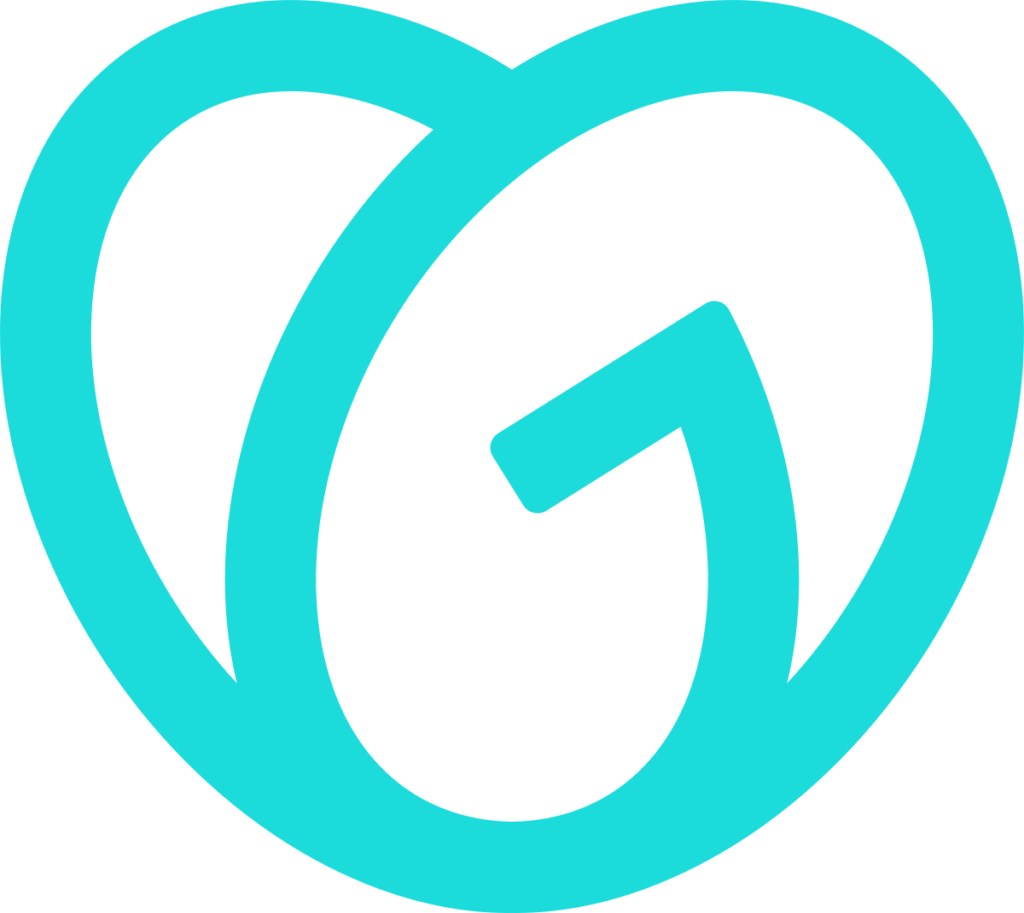 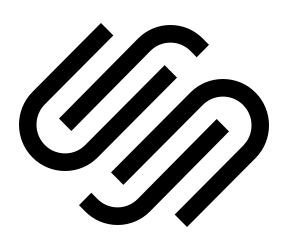 Starting price $4.99 $16 Features include: Free trial with limitations Free trial for 14-days One website SSL security 10 GB NVMe storage Mobile-optimized websites cPanel control panel Point of Sale payment processor GoDaddy: Best for small businesses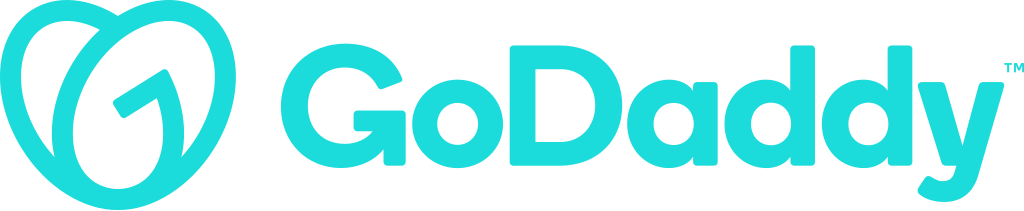 GoDaddy and Squarespace compete for the same businesses. However, GoDaddy’s niche is better aligned for personal use and small businesses that require a web hosting solution with a shallow or easier learning curve and is affordable. GoDaddy’s intuitive drag-and-drop interface and pre-designed templates are part of the website builder resources that make it easy for users to create websites without coding knowledge. Go Daddy’s AI-powered features help users create customized website layouts. The AI-powered tool that helps with layout is called GoDaddy Airo. GoDaddy Airo can also generate brand logos and themed email marketing campaigns. Pros
Cons
GallerySquarespace: Best for branding and design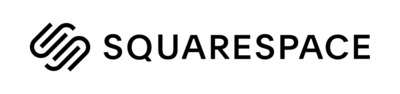 Squarespace can meet the needs of small to mid-size organizations with its high-quality design features for creating modern websites. Squarespace e-commerce capabilities include inventory management, product variations, and abandoned cart recovery, which is better than GoDaddy’s e-commerce option. Squarespace advanced SEO with built-in features that use SEO elements like sitemaps, meta titles, and descriptions, making website pages easily discoverable. Pros
Cons
GalleryGoDaddy vs. Squarespace: PricingThe GoDaddy starter plan comes with limited features, unlike Squarespace, which has many features that allow businesses to test their web hosting solution using a free trial. Both web hosting solutions have pros and cons in terms of pricing. GoDaddy is an affordable web hosting solution for a business but lacks the necessary features in the free trial version to test the website builder. Despite Squarespace’s basic web hosting plan costing four times the price of GoDaddy’s starter plan, the 14-day free trial period allows a business to thoroughly test the product because it contains many of the features needed to build a website. Winner: Tie. GoDaddy wins if affordability and a quick setup are priorities. Squarespace wins if a company can afford to invest in Squarespace and prioritize robust e-commerce features, customization, and quality-designed web pages. Overall, pricing is considered a tie due to different business scenarios that may cause a company to select one product over another. GoDaddy pricing is affordable for web hosting and domain management, and the plan prices drop more when businesses choose an annual plan. GoDaddy offers more than web hosting and domain management; it also offers email hosting and provides online marketing services. That said, you have several options for web hosting—basic hosting, WordPress hosting, or VPS. Here are the starting prices and features you might consider when choosing your hosting plan: Web Hosting Starter: $4.99/month (3-year term)
Managed WordPress Basic: $7.99/month
1 vCPU / 2GB RAM: $8.99/month (3-year term)
Note: These are starting prices for the different plans. More features are available in higher tiers. Squarespace pricing is more expensive than GoDaddy, and the free 14-day trial plan is loaded with premium features that allow you to test the web hosting solution thoroughly. Squarespace’s free trial includes unlimited bandwidth, a drag-and-drop editor, video hosting, and website metrics. They don’t offer a 30-day money-back guarantee, but it does offer a 14-day refund for annual subscriptions. Its basic web hosting pricing is based on a yearly contract. Squarespace pricing plans (on an annual plan) are as follows: Basic: $16/month
Core: $23/month
Plus: $39/month
Advanced: $99/month
Read more: Shopify vs Squarespace: A 2025 Web Hosting Comparison GoDaddy vs. Squarespace: PerformanceGoDaddy and Squarespace are evenly matched in performance, with the same uptime guarantee, speed, and load times. Squarespace focuses more on resource limits to prevent website applications from commandeering IT resources like RAM or CPU usage for long periods. Resource limits also prevent the website from slowing down or crashing. Winner: GoDaddy, due to its faster loading times and performance for small business websites. GoDaddy’s performance can meet the processing needs of a small business website or for someone needing a simple website. However, for enterprise-level needs, consider other options. Squarespace’s strength is not in performance compared to GoDaddy. Its strength is its design flexibility, which is evident in its template library and customization options, which help users create aesthetically pleasing websites. The Squarespace drag-and-drop editor makes it easy to develop customized websites. GoDaddy vs. Squarespace: General featuresGoDaddy and Squarespace use a single all-in-one platform. All web hosting service providers use storage, bandwidth, scalability, and domain management tools to provide website hosting services to companies. Winner: GoDaddy is the winner for general features due to email hosting and more focus on domain management tools, while Squarespace had no interest in email hosting While both web hosting solutions may have many of the same features, GoDaddy emphasizes bandwidth, domain management tools, domain registration, email hosting, and domain transfer features. Squarespace has the same general features as GoDaddy, but the emphasis on certain features is the same in some cases and different in others. Squarespace wants maximum storage, bandwidth, domain registration, domain transfer, and mobile optimization while not being concerned about email hosting. Read more: Bluehost vs GoDaddy: Web Hosting Comparison in 2025 GoDaddy vs. Squarespace: Integration and compatibilityGoDaddy and Squarespace use integration resources and compatibility options to connect to different software solutions for new or better functionality. They want optimal analytics integration, which was the only feature in this category for GoDaddy that received the highest mark for full functionality. Winner: Squarespace’s Fluid engine, CRM and business tools, SEO plugins, pre-built integration, and e-commerce compatibility all received the highest points possible, while GoDaddy received much lower points. While both web hosting solutions may have many of the same features, like e-commerce functionality and pre-built integration, Squarespace focuses more on integration and compatibility. GoDaddy does not use pre-built integration as much as Squarespace uses this feature. The nickname of the Squarespace drag-and-drop editor is Fluid Engine, and it’s specifically used to create stylish web pages. Users of all skill levels can use the fluid engine to create beautiful websites without coding experience. The AI tools help users build websites with a responsive design. Additionally, the customization options allow users to create unique designs. GoDaddy vs. Squarespace: Ease of use and supportGoDaddy has a reputation for being the easiest to use for beginners. At the same time, the Squarespace interface is considered very intuitive, though it can be slightly challenging for beginners to learn. GoDaddy uses AI-powered design tools to help users develop websites quickly. Squarespace customization options and extensive features lead to a steeper learning curve for Squarespace users. Winner: GoDaddy’s drag-and-drop interface allows users to develop websites quickly while using all the AI features available to lessen the learning curve. GoDaddy provides several features to help users develop effective websites. In addition to AI-powered tools, GoDaddy uses a logo generator that uses AI to help users create logos. GoDaddy Airo helps businesses quickly create an online presence by generating websites, logos, email templates, and social media content, including product descriptions from pictures. Squarespace is slightly more challenging to use than GoDaddy due to its customization options. The wide range of integration options, including marketing tools, e-commerce features, and social media integration, makes Squarespace more challenging to learn. Both web hosting solutions are dedicated to providing the same customer support and knowledge base information. However, Squarespace focuses more on technical support than GoDaddy, though it’s not enough to state that Squarespace is easier to use. GoDaddy vs. Squarespace: Security featuresGoDaddy’s investment into security features based on a 100-point scale is 89.2, which is A- or B+. Squarespace security protections are rated as a C+ with a 78.5. The one noted difference is automatic backups, which GoDaddy is fully committed to doing more routinely than Squarespace. Winner: GoDaddy’s security resources, including routine automatic backups, are implemented at higher levels. All of GoDaddy’s security features are implemented at good or excellent levels. GoDaddy regularly scans for malware, threats, or any vulnerabilities. SSL certificates provide HTTP encryption, ensuring secure communication between the web server and a web browser. GoDaddy also uses Distributed Denial of Service (DDoS) and threat protections like Squarespace to help protect web hosting sites. Squarespace security features are slightly above average and are rated identical to GoDaddy in every security feature except automatic backups. Squarespace automatic backups are rated as subpar, falling below the expected average. Alternatives to GoDaddy and SquarespaceGoDaddy and Squarespace have several competing web hosting service providers that can provide the same services they provide. Many alternatives were available to replace either of these web hosting solutions. In this article, HostGator and Wix are competing web hosting solutions that can match the performance levels of GoDaddy and Squarespace. HostGator HostGator is a solid alternative to GoDaddy. HostGator prices are better than GoDaddy. Additionally, HostGator does not offer a free trial or plan for website hosting, but they offer a 30-day money-back guarantee for the website hosting solutions. HostGator offers discounts on paid plans when companies commit to a year contract. HostGator features are:
WIX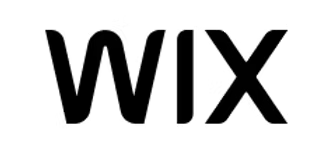 Wix is another website hosting solution that uses a drag-and-drop editor with various templates to create a professional website without any coding knowledge. Wix offers both free and paid plans. Wix also has a mobile site editor to customize the layout of a business site for a seamless mobile experience. Wix includes the following features:
Frequently Asked Questions (FAQs)Do you need a domain name to host a website?Yes, a domain name is necessary to host a website. A domain name is analogous to a zip code. Many people may live in the same zip code, similar to businesses’ internet addresses ending in the .com, .edu, .net, or .org extensions, but each business will have a unique internet address. What else is needed to find a business using a .com or .org domain name?To get to a specific business website, you must use a Universal Resource Locator (URL) that includes the domain name, the protocol (e.g., https://), and the unique name of the primary page on the website. For example, Wix’s unique business URL address is https://www.com, and GoDaddy’s URL website address is https://www.godaddy.com/en-in. No other business will have these specific website addresses. How do you get a domain name?To get a domain name, you must register with businesses called domain registrars that are accredited and approved by the Internet Corporation for Assigned Name and Numbers (ICANN) to manage and sell domain names. Approved companies are intermediaries between a business and the Domain Name System (DNS). Some popular registrars are:
There are currently over 2600 active domain registrars that can provide domain names. Businesses can incorporate additional features like email hosting or domain privacy. Companies can register a domain name for 1 to 10 years but must renew it before it expires. What is the difference between a web server and other servers?A web server uses Hypertext Transfer Protocol Secure (HTTPS), which handles web-related content like Hypertext Markup Language (HTML) pages, Cascading Style Sheets (CSS), and JavaScript. Web servers receive client requests through a web browser, locate the content, and send it back to the client. Other servers, like an application or database server, will install specific software to fulfill its purpose. Can a web server send and receive emails?Yes, the web server will use Mail Transfer Agent software like Microsoft Exchange Server or Postfix configured to send emails using SMTP (Simple Mail Transfer Protocol) and receive email using Post Office Protocol 3 (POP3) or Internet Message Access Protocol (IMAP). What does a cPanel do on websites?cPanels are Graphical User Interfaces (GUIs) that help users manage websites. Users can upload files, configure settings, manage files and databases, and create and manage email accounts. Our review methodology compared pricing, performance, general features, security, integration, and compatibility category by category. All features or functions were measured using a point system or a binary response in each category. Some categories had a slight point difference, meaning no notable difference. If a feature in that category was significant in point differential, then the deciding factor was the feature for either GoDaddy or Squarespace. The post GoDaddy vs. Squarespace: Which Website Builder is Best in 2025 appeared first on TechnologyAdvice. Медиа: | ↑ |
Key takeaways
Bluehost is one of the most popular web hosting services out there, and that’s for a good reason. They offer extensive plan options and industry-standard features. Not to mention, they’ve developed a strong rapport over the years, with numerous positive Bluehost reviews online. That said, a lot of other web hosting services have emerged over the years, resulting in a significantly wider range of options to choose from. So, is Bluehost still the right choice in 2025? More importantly, is Bluehost any good compared to all the other competitors? Quick look: Is Bluehost good? Bluehost is a web hosting and domain registration service that offers a variety of hosting plans. They offer shared hosting for general websites, dedicated hosting for high-volume traffic sites, and Virtual Private Server (VPN) hosting, which provides businesses with more control. More notably, WordPress has recommended it as the preferred hosting solution since 2005. They have the longest tenure with WordPress, but WordPress also recommends SiteGround for its fast and secure managed WordPress service, as well as A2Hosting for its comprehensive WordPress options. It’s usually recommended for those who already use WordPress websites, including e-commerce businesses and web application development teams. Development teams can use the VPS hosting solution, which offers more control and flexibility. Bluehost also offers a cloud solution, including a cloud-based WordPress solution with advanced caching features. Pros
Cons
Bluehost GalleryRead more: Bluehost vs GoDaddy: Web Hosting Comparison in 2025 Bluehost key featuresSo, what are the standout features for Bluehost? Here are a few industry-standard ones that you or your business might need from a web hosting service:
So, is Bluehost any good? While there are pricing tiers and additional features available at higher levels, even the base version is sufficient to handle the needs of solopreneurs and small businesses. Not only does it have a decent starting price, but it also allows for scalability, so you don’t have to go looking for another service should your business start to outgrow your current hosting plan. Long list of features aside, here’s a rundown of what Bluehost has to offer: All-in-one hosting essentials for beginners and prosBluehost simplifies getting started online by offering a free domain name, SSL certificates, and professional email — right from the start. Its user-friendly dashboard and control panel make it easy for first-time users to manage their sites, while built-in AI website creation tools help you launch fast, even with no prior design experience. WordPress-optimized and built to scaleKnown for its strong WordPress hosting capabilities, Bluehost is ideal for bloggers, small business owners, and growing brands alike. With features like one-click installs, automatic updates, and free site migration, users can manage and scale their WordPress sites without needing to switch providers. Robust support, security, and performanceFrom 24/7 customer support to Advanced Secure Shell (SSH) access and Content Delivery Network (CDN) integration, Bluehost provides a strong foundation for performance and security. Its tools support safe, fast-loading websites that can grow with your business, backed by a responsive support team whenever you need help. Read more: Top GoDaddy Alternatives & Competitors Bluehost pricesEach hosting plan can be tried for free for 30 days, accompanied by a money-back guarantee, allowing companies to assess the plan and determine if it meets their needs. Additional features, such as free CDN, SSL certificates, or domains, may be added during the free trial period. Note that Bluehost web hosting plans are based on a 12-month contract. Basic: $2.95/month
Choice Plus: $3.95/month
eCommerce Essentials: $6.95/month
Bluehost also offers VPS and dedicated hosting options, which are priced higher but come with enhanced features. Depending on your web hosting needs, these might be better suited for you. Make sure to consider which features you need. For example, if you only need a static site for an online portfolio, going for the base tier will be more than enough to achieve your web hosting goals. However, if you’re a fully-operating small business anticipating non-negligible traffic, then you need a little more. Bluehost alternativesOne important thing to take away from this Bluehost hosting review is that the service you choose should be tailored to your specific needs. And, while Bluehost is a solid hosting provider, it may still have some drawbacks that you can’t overlook. Hence, it is essential to consider Bluehost competitors and determine if there are better options for you and your business. While many web hosting providers offer the same features, each provider attempts to focus on one or two primary tasks and do it superbly. Here’s a quick rundown of Bluehost and its top competitors:
Comparison chart: Bluehost alternativesThe comparison chart below lists Bluehost’s closest competitors, their key features, pros, and cons: Key featuresProsCons
Read more: Shopify vs Squarespace: A 2025 Web Hosting Comparison What security resources and tools should a web hosting service provider have?Not all web hosting service providers utilize the same security resources and tools to protect services on their web hosting platforms. Listed are some of the resources used to protect web hosting platforms:
Minimum web hosting requirements to look out forAt a minimum, a web hosting service provider must have the following security resources implemented to protect its web hosting platform:
Fortunately, Bluehost more than meets these basic requirements — and more. That said, if you decide to go with a competitor or expand your options further, just be on the lookout for the above list. Frequently Asked Questions (FAQs)Bluehost has a really good starting price, even among its competitors. At $2.95/month for the basic plan, it would be more than enough for a small business. That said, depending on your e-commerce needs, you may need to upgrade to higher tiers for enhanced features. Before a business starts exploring web hosting solutions, they must first understand what type of website they need, the expected traffic, any specialized software required, and scalability requirements for potential growth. After a business understands its web hosting needs, it can begin researching and comparing web hosting providers. A good web hosting provider will have good reliability and uptime, including meeting or exceeding the following requirements:
By doing thorough research, businesses can compare interested web hosting providers that they think can meet their business needs. Companies can search for Google reviews and look for testimonials on the vendor’s website, then verify these testimonials by researching review sites, platforms, or aggregators like TechnologyAdvice. You can compare the Google reviews against the testimonials to get factual information. Lastly, companies can test the web hosting solution to ensure it meets their needs by taking advantage of a free trial. The post Bluehost Review (2025): Is It Still Worth It? appeared first on TechnologyAdvice. Медиа: | ↑ |
Powered by artificial intelligence (AI), chatbots simulate human-like conversations by combining context awareness, personalization, and natural language understanding. The best AI chatbots enhance operational efficiency by offering 24/7 support, automating tasks, and processing large data sets in real-time. AI chatbots come in various forms, each tailored to specific AI models and use cases. Explore their unique strengths to determine which one best suits your industry and AI goals.
Our methodologyDrawing from years of hands-on experience evaluating AI-driven office solutions, I’ve identified the most effective AI chatbots based on both industry leadership and user adoption across business and individual use. I developed a comprehensive scoring rubric that rigorously evaluates each platform against key performance indicators, including pricing structure, core and advanced functionalities, usability, user sentiment, and the quality of customer support. Understanding AI chatbots: Benefits & industry use casesAI chatbot for business uses natural language processing (NLP) and machine learning to effectively interpret user input and provide intelligent responses. Let’s take a further look at the key benefits and real-world applications of chatbots as an AI solution. 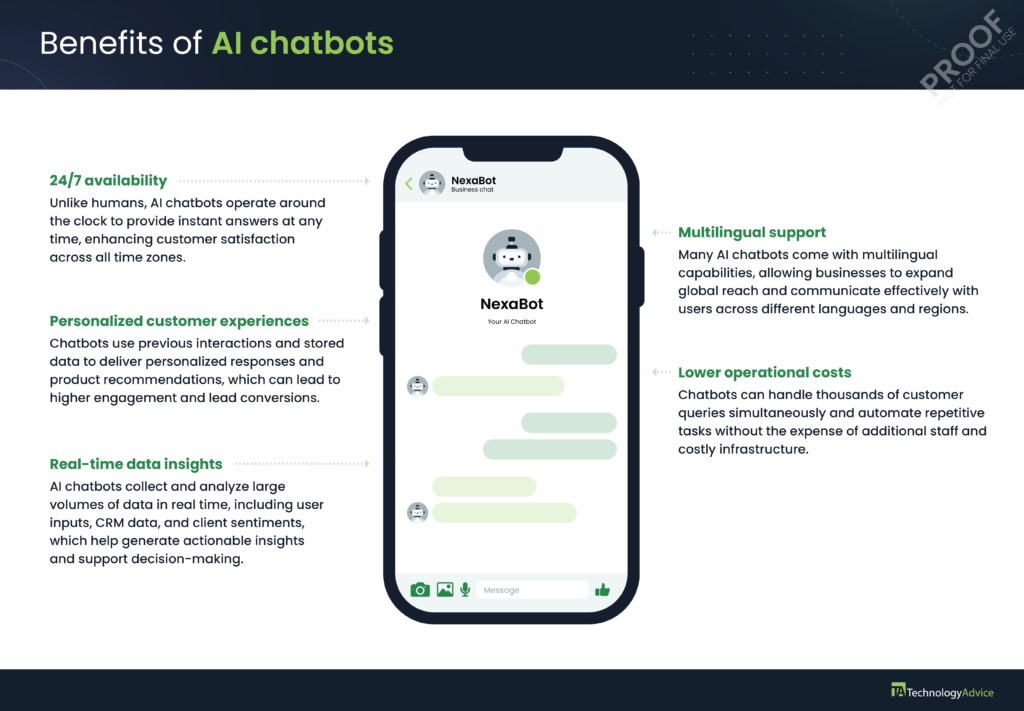 SEE: 10 Must-Read Books on the Impact of AI, Robotics, and Automation (TechRepublic Premium) AI chatbots are transforming industries with tailored applications that boost efficiency, engagement, and scalability. It delivers a unique value across customer service, ecommerce, finance, and healthcare. Here’s how businesses leverage chatbots and what AI contributes to operational efficiency.
TechnologyAdvice is able to offer our services for free because some vendors may pay us for web traffic or other sales opportunities. Our mission is to help technology buyers make better purchasing decisions, so we provide you with information for all vendors — even those that don’t pay us. Featured partnersGood For
Employees per Company Size
Micro (0-49), Small (50-249), Medium (250-999), Large (1,000-4,999), Enterprise (5,000+)
Core Features
Lorem ipsum, dolor, sit amet, consectetur, adipiscing, and more
Integrations
Lorem ipsum, dolor, sit amet, consectetur, adipiscing, and more
Top AI chatbots at a glanceBest AI chatbots Monthly starting price Key features Our score $19.99
4.74 out of 5 $20
4.28 out of 5 $31.50
3.7 out of 5  ChatGPT: Best overall for complex, multifaceted tasksOverall Score: 4.81/5 Pricing: 2.63/5 General features: 5/5 Advanced features: 4/5 Support: 3.75/5 Ease of use: 3.75/5 Expert score: 5/5 Pros
Cons
Why I chose ChatGPTChatGPT stands out as the overall best AI chatbot for managing varied workflows. It lets you toggle between AI models, including GPT-4o (for multimodal input), o3-mini (for advanced reasoning), and 4.5 (for writing). This flexibility works for you if you’re looking for a virtual assistant that handles everything from writing and coding to data analysis and research, all within one interface. What sets ChatGPT further apart is its multimodal capabilities. With GPT-4o, you can input text, voice, images, and even video, making it easier to depend on AI to interpret different types of content. However, ChatGPT can sometimes lean on repetitive phrasing, lacking deeper, unique insights, especially in highly analytical tasks. If you’re looking for more nuanced reasoning and detailed output, Claude by Anthropic is a great alternative. It excels in long-form writing and detailed problem-solving with fewer hallucinations.
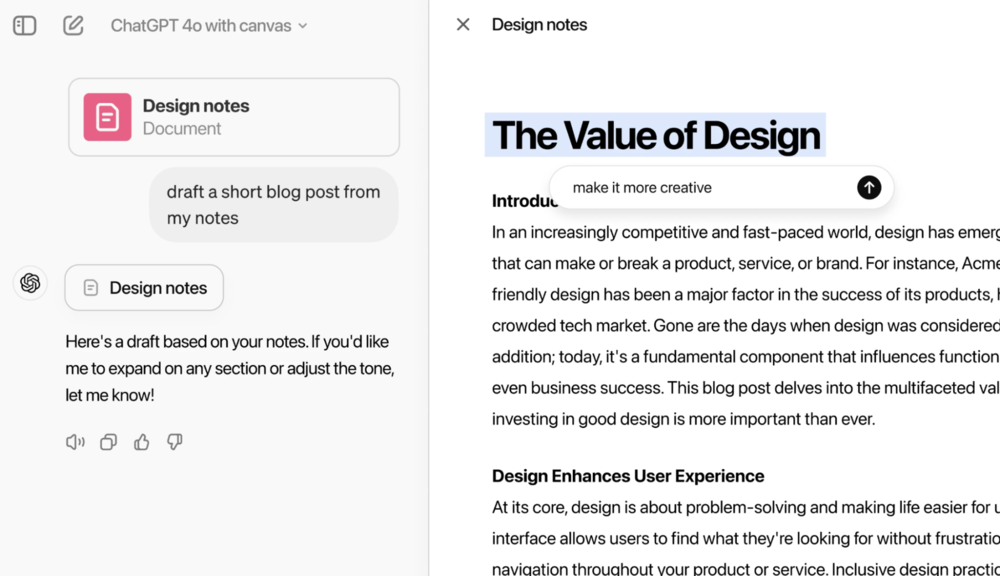 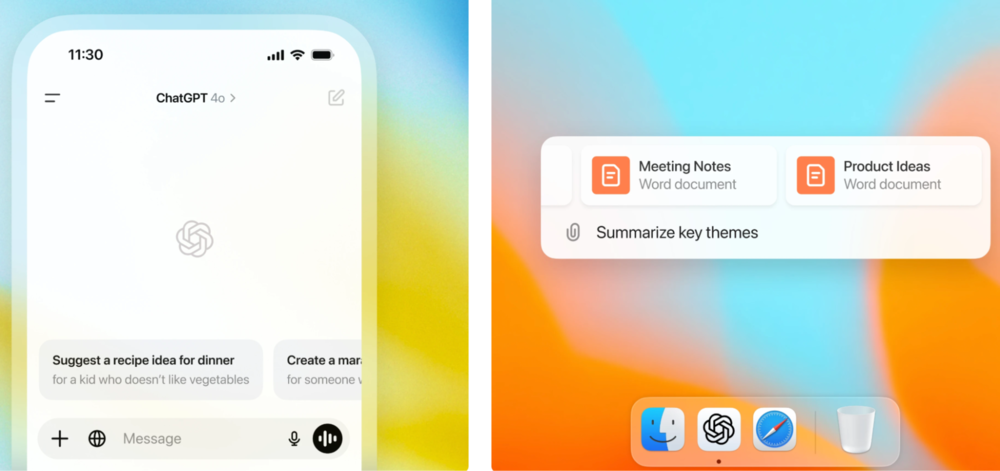
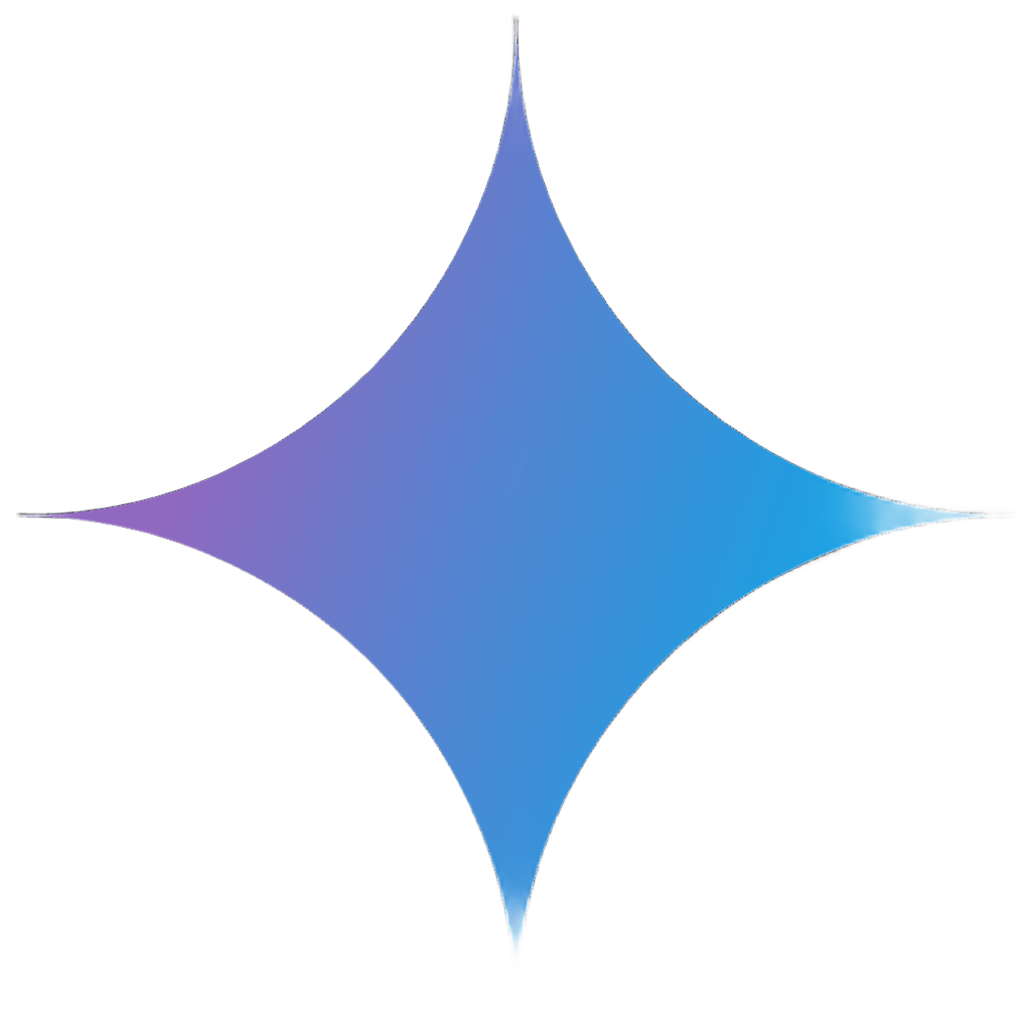 Gemini: Best for web productivityOverall Score: 4.74/5 Pricing: 5/5 General features: 4.5/5 Advanced features: 2.5/5 Support: 2.5/5 Ease of use: 4.38/5 Expert score: 4.69/5 Pros
Cons
Why I chose GeminiGemini is ideal for professionals who work heavily in Google’s suite of apps to research, write, and communicate. It’s designed to enhance day-to-day productivity by automating writing, organizing information, and streamlining workflows within Docs, Gmail, and Sheets. If your work lives inside a browser, Gemini brings AI right to where you need it most. In addition to its deep integration with Google tools, Gemini supports multimodal inputs like text, voice, and images. It’s great at summarizing emails, generating reports, and even helping you build visual presentations using AI-generated images. One downside is that Gemini’s effectiveness can feel limited if you’re working outside of Google’s ecosystem. For more flexibility across tools and tasks, ChatGPT offers a broader range of use cases with integrations beyond Google apps.
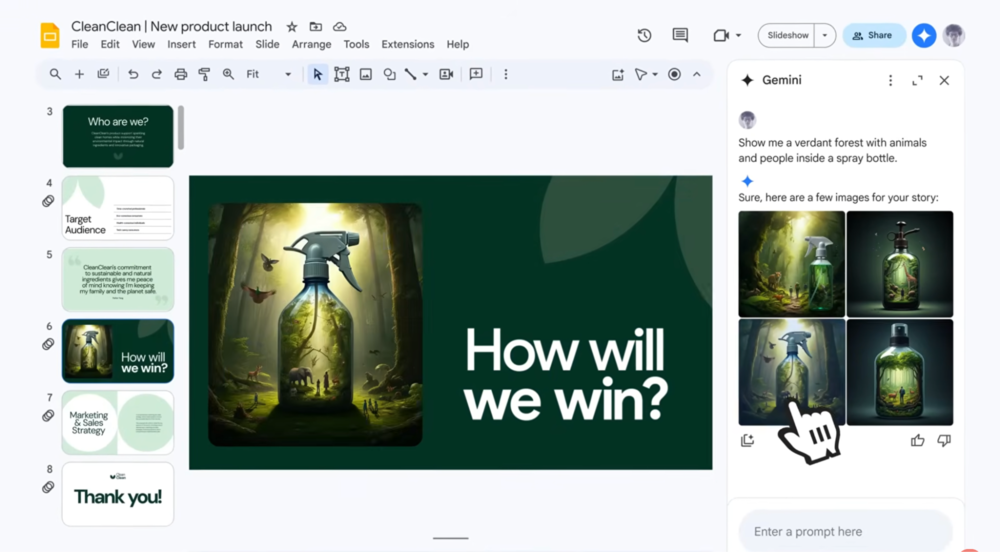 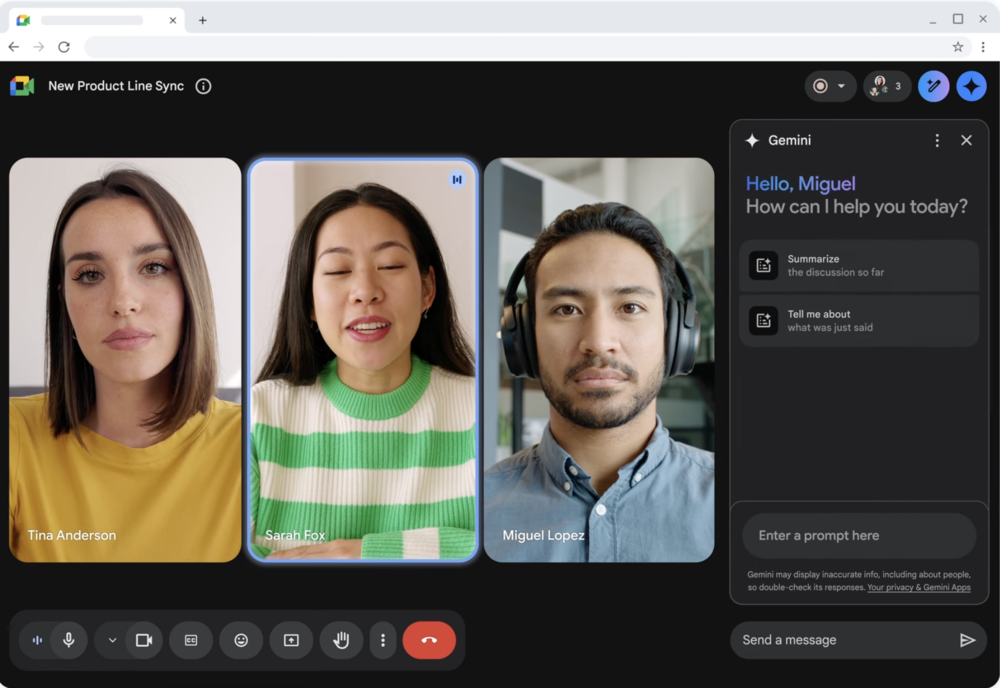
Gemini (Free) lets you chat, ask questions, create content, and get help across Google apps. You can also try Gemini’s voice assistant and build mini AI tools (Gems) to help with tasks. Gemini Advanced is the upgraded version with more powerful features, like handling long-form documents (up to 1,500 pages), smarter coding assistance, and upcoming tools for making videos and animations. You’ll also get more in-depth research support, 2TB of cloud storage, and better integration with Google Workspace. Gemini for Workspace is for business and enterprise teams, with admin controls for better security and management. It has two pricing options: a flexible plan where you pay per active user each month, and an annual/fixed plan that offers lower rates when you commit to a set number of users for a full year.  Claude: Best for content creationOverall Score: 4.28/5 Pricing: 3.75/5 General features: 3.5/5 Advanced features: 3/5 Support: 2.75/5 Ease of use: 3.75/5 Expert score: 5/5 Pros
Cons
Why I chose ClaudeClaude is a top choice for anyone producing long-form content, from blogs and newsletters to scripts and strategic docs. It delivers polished, thoughtful writing with a calm, human-like tone, making it great for marketers, writers, and comms teams. Its ability to stay consistent across voice and structure really sets it apart. Claude also handles large context windows, so it can analyze and summarize long documents with ease. It supports file uploads, lets you ask questions about documents, and excels at nuanced reasoning and step-by-step logic. It’s also designed with safety and ethical use in mind through Anthropic’s Constitutional AI. However, Claude isn’t as strong when it comes to real-time web access or handling diverse tasks outside of writing. If you need a more well-rounded assistant with broader functionality, ChatGPT offers a better all-in-one experience.
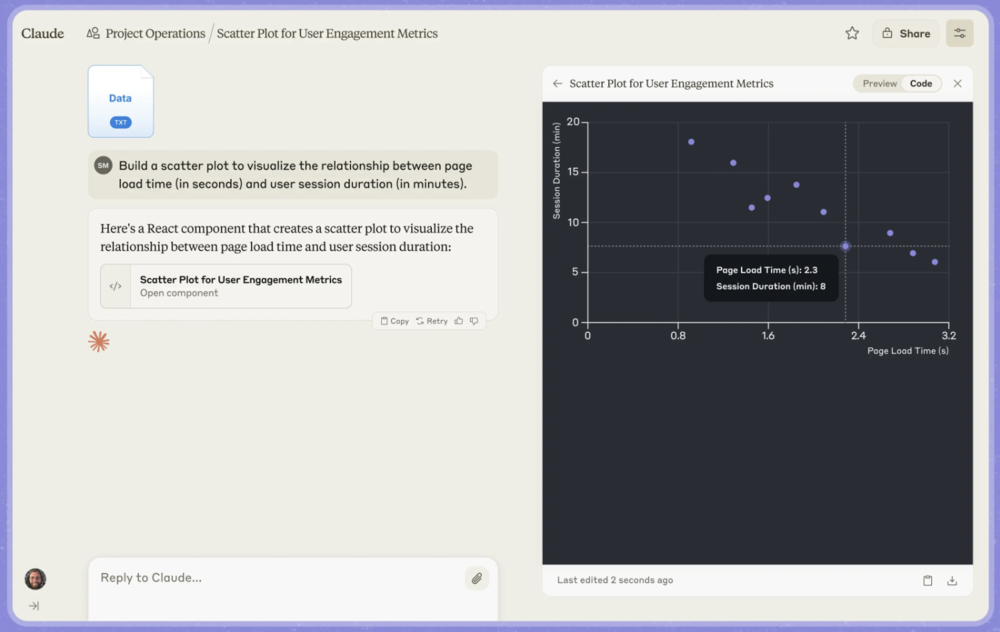 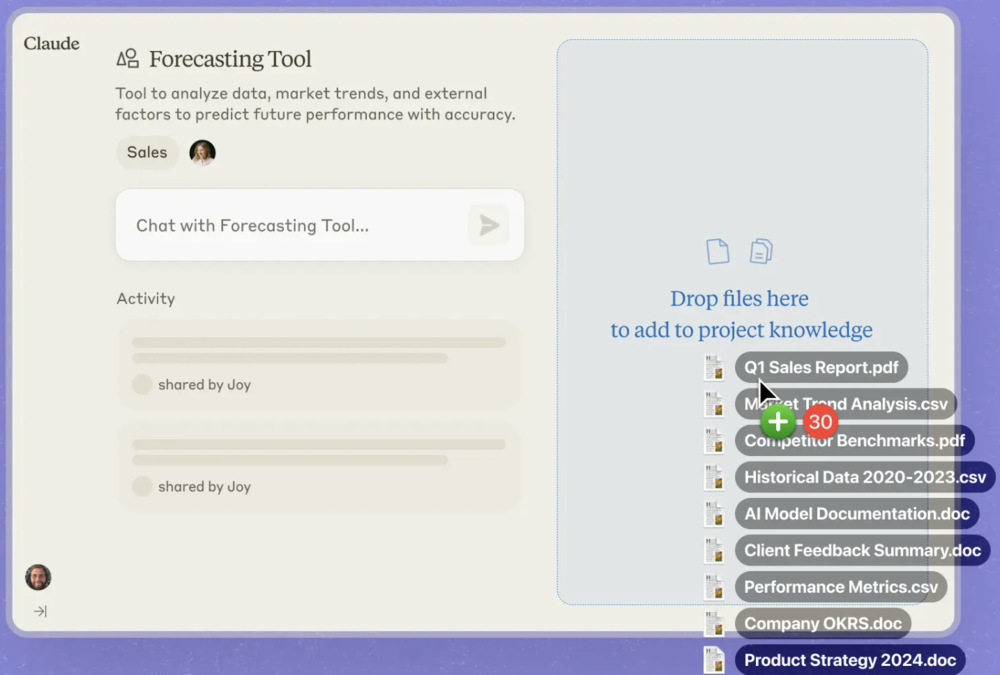
Claude offers plans for individuals, teams, enterprises, and developers. The Free plan includes core features like writing, coding, and data analysis on web and mobile, while the Pro plan adds more usage, advanced models, and project organization tools. The Max plan boosts limits up to 20 times more than Pro and includes early feature access and Claude’s Research tool. Team and Enterprise tiers offer admin controls, support, and compliance for business use. Developers can also access Claude via an application programming interface (API) to integrate its models into their own apps. Perplexity: Best for deep researchOverall Score: 4.06/5 Pricing: 2.13/5 General features: 4.5/5 Advanced features: 2.5/5 Support: 3.75/5 Ease of use: 5/5 Expert score: 3.44/5 Pros
Cons
Why I chose PerplexityPerplexity is built for users who rely on accurate, source-backed answers, like researchers, analysts, and curious professionals. Whether you’re comparing trends or diving into niche topics, it’s particularly good at breaking down complex topics and citing real-time sources. One standout feature is the ability to switch between AI models like GPT-4, Claude, and Mistral to view different perspectives. You can also use Pro Search for guided deep dives or upload files for smart summaries and insights. Its sleek interface and citation-first approach make it a favorite among power users. That said, Perplexity offers fewer creative tools and less customization for writing and workflow automation. If you’re looking for more versatility in content creation and advanced tools, Claude may be a better fit.
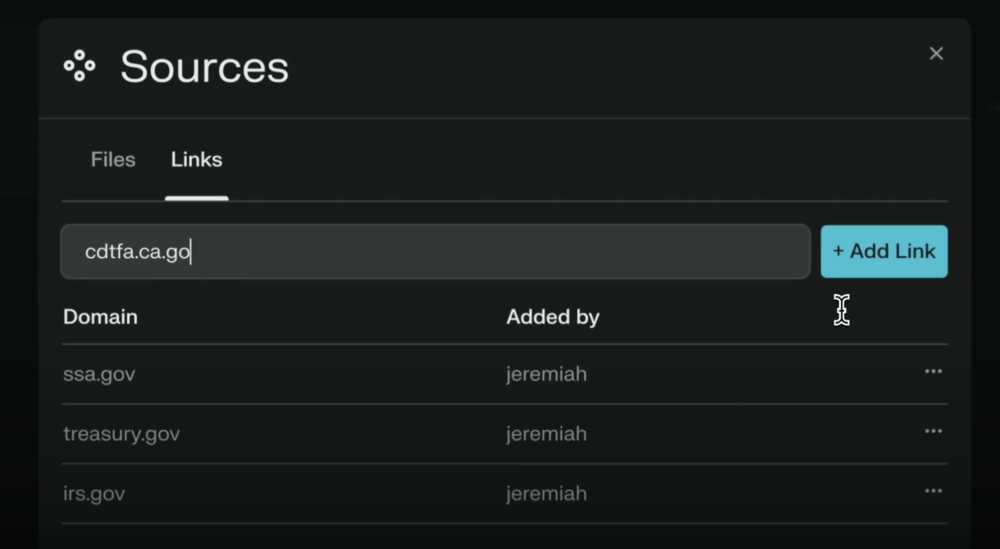 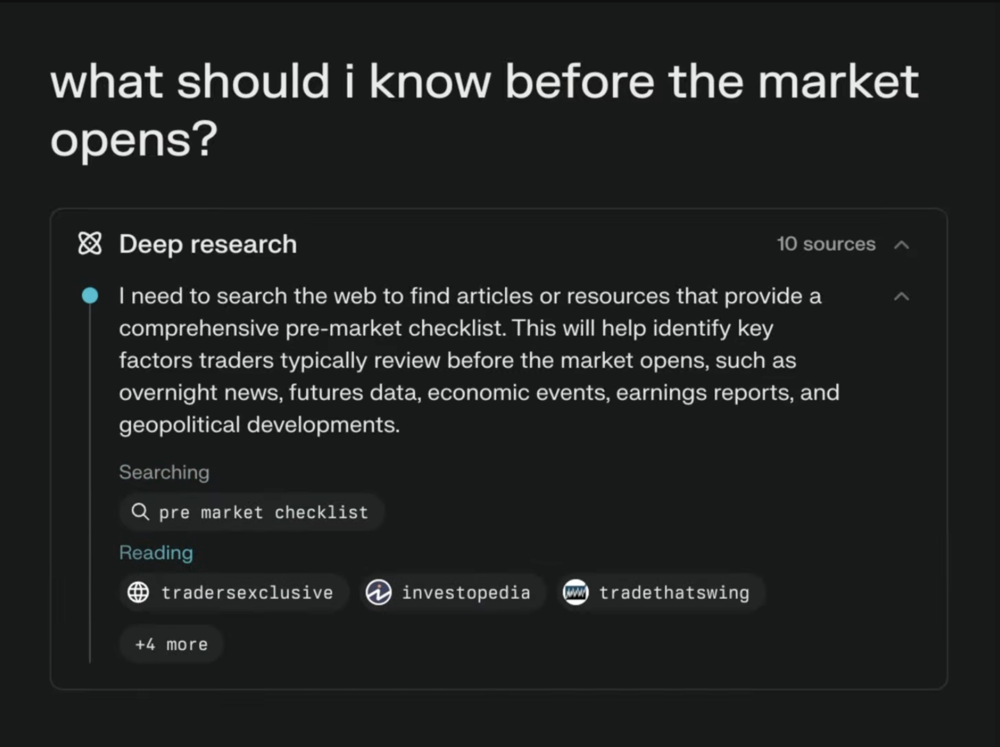
Perplexity charges on how much you use its platform to process and generate text, plus how deeply it searches the web for answers. You pay separately for input tokens (your prompt), output tokens (the AI’s response), and search requests (how much effort the AI puts into finding accurate info). Models like Sonar are faster and cheaper, while Sonar Pro and Deep Research cost more but give you deeper, more detailed results. If you’re using Perplexity for casual Q&A, you’ll likely spend very little, especially at the Low or Medium search levels. For heavier tasks like deep research, long reports, or technical writing, you may use Pro or Reasoning models, which are priced higher due to their complexity. The more tokens or deeper searches you use, the more it costs, but it’s flexible, so you only pay for what you need.  DeepSeek: Best for open-source accessOverall Score: 3.89/5 Pricing: 4/5 General features: 3/5 Advanced features: 3.5/5 Support: 2/5 Ease of use: 3.75/5 Expert score: 3.13/5 Pros
Cons
Why I chose DeepSeekDeepSeek is perfect for developers and tech teams looking for transparent, customizable AI they can fine-tune or self-host. It’s known for strong reasoning and math skills, making it ideal for academic, scientific, or logic-heavy tasks. Plus, it’s completely open-source under the MIT license, which gives you total control. This AI chatbot supports large context windows and reasoning modes like CoT (Chain of Thought), which breaks down complex problems into detailed steps. It’s multilingual and cost-effective, with models like DeepSeek-V3 and R1 offering competitive performance at a lower compute cost. It’s also gaining traction for its transparency and developer-friendliness. Its main drawback is a lack of user-friendly features for non-technical users. For a more polished, no-code interface with wide use-case coverage, Gemini offers an easier experience out of the box.
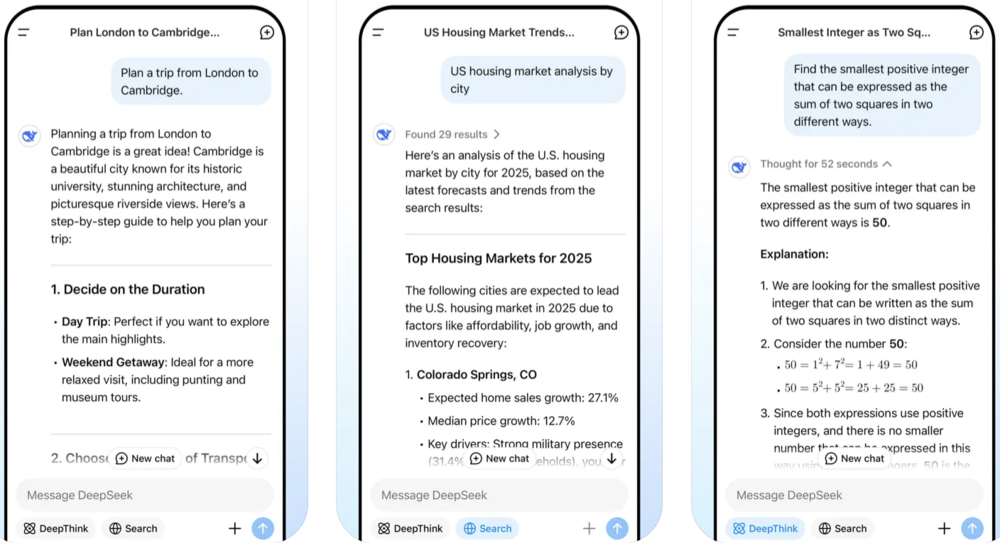 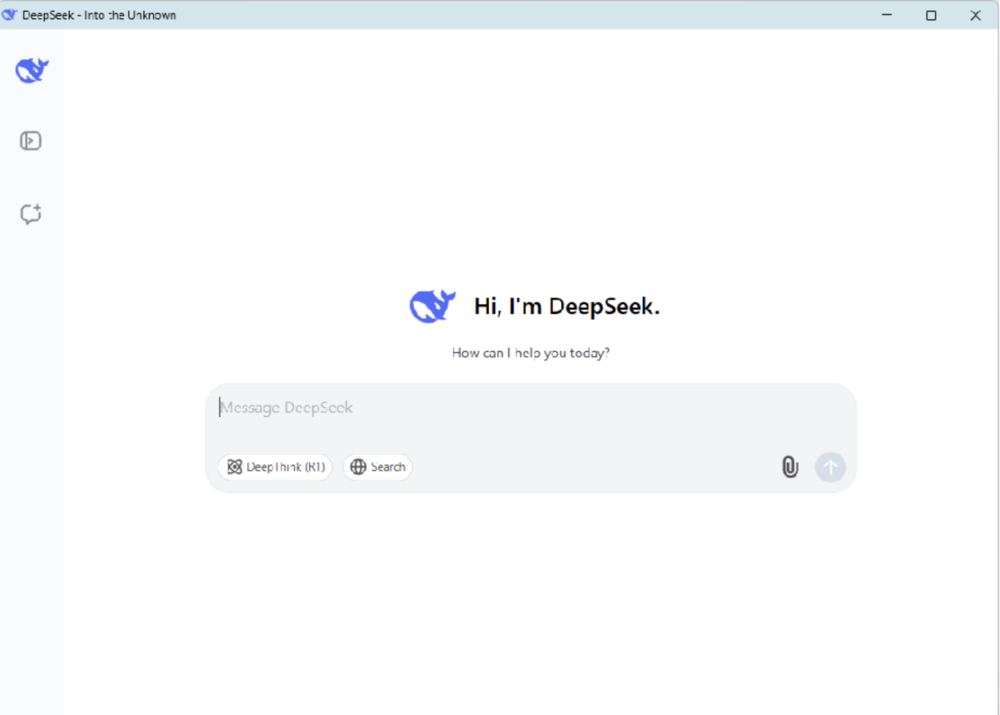
DeepSeek offers two models: V3 for general tasks and R1 for complex reasoning, both with a 64K context window and up to 8K output tokens. Pricing is based on token usage, with lower costs for cache hits and higher for cache misses, while the reasoner model is slightly more expensive due to its advanced capabilities. During off-peak hours (UTC 4:30 p.m. to 12:30 a.m.), you get up to 75% off, making both models significantly more budget-friendly. Breeze: Best for personalized customer supportOverall Score: 3.81/5 Pricing: 1/5 General features: 4.5/5 Advanced features: 2.5/5 Support: 5/5 Ease of use: 4.38/5 Expert score: 3.13/5 Pros
Cons
Why I chose BreezeBreeze by HubSpot is tailored for marketing, sales, and support teams that want to offer personalized, automated service without leaving the HubSpot platform. It can summarize contact activity, prep you for meetings, and even help generate or edit emails and blog content. For teams with an existing HubSpot subscription, it’s a productivity win. As a sales chatbot, Breeze shines with CRM-native AI tools like company research, contact insights, and smart content suggestions inside HubSpot’s sidebar. It also enhances knowledge base management, giving support teams quick access to helpful information during customer interactions. Its limitation is that it’s primarily useful only within the HubSpot ecosystem. If you need an AI assistant that works across more platforms and handles a broader range of tasks, Claude or ChatGPT may serve you better.
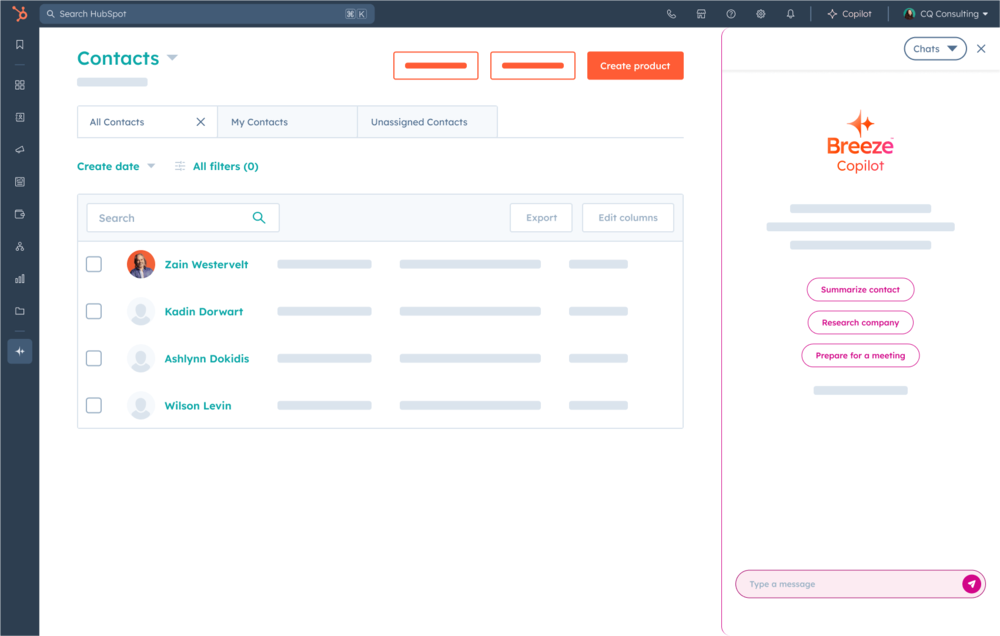 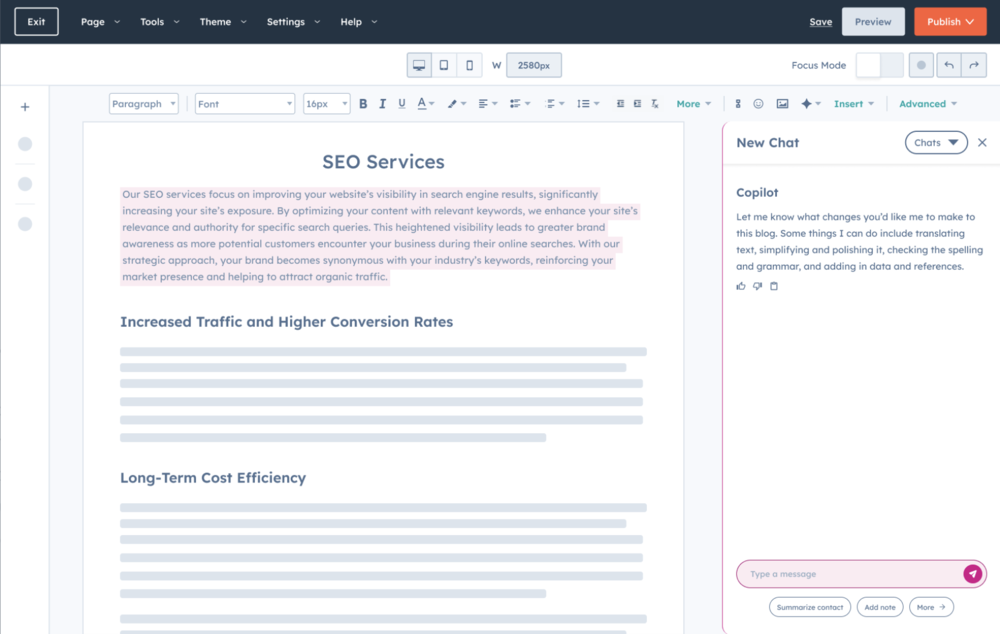
Access to Breeze requires an existing paid subscription to any HubSpot plan. New users can avail of the Starter Customer Platform at $50 per month, which includes 100 Breeze Intelligence credits and HubSpot’s Starter edition of Marketing, Sales, Service, Content, Operations, and Commerce hubs. Discounts for high-volume credits are available. With Breeze Credits, you can enrich contact and company records with verified data, such as job titles, industries, and revenue. You can also unlock insights like buyer intent signals and streamline form experiences by auto-filling known information.  Copilot: Best for Microsoft power usersOverall Score: 3.7/5 Pricing: 3.38/5 General features: 2.5/5 Advanced features: 3/5 Support: 3.44/5 Ease of use: 3.75/5 Expert score: 3.44/5 Pros
Cons
Why I chose CopilotCopilot is the go-to AI for professionals working in the Microsoft 365 suite, from Word and Excel to Teams and Outlook. It automates document creation, data analysis, and meeting summaries, boosting productivity without disrupting your existing workflow. If you’re deeply embedded in Microsoft’s ecosystem, Copilot feels like a natural extension of your daily work. Its strengths include generating content in Word, analyzing and visualizing data in Excel, and offering AI-powered summaries and suggestions during Teams meetings. It’s designed with enterprise-level compliance and security, making it a solid choice for large organizations. You also get context-aware prompts based on what you’re working on in real time. However, Copilot is limited to Microsoft tools and isn’t as flexible for non-Office workflows. If you want a more cross-platform experience with coding, voice, and image support, ChatGPT is a more versatile alternative.
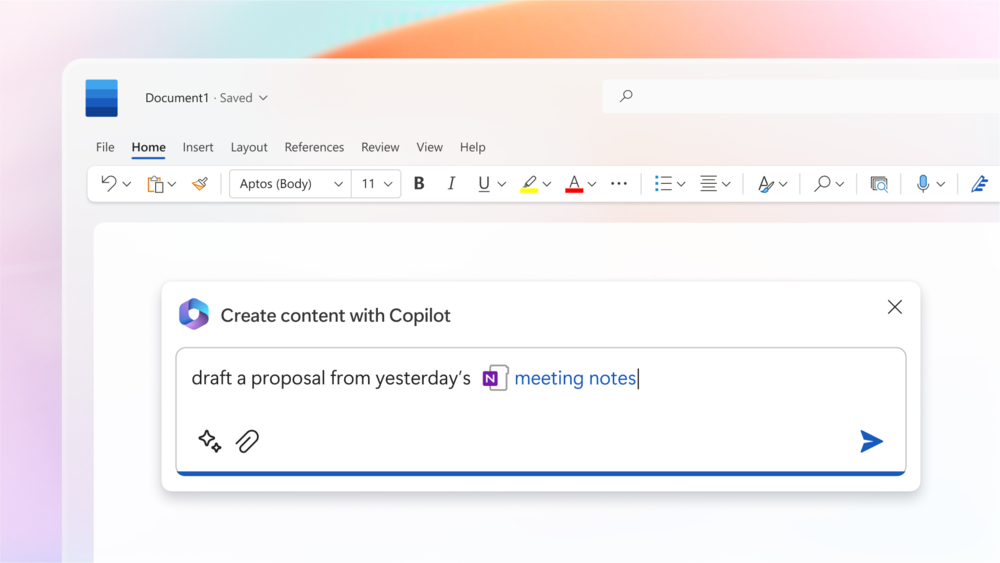 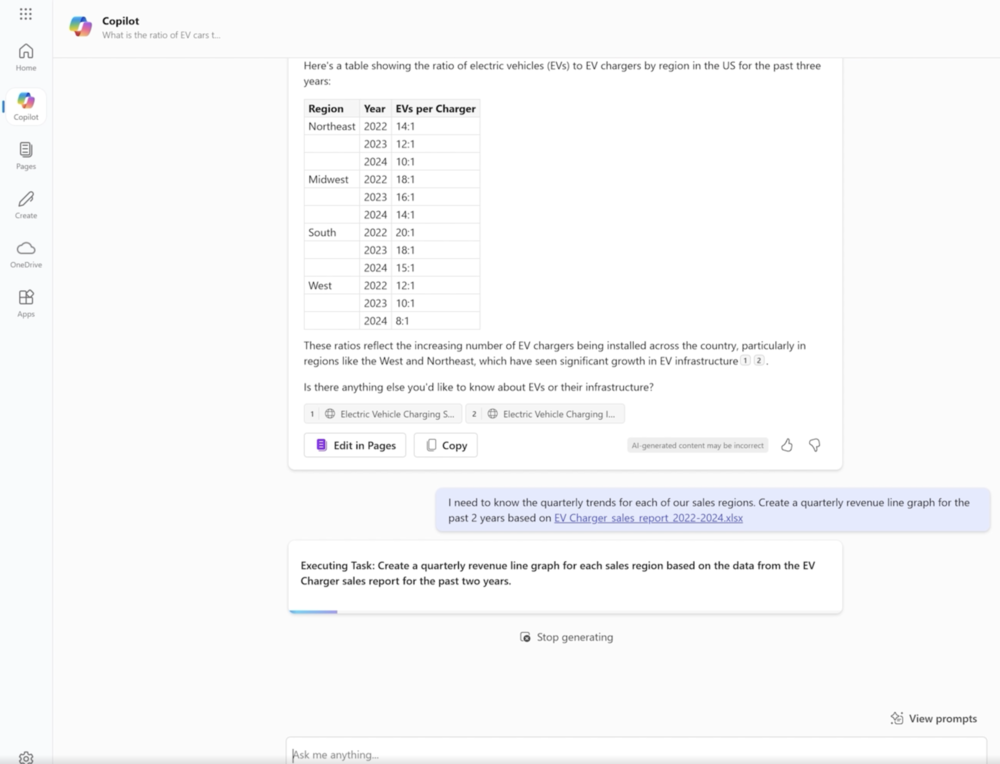
The Free Copilot Chat plan provides basic access to GPT-4o, focusing on secure conversations and limited agent access on a metered basis. The Microsoft 365 Copilot plan includes full integration across Microsoft 365 apps like Word, Excel, and Teams, plus access to Copilot Studio for building custom AI agents. It also offers enterprise-grade security, privacy, and deeper functionality grounded in business data. Factors to consider when choosing an AI chatbotChoosing the right AI chatbot starts with understanding your specific needs, workflows, and existing tools. Whether you’re focused on writing, customer support, or automation, the right fit will depend on the features that matter most to you. Key factors to evaluate include:
When it comes to choosing the right AI chatbot, each platform brings something different to every user. ChatGPT stands out for complex, multifaceted tasks, while Gemini supports web-based productivity with Google integration. Claude leads in content creation, Perplexity excels at deep research, and DeepSeek offers open-source access for developers. Meanwhile, Breeze streamlines customer support in HubSpot, and Copilot is the go-to for Microsoft 365 power users. When deciding on what is the best AI chatbot, it’s essential to look beyond popularity and focus on how well the tool supports your specific goals. Ultimately, the right chatbot is the one that not only fits your needs today but also helps you work smarter, faster, and more effectively over time. FAQsChatGPT (using GPT-4o mini) is one of the best free AI chatbots, offering solid writing, Q&A, and productivity support with no cost to get started. Claude 3 is often favored for its thoughtful, structured responses, especially in long-form writing and deep reasoning tasks. ChatGPT with GPT-4o currently leads in overall intelligence, blending reasoning, creativity, and multitasking across text, code, and media. ChatGPT’s GPT-4o can handle human-like interactions, both in text and voice mode, where it maintains a natural tone and flow. The post Top 7 AI Chatbots of 2025 for Smarter Work & Increased Productivity appeared first on TechnologyAdvice. Медиа: | ↑ |
AI chatbots are essential for anyone looking to offer an engaging experience for potential clients, customers, and website visitors. While human representatives assist with complex customer inquiries, AI chatbots are available 24/7 and can quickly answer questions about your business hours, products, or services. Numerous chatbot examples are tailored to specific industries and applications, allowing you to program automated responses that cater to your site’s and business’ needs. From Zendesk AI agents to Amazon Lex, this article explores each AI chatbot example, future trends, and how the latest advancements in artificial intelligence can benefit your business needs. TechnologyAdvice is able to offer our services for free because some vendors may pay us for web traffic or other sales opportunities. Our mission is to help technology buyers make better purchasing decisions, so we provide you with information for all vendors — even those that don’t pay us. Featured partnersGood For
Employees per Company Size
Micro (0-49), Small (50-249), Medium (250-999), Large (1,000-4,999), Enterprise (5,000+)
Core Features
Lorem ipsum, dolor, sit amet, consectetur, adipiscing, and more
Integrations
Lorem ipsum, dolor, sit amet, consectetur, adipiscing, and more
Key benefits of AI chatbotsChatbots are artificial intelligence-powered technologies that make providing customer support easier. While some chatbots can engage in more interactive conversations, others focus on delivering direct feedback through pre-programmed responses. Additionally, AI chatbots offer several key benefits when designing a website or platform, which are listed below:
SEE: How to Become a Prompt Engineer (TechRepublic Premium) AI chatbot examples by industryAI chatbot examples vary across industries, but each provides unique capabilities that meet specific business needs. The following list highlights some of the most popular chatbots, focusing on notable features and software suggestions applicable to your industry. Customer serviceThe primary reason for using an AI chatbot is to improve customer service and experience on a digital platform. Virtual assistants have become a standard component of many business websites, regardless of your business type. They interact with customers by answering questions and providing 24/7 assistance.  For example, Amtrak offers a chatbot on its website named Julie, which answers questions about booking travel, allows users to receive trip updates, and provides more information about reservations and scheduling. Many businesses could benefit from implementing a chatbot that resembles a human, as it makes customers feel more comfortable engaging with artificial intelligence. Additionally, software like Zendesk allows you to add AI agents to your workspace. These agents can be used as standalone chatbots or as part of a team of customer service agents. Therefore, consider adding a chatbot to your website as an interactive website widget or a virtual assistant. Elevate your customer service with Zendesk. Customize support solutions and utilize AI agents for seamless automation, ensuring 24/7 assistance and instant communication with customers and employees. Retail & e-commerce chatbot examplesAnother area where AI chatbots are frequently integrated is within shopping platforms. These chatbots address questions and enhance the customer experience by offering extra guidance, sales promotions, and recommendations. For example, Sephora utilizes its mobile app to improve the virtual and in-person experience by providing feedback on purchases and helping locate orders and items in the store. 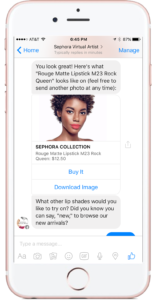 If you want to adopt a virtual assistant for retail, Tidio offers AI chatbots with customizable templates and additional customer service features, such as order status updates and live visitor lists. Specifically, the Lyro chatbot utilizes your data to deliver human-like conversations with customers, which is excellent for driving sales and gathering data-driven insights and analytics. Sales & marketingIn addition to customer service, AI chatbots can support sales and marketing teams by generating and qualifying leads. Sales chatbots can also engage with potential customers and clients to lead them through a sales funnel, such as collecting contact information or making product recommendations. 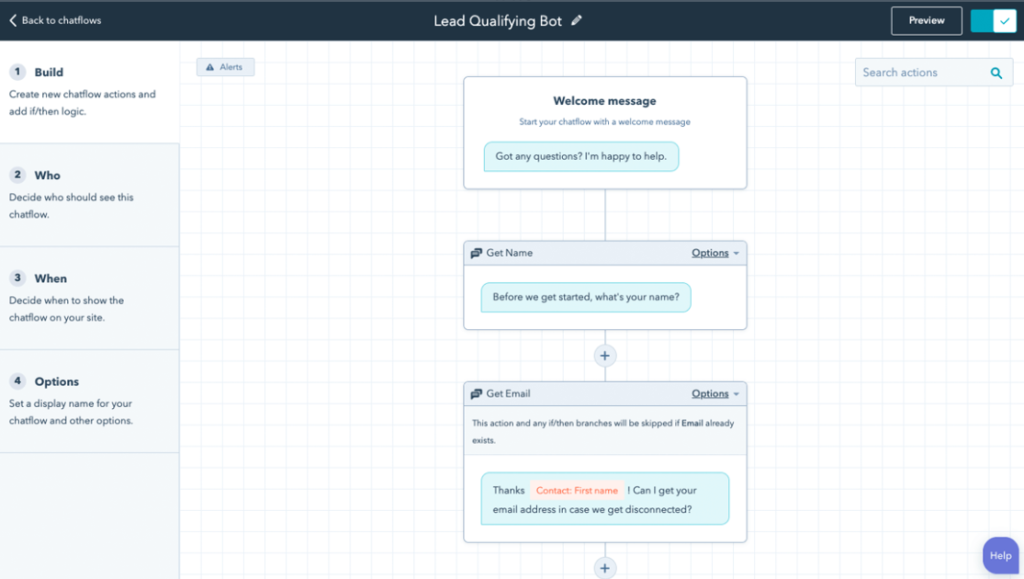 When it comes to AI chatbot software, HubSpot offers a sales chatbot powered by AI. This chatbot connects with popular CRMs, such as Zoho and Salesforce, and can pull information from previous interactions while syncing any new information collected from the chat. This chatbot can also automate tasks, like setting up appointments or adding customers to an email list. Enhance your sales and marketing efforts with HubSpot. Utilize conversation bots and artificial intelligence agents to generate leads, improve support, and automate marketing campaigns. Banking & financeSome of the best AI chatbot examples exist in the financial industry, which often uses these virtual assistants to provide information about your account and additional offerings. For example, Bank of America’s Erica exists on the mobile app and desktop platform to make it easy for customers to access the chatbot and ask questions while receiving additional insights on their accounts and offers. 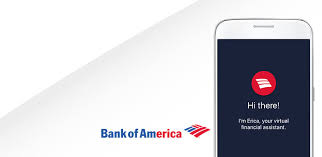 However, some concerns exist regarding data privacy and compliance with legal standards in the financial industry. Therefore, it is essential to collaborate with a provider that has developed chatbots with these considerations in mind. For banks and business owners, IBM Watsonx offers chatbot software tailored for the financial sector, including data security, multilingual capabilities, and the ability to manage a high volume of customer inquiries. Health & wellnessHealthcare is another area that benefits from AI chatbots. These chatbots can answer frequently asked questions, schedule appointments, and follow up on healthcare concerns. These chatbots are valuable for organizations or healthcare providers offering 24/7 support to patients or clients. However, it is crucial to ensure that these chatbots uphold data privacy standards to protect health information. 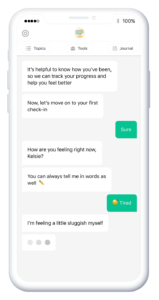 Within the mental health industry, several companies are developing AI chatbots that help provide users with support and guidance during difficult times. AI chatbots, like Woebot, also offer helpful resources, exercises, check-ins, and mood tracking. Although mental health bots are not a replacement for healthcare professionals, they can be a great support or resource for clients in between visits. Education & learningOne of the most significant benefits of AI chatbots is their conversational skills. Many educational platforms and language learning apps have integrated this technology so students can practice their skills. These chatbots can also act as AI tutors, correcting students on their assignments and gamifying the educational environment. 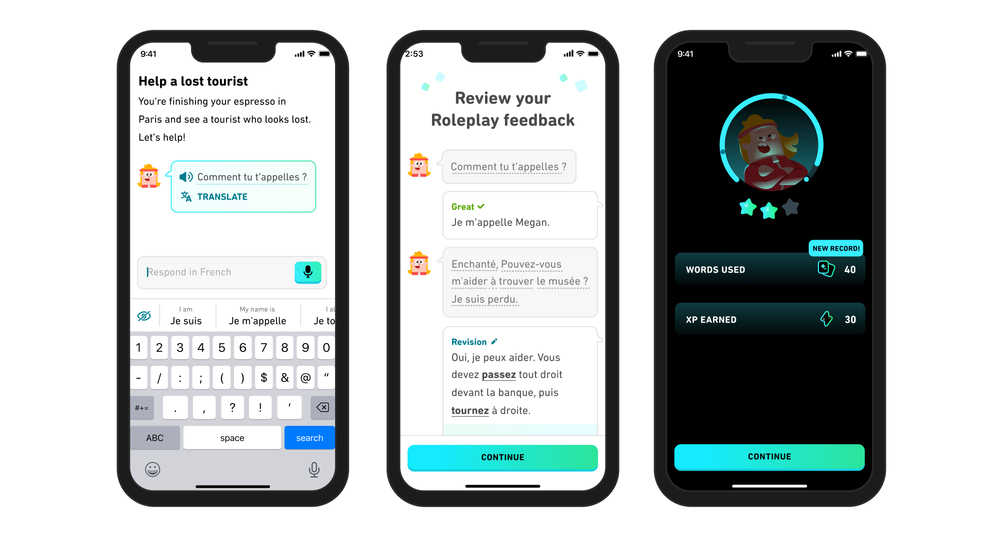 For example, Duolingo has launched a new generative AI-driven version of its app, enabling users to roleplay and practice their language skills with a chatbot. The chatbot, named Lily, is accessible through the Duolingo Max subscription, which also provides video calls and feedback on improving language skills. Social media & technologySocial media platforms and big tech companies frequently lead the adoption of new technologies, with numerous AI chatbots designed to serve as virtual companions for users. These conversational AI chatbots can integrate various products and services to create unique user experiences. 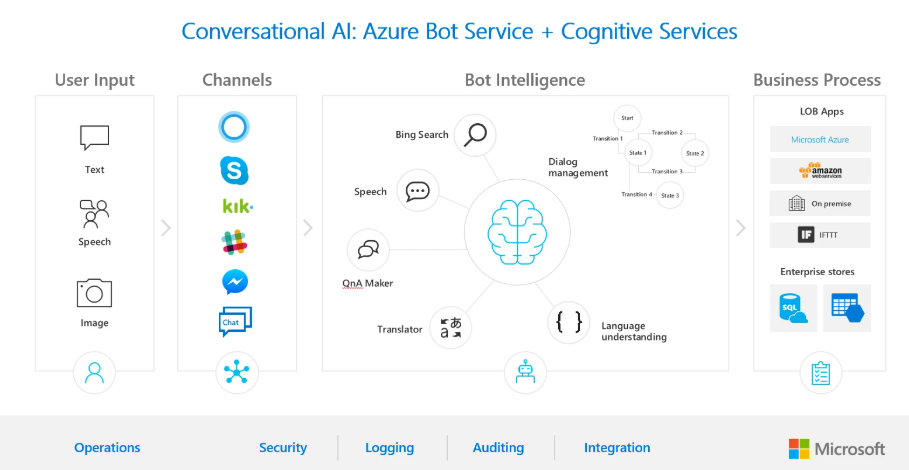 Microsoft has established itself as one of the leading companies in the race to adopt generative artificial intelligence. The Microsoft Azure Bot Service integrates with multiple channels to create bots to help plan projects, automate workflows, and ensure compliance standards. You can also pair the bot with Microsoft CoPilot to access advanced conversational intelligence features in a low-code platform. Omnichannel contact centersAI chatbots are a helpful resource within business phone systems and contact centers because they make dividing labor between live agents and in-person receptionists easier. For large-scale contact centers, integrating enterprise-grade AI chatbots can help manage high call volumes and route calls to voice mailboxes. 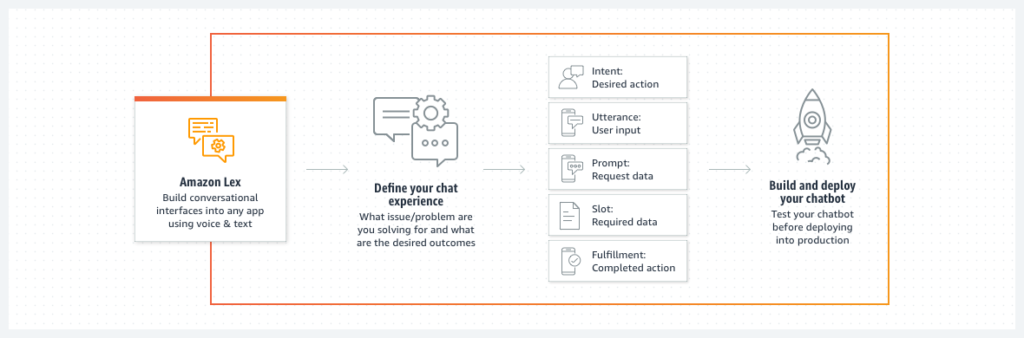 For those looking to create a voice-activated conversational AI, Amazon Lex is one of the many chatbots offered by Amazon that use the same technology as Alexa. This chat builder functions effectively within omnichannel contact centers that provide numerous support avenues, such as voice and text engagement, by enhancing the efficiency of customer self-service and call flows. Additionally, contact center as a service (CCaaS) providers like Nextiva offer access to chatbots as part of their business phone systems. With Nextiva, you can access omnichannel contact center solutions and advanced artificial intelligence features. Chatbots provide 24/7 support in over 50 languages, ensuring personalized communication to meet your customers’ needs. Future trends in AI chatbotsIn recent years, thought leaders and technologists have asserted that chatbots will transform consumer behavior. However, many individuals still perceive chatbots as tools for obtaining information rather than as agents of conversational intelligence. Nevertheless, public perception is shifting as AI chatbots become increasingly prevalent across various industries. According to the Springs forecast on “The Chatbot Market In 2025,” over 80% of companies have integrated some chatbot technology, and the market will continue to grow across industries. Continue reading to learn about future trends and expectations surrounding adopting these technologies. Greater personalizationOne way that chatbots will improve in the future is by becoming less generic in their interactions. A Qualtrics survey on AI and automation gathered that over 70% of customers expect a personalized service. AI chatbots are highly customizable, which makes it easy to program a bot to collect information before engaging in conversation. This information can tailor the conversation to a customer’s needs by shifting to a conversation style and tone and including details from customer notes. Anticipating customers’ needsOne distinguishing factor between human and AI agents is their capacity for predictive forecasting. In collecting chatbot statistics, Microsoft states that 55% of businesses believe that chatbots are beneficial and improve customer satisfaction. AI chatbots can use previous data stores to predict a customer’s needs in current and future interactions. As an individual interacts with the chatbot over time, this makes it even easier for the bot to respond and make suggestions on how to assist. Integration with generative AIDeloitte’s annual Tech Trends report centers on the rising popularity of large language models (LLMs) like Anthropic’s Claude and OpenAI’s GPT-4, which is critical to the future of chatbots. Many chatbots can be integrated with generative AI to improve their conversational intelligence. Using a foundation model, you can train the LLM on customer data, agent training materials, and other business data to enhance engagement quality. Improved automation & analyticsAs AI chatbots become more autonomous, they can be used for more than just customer service. For example, connecting a chatbot to software for appointment scheduling can automate setting up meetings or reservations. Chatbots collect data and analyze business insights to improve your products and services. So, in the future, chatbots will become more autonomous and capable of taking on more complex tasks and responsibilities in the workplace. How to choose the right AI chatbot for your businessChoosing the right chatbot requires understanding the types of software and technologies available and the features most beneficial to your customers. Below is a list of questions to consider before selecting an AI chatbot for your business: If you want to adopt a chatbot, you likely want to improve customer service or how visitors and potential clients engage with your website or platform. However, you should also clearly understand what a chatbot will help you achieve. For example, do you want to reduce the cost of hiring multiple receptionists or improve key performance indicators when handling calls? Understanding your intended outcomes will help you develop and measure your goals to get the most out of adopting this technology. Next, you should address the type of customer that often comes to your website or business for products and services. For example, consider the questions people typically ask or what they try to find. Then, you should look for a chatbot that reflects those needs. If people often come to your website to learn more about your business, you should include a chatbot on the front page that can answer frequently asked questions. Alternatively, if you know that people need help troubleshooting problems, placing a chatbot on your customer service page could also be beneficial. Once you understand your business goals and customers’ needs, you should start looking for chatbots with features that work well with your business. For example, if you have a retail or ecommerce business, you should look for chatbots that integrate with customer relationship management (CRM) software, while sales teams could benefit from a chatbot that can generate and qualify leads. Finally, you should determine how best to build a chatbot for your business. While some companies can create your chatbot or provide low-code solutions, others may need a team of developers or advanced technical expertise. Therefore, select an AI chatbot that aligns with your capabilities. After choosing a chatbot, you can start designing the flow of conversation, setting up any foundational models or integrations, and customizing your bot to respond to specific inquiries. You can also decide on the tone and personality of your chatbot, making sure that it reflects your brand voice and style. Frequently asked questions (FAQs)There are many examples of chatbots within the realm of artificial intelligence that differ from industry to industry. For example, Bank of America’s Erica is a well-known chatbot within banking and finance, while Sephora’s Virtual Artist is a popular chatbot in the retail space. The best AI chatbot is the one that functions best for your business. Numerous chatbots are available for individual users and professionals, so feel free to explore the options outlined in this article to learn more about them. Yes, Alexa is an AI chatbot with voice control that can also be used as a virtual assistant by accessing the advanced artificial intelligence features in Alexa+. The post AI Chatbot Examples, Benefits, and Future Trends appeared first on TechnologyAdvice. Медиа: | ↑ |